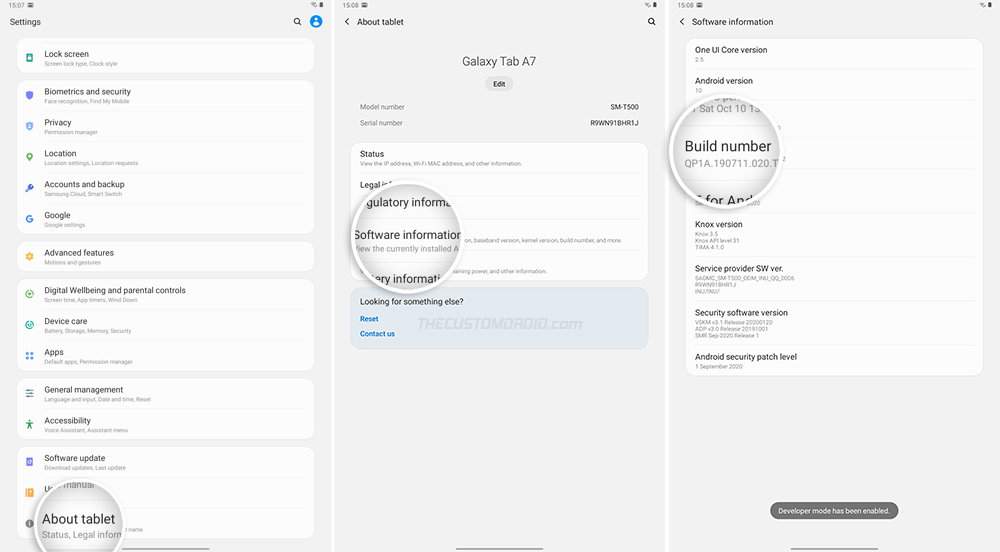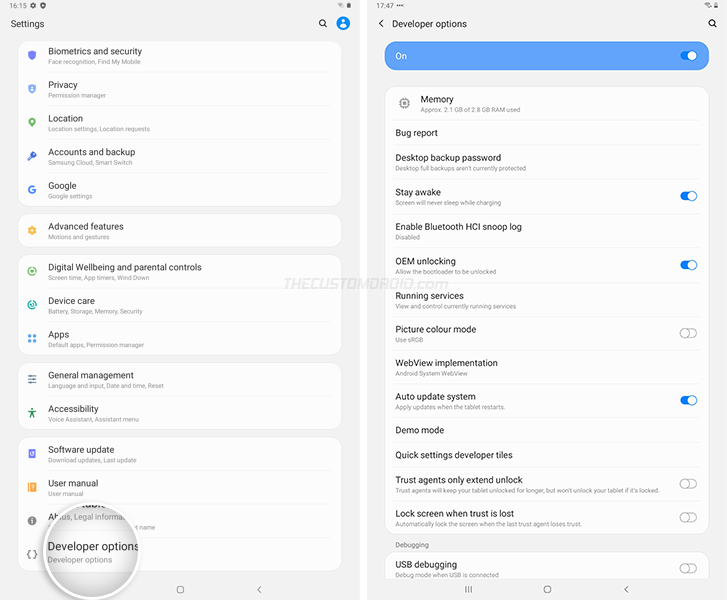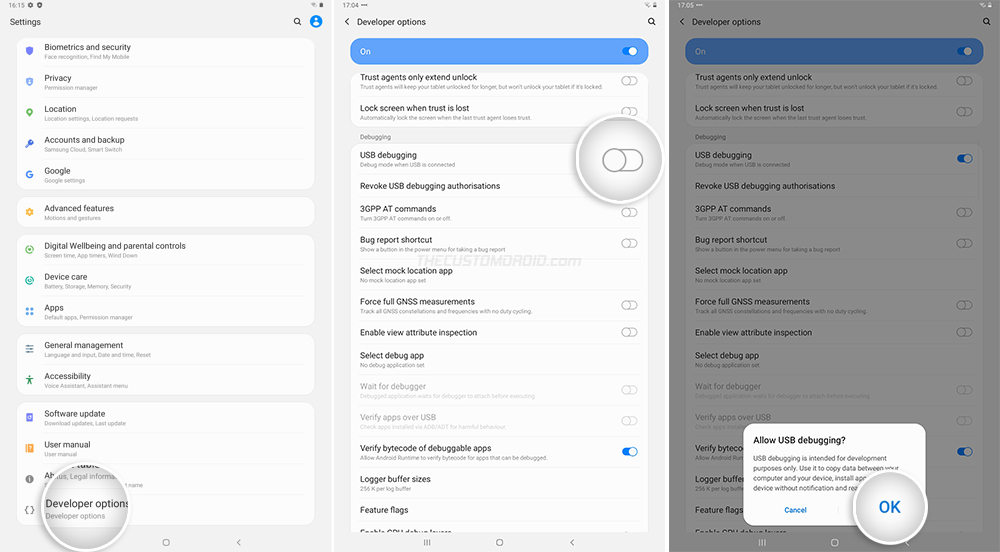Enable Developer Options and USB Debugging on Samsung Galaxy Tab A7 10.4 (2020)
Developer Options on the Galaxy Tab A7 10.4 allow you to enable USB Debugging for using ADB commands, activate OEM unlocking for unlocking the bootloader, fine-tune the window animations/transitions, take a bug […]
Developer Options on the Galaxy Tab A7 10.4 allow you to enable USB Debugging for using ADB commands, activate OEM unlocking for unlocking the bootloader, fine-tune the window animations/transitions, take a bug report, and more. In this guide, we will show you how to enable Developer Options and USB Debugging on the Samsung Galaxy Tab A7 10.4 (2020).
Advertisement
Before we get to the instructions, let us first help you understand what Developer Options and USB Debugging are, and why you would need to enable them in the first place.
What are Developer Options?
“Developer Options” is a dedicated menu in the Settings app that contains a series of options for configuring/tweaking the Android system behavior and to debug apps and software. Some of the most commonly-used options include “OEM Unlocking” that is required for unlocking the bootloader and “USB Debugging” which we will discuss in a moment.
To know more about developer options, visit the official documentation here.
Advertisement
What is USB Debugging?
“USB Debugging” is one of the available Developer Options on the Galaxy Tab A7 10.4 and any other Android device for that matter. It is basically a debug mode that allows your tablet to communicate with a computer over USB for debugging apps and software using the Android ADB tool.
ADB has multiple applications and can be used to sideload APKs, uninstall/disable system apps, enter Fastboot and Recovery modes, and more.
Page Contents
How to Enable Developer Options on Galaxy Tab A7 10.4
The Developer Options menu is by-default hidden within the Settings app of your tablet. This is done deliberately to prevent users from accessing the available Developer Options unknowingly and configuring something that might affect the normal usage of the device. Since you’re here, we’d presume you already know why you want or need to enable it.
To enable Developer Options:
- Open the ‘Settings’ app on your Galaxy Tab A7 10.4.
- Scroll down to the very bottom of the screen and select ‘About tablet’.
- Select ‘Software information’.
- Repeatedly tap on the ‘Build number’ section five (5) times.
- Enter your tablet’s lock screen PIN/Password/Pattern when prompted.
- You should now see the “Developer mode has been enabled!” toast notification on the screen.
You have successfully enabled Developer options on your Galaxy Tab A7 10.4. You can now access these options by going to ‘Settings’ → ‘Developer Options’.
From here on, you can enable OEM Unlock for bootloader unlocking, use the options to capture a bug report, and more. And if it’s USB Debugging that you want, then just roll over to the next section.
How to Enable USB Debugging on Galaxy Tab A7 10.4
If you’re someone who develops apps or ROMs, holds an interest in Android software modding, or wishes to use ADB for anything else, then USB Debugging is a developer option you will need to enable from time-to-time.
To enable USB Debugging on Galaxy Tab A7 10.4:
- Open the ‘Settings’ app.
- Go to the bottom of the screen and select ‘Developer options’.
- Scroll down and find the “Debugging” section.
- Tap the toggle next to “USB Debugging”.
- Finally, select “OK” when prompted to allow USB debugging.
That’s it! You have successfully enabled USB Debugging on your Galaxy Tab A7 10.4. You could now connect the tablet to your computer and start operating with the ADB tool for debugging and other purposes. If you need help with setting up ADB and configuring it for the first time, then refer to this article.
Did you know? You can easily remove bloatware from Tab A7 without rooting, using ADB.
Conclusion
Developer Options like USB Debugging and OEM unlocking are extremely useful for developers, as well as for enthusiasts who want to unlock the bootloader, flash custom ROMs, or root their tablet.
It’s worth noting that a lot of the available developer options are experimental and could affect the normal behavior of your tablet. So do not go on enabling or tweaking every option that you see, unless you have prior knowledge about the same.
So by now, you have learned what Developer Options and USB Debugging are, why you would need them, and also how to enable them on your Samsung Galaxy Tab A7 10.4. If you have any questions regarding the options or the instructions above, let us know.