A factory reset can help you fix software issues, failed OTA updates, and is also super useful if you’re selling your tablet or submitting it for RMA. In this tutorial, I will show you how to perform a factory reset on the Samsung Galaxy Tab A7 10.4 (2020) using the built-in option in the Settings menu or via the stock recovery.
Advertisement
Before you get to the instructions, take a minute to understand what a factory reset actually means and when would you need to perform it on your tablet.
Page Contents
What is a Factory Reset?
A “Factory Reset” is the process of erasing all the information stored on your Samsung Galaxy Tab to return it to its factory/original state. It is also commonly known as a “master reset” or a “hard reset”. The data erased during a factory reset includes the system data, downloads apps, their associated data, and all the files stored on the tab’s internal storage.
So, why would you need to perform a factory reset? – Performing a factory reset on your Galaxy Tab A7 10.4 is pretty useful in a variety of circumstances.
Advertisement
First and foremost, it can help you resolve certain software issues on your tablet. These issues include performance degradation over time, unusual lags during navigation, or while launching apps, apps or OS freezing/hanging abruptly, boot loops, failed OTA software updates, and more.
Another situation where a factory reset can be useful is when you plan on selling your tablet or gifting it to someone. In that case, you would want to ensure that all of your personal data stored on your tablet is erased and nothing is leftover.
Now that you know the whats, whens, and whys, let us begin with the instructions.
Advertisement
Note that a factory reset could not help you unroot your tablet. If you wish to unroot, you will need to reflash the stock firmware on your Galaxy Tab A7 to return it to its factory state.
How to Factory Reset Galaxy Tab A7 10.4 (2020)
When it comes down to performing a factory reset on the Galaxy Tab A7 10.4 (2020), there are two ways/methods to do it.
Advertisement
The first method is by using the built-in option under the settings menu of your tablet. This is recommended and by far the easiest method. But if your tab cannot boot into the OS or is in a boot loop, then there’s no way to access the settings menu. In such a case, you can use the second method and perform a factory reset through the stock recovery menu.
The second method may seem somewhat advanced, especially for novice users. But if you can take my word for it, I would say it’s quite easy as well once you get a hold of it. I have simplified the instructions so that you can easily understand it.
Note: Before you begin, make sure to take a complete backup of all your data. This will not only help you safeguard the data, but you can also use it to restore all your data afterward if you want to.
To perform a factory reset on your Galaxy Tab A7 10.4 using the Settings menu:
Advertisement
- Open the “Settings” app on your tablet first.
- Scroll down to the bottom and select “General management”.
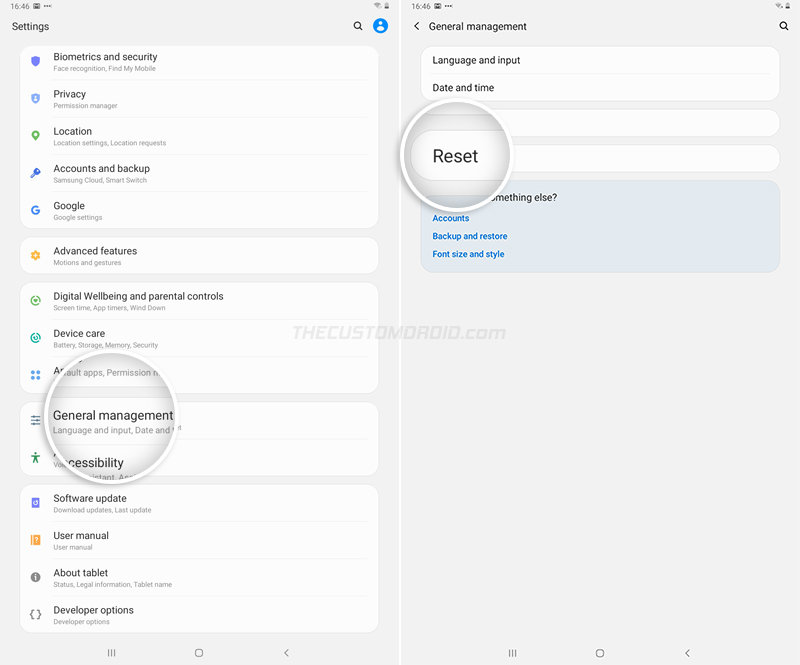
- Tap on “Reset” to view the list of different reset options.
- Select “Factory data reset”.
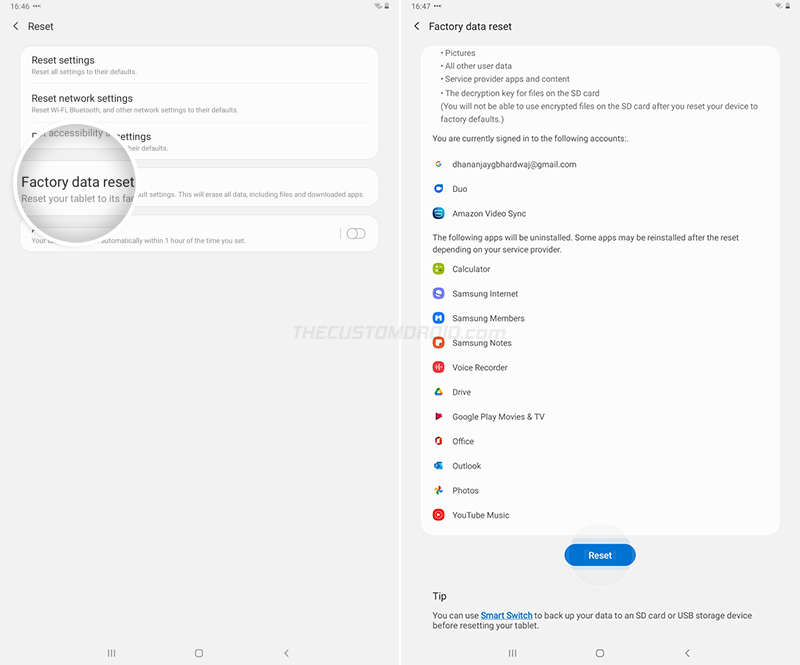
- The tab will show the list of complete data that will be removed. Scroll to the bottom and select “Reset”.
- Finally, press “Delete All” to perform a factory reset on your Samsung Galaxy Tab A7 10.4.
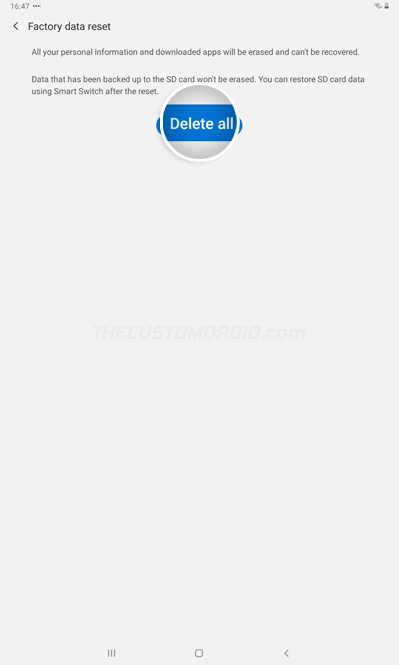
Method 2: Using Stock Recovery
To factory reset the Galaxy Tab A7 10.4 using the stock recovery:
- Hold the power button to bring up the power menu.
- Press ‘Power off’ and select ‘Power off’ again to completely switch off your tablet.
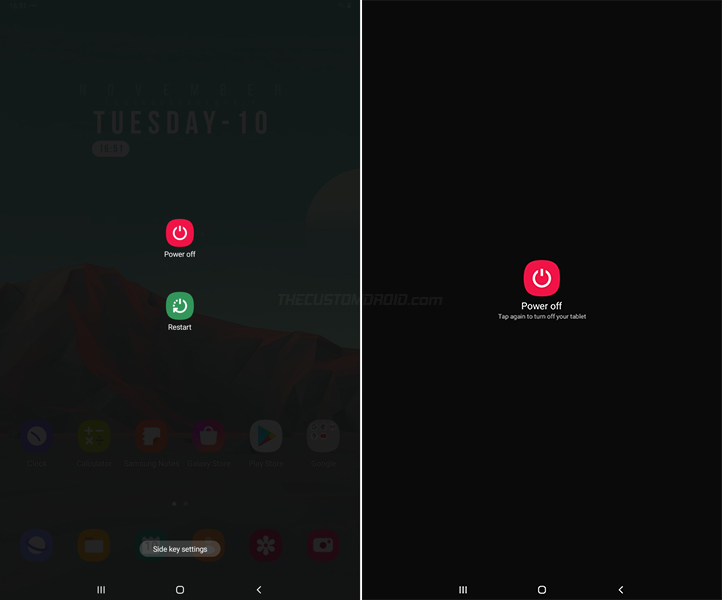
- Hold the Volume Up and Power keys together to enter the stock recovery mode.
- Use the Volume keys to move the selector to the “Wipe data/factory reset” option.
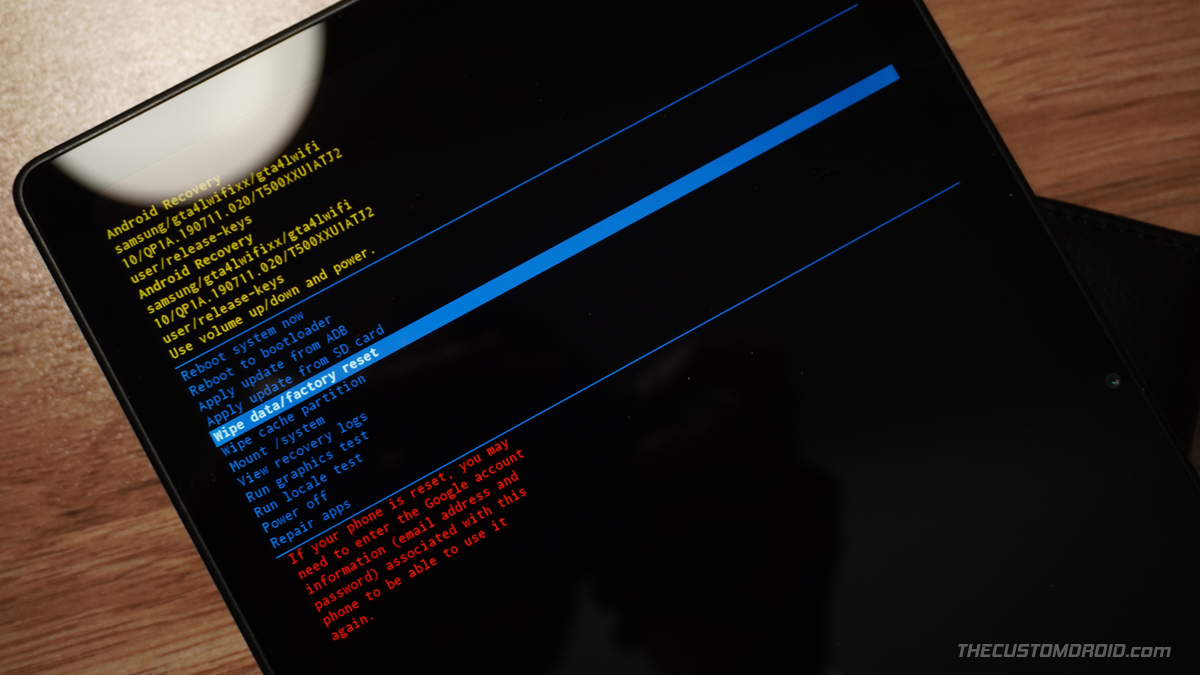
- Press the Power key to confirm and enter the factory reset menu of the stock recovery.
- Move the selector to “Factory data reset”.
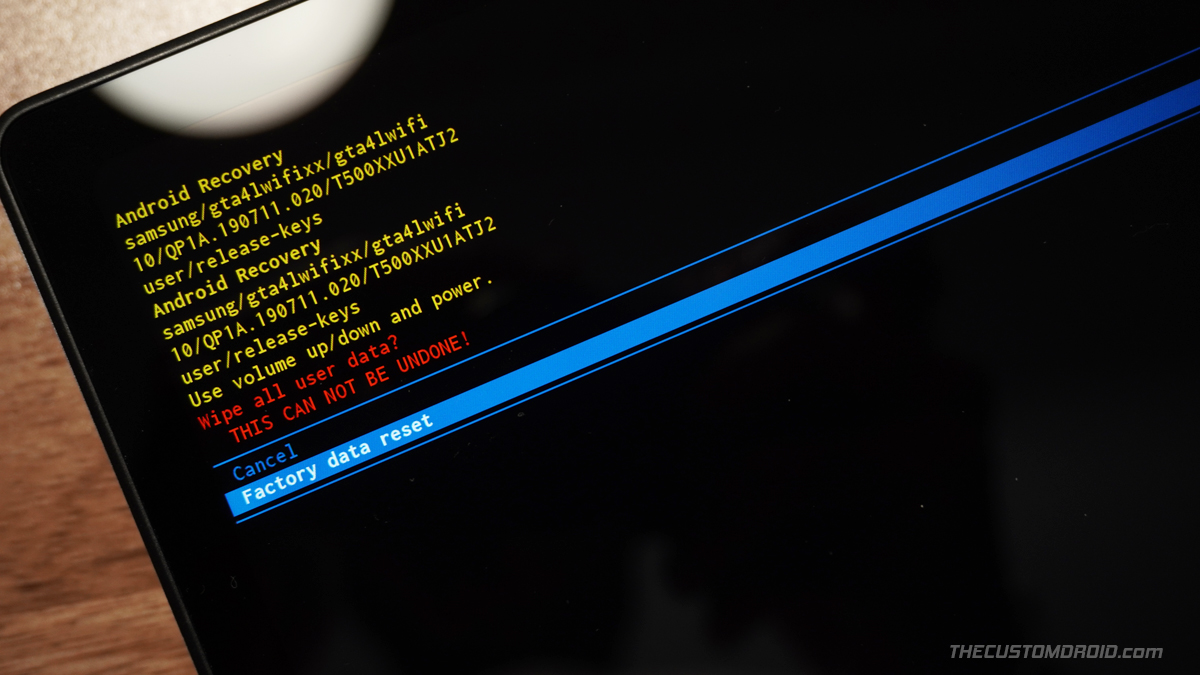
- Finally, press the Power key to confirm and factory reset your Galaxy Tab A7.
- Once finished, select the “Reboot system now” option to reboot your tablet back into the system (OS).
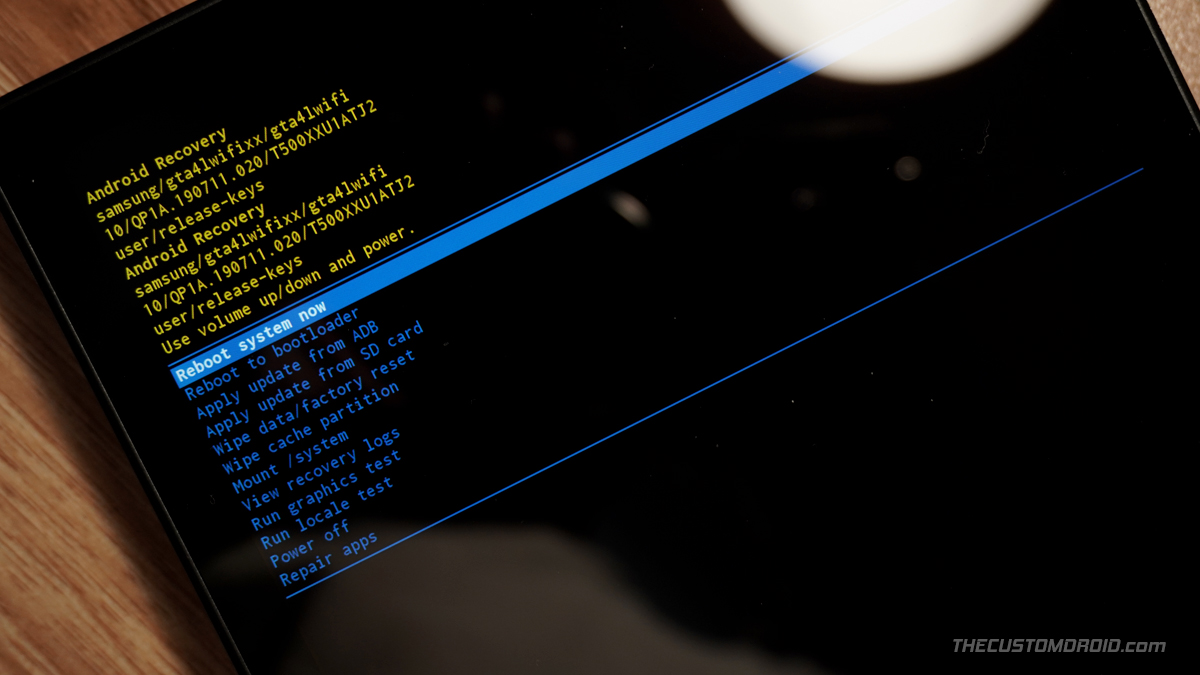
Once your tablet boots, you can set it up again (If you’re not selling it or giving it away) by following the on-screen instructions, log into your Google/Samsung account, install your favorite apps, and carry on with your usage.
And so by now, you have learned how to perform a factory reset on Samsung Galaxy Tab A7 10.4 (2020) and restore it to its factory settings using two different methods. If you have any questions regarding the process or face any difficulties while performing the instructions, let us know.
Comments 2 Comments
Comments are moderated, and published only if they are relevant to the topic and add value in a constructive way. If you disagree with something, please be polite and respectful. We suggest you read our comment policy before commenting.
Do both methods of restoring to a factory reset have the exact same results???
Thank you
John
Yes, both the methods lead to the exact same results. Oh, and I had to remove your email address from the comment body to prevent any privacy concerns.