Fix Missing OEM Unlock Toggle on Samsung Galaxy Devices (Guide)
Are you facing the missing OEM unlock issue on your Samsung Galaxy device? That’s because your phone has entered the Prenormal RMM/KG state. However, if you’d like to bypass it, then you […]
Are you facing the missing OEM unlock issue on your Samsung Galaxy device? That’s because your phone has entered the Prenormal RMM/KG state. However, if you’d like to bypass it, then you can follow the instructions below and fix missing OEM unlock toggle on Samsung Galaxy devices. These include the Galaxy S8/S8+, Galaxy S9/S9+, Galaxy Note 8, Galaxy Note 9 and more. But before you get to the steps, take a look at the information below to know what RMM (KG) state actually is, how it affects the OEM unlock option, and how to turn it on again.
Advertisement
Page Contents
What is Prenormal RMM/KG State?
RMM (abbreviated for “Remote Mobile Manager”) or KG (abbreviated for “KNOX Guard“) state is a security functionality introduced to aid tighter theft protection by Samsung in Android Oreo. After the user finishes the Setup Wizard, the “RMM state“/”KG State” turns from ‘Normal‘ to ‘Prenormal‘ for a period of 7 days (168 hours). After the stated period a query is sent to Samsung, and if the phone is clean, the state will turn back to normal.
So, what does the RMM state have to do with OEM Unlock? – During the Prenormal RMM or KG state, the system automatically disables the OEM unlock toggle intentionally. The toggle is disabled to prevent flashing of any custom binaries like firmware, custom recoveries like TWRP, root packages, etc.
Advertisement
Advertisement
If you’re going to install TWRP recovery or root your phone, you will first need to turn ON the ‘OEM unlock’ toggle in Developer options. But since the toggle would be missing (Actually ‘disabled’) in Prenormal RMM/KG state, you would be forced to wait for a 7 days period. Thanks to XDA member altai1963 you can easily fix missing OEM unlock toggle on Samsung Galaxy devices including the S9, S8, Note 8, and Note 9.
Update x4 (on 22 November 2019):
One of our readers, Bill Bobbington was able to fix the missing OEM unlock toggle on his Galaxy Tab S3 (SM-T820). Please make sure that you go through his comment and let us know if it works for you. Thanks Bill! One of our readers – Sean Robertson has confirmed that this method works.
Updated x3 (on 7 October 2019):
According to one of our our readers (PADDY186), flashing a compatible combination firmware on your device, then factory resetting it, and flashing the stock firmware again could allow you enable the OEM Unlock toggle. He has tested this twice on his Galaxy Note 9. Make sure to go through his comment.
Update x2 (on 5 February 2019):
According to one our readers (Username: Tonga; See his comment in the comments section), after completing all the steps in this guide, go to Settings > General Management > Date and Time and turn ON the ‘Automatic date and time’ option. Once done, revisit the ‘Developer options’ and see if the OEM unlock toggle has appeared again or not.
If this trick works for you, then please do share your phone’s model and software version with us. This will help other users who’re looking forward to fixing the Missing OEM Unlock problem.
Update x1 (on 20 January 2019):
The method below has stopped working on the newer firmware released in or after August 2018. In most situations, your device will be forcibly locked and the OEM Unlock toggle will be missing. Ensure that you insert a SIM card, connect to your network, and NOT REBOOT your Galaxy device for straight 7 Days (168 Hours).
Once the RMM State turns back to ‘Normal’, you’d be able to flash custom binaries like TWRP. However, before flashing, make sure to read our article on how to Prevent Prenormal RMM State and avoid your device from being locked again.
Supported Devices
- Samsung Galaxy S9 (SM-G960F) & Galaxy S9+ (SM-G965F)
- Samsung Galaxy S8 (SM-G950F) & Galaxy S8+ (SM-G955F)
- Samsung Galaxy Note 9 (SM-N960F)
- Samsung Galaxy Note 8 (SM-N950F)
- Samsung Galaxy Note FE (SM-N935F)
- Samsung Galaxy A8 2018 (SM-A530F) & Galaxy A8+ 2018 (SM-A730F)
- Samsung Galaxy A7 2017 (SM-A720F)
- Samsung Galaxy A5 2017 (SM-A520F)
- Samsung Galaxy A3 2017 (SM-A320F/FL)
If your device is not mentioned above, you can still give the instructions a try. If it works, make sure to let us know so that we can add the device to the list.
How to Fix Missing OEM Unlock Toggle on Samsung Galaxy Devices?
- Go to the app drawer and launch the ‘Settings’ app on your Galaxy phone.
- Next, go to ‘General Management’ and tap on ‘Date and Time’.
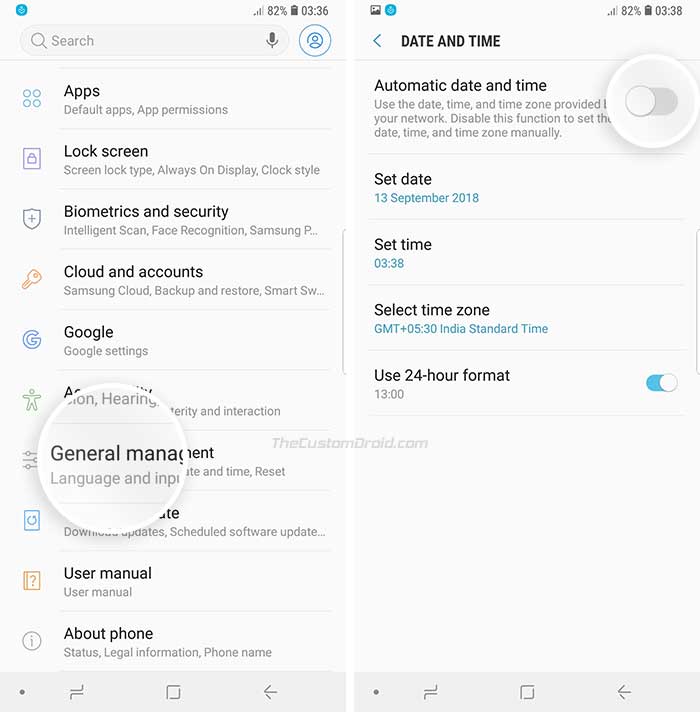
- Turn off the ‘Automatic date and time’ toggle. The manual date and time settings should appear now.
- Tap on ‘Set date’ and select a date which is at least more than 7 days prior to the current date.
- For example, I selected ’15 August 2018′ to trick our phone into thinking that we have been using it for the past 1 month.
- Once set, head back to the Settings and go to ‘About phone’ -> ‘Software information’.
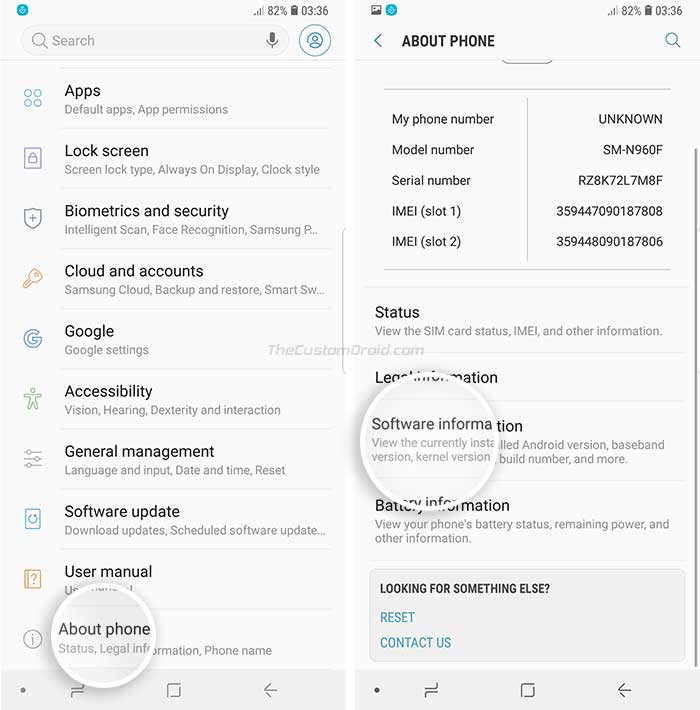
- Continuously tap 7 times on the ‘Build number’ to enable the Developer Options.
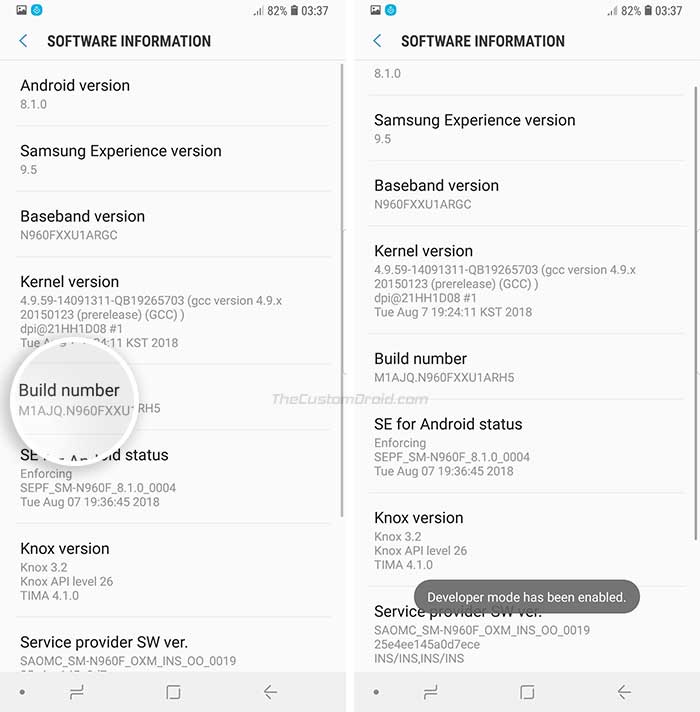
- Go to ‘Settings’ -> ‘Developer options’ and turn off the ‘Auto update system’ toggle.
- Next, go back to the settings screen and tap on ‘Software update’.
- Turn off the ‘Download updates automatically’ option and then tap on ‘Download updates manually’.
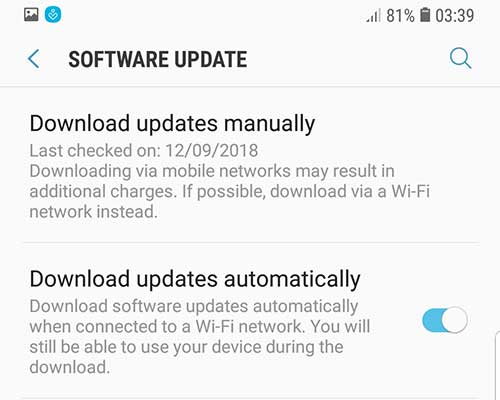
- Finally, reboot your Samsung Galaxy device to fix missing OEM unlock issue.
Conclusion
After your phone boots, the OEM unlock toggle shall appear under ‘Developer options’.
Advertisement
To further avoid the RMM state from locking your device again, you can simply flash ‘RMM_Bypass_v3_corsicanu.zip‘ file (Credits: XDA Senior Member BlackMesa123 and corsicanu) right after flashing TWRP on your Samsung Galaxy device.
Advertisement
So there you go! You have just been able to bypass the Prenormal RMM state and fix missing OEM Unlock toggle on your Samsung Galaxy S9/S9+/S8/S8+ and Note 8. If you have any questions, please let us know through the comments.
Now that you have successfully enabled ‘OEM unlock’, you can go ahead and follow one of the tutorials linked below to root your corresponding Samsung Galaxy device.
- Install TWRP & Root Samsung Galaxy S10/S10+/S10e using Magisk
- How to Root Samsung Galaxy S9 and Galaxy S9 Plus
- Root Galaxy Note 8 and Install TWRP Recovery
- Root Samsung Galaxy A6/A6+ (2018) and Install TWRP Recovery
(Via)
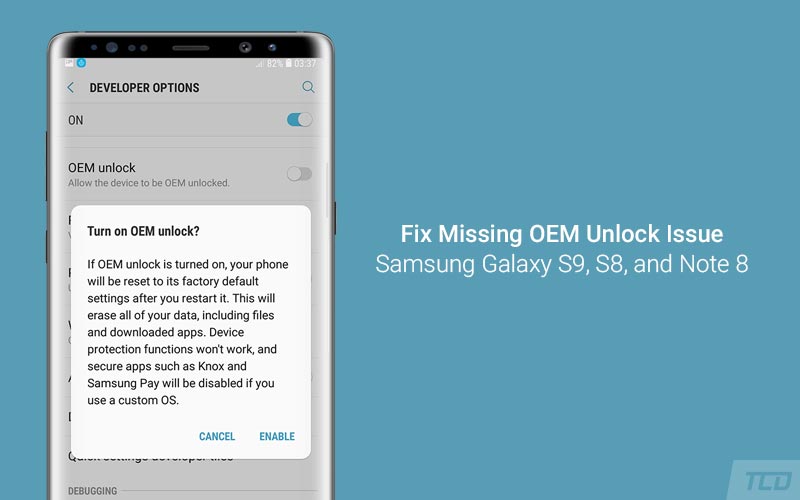
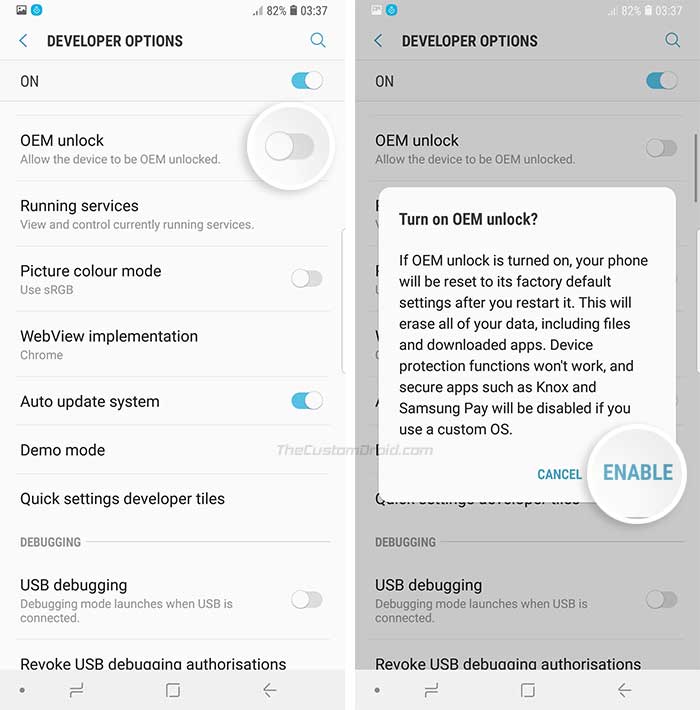
Comments 38 Comments
Hi,
I bought a Samsung A70 SM-A705W on May, 2020 in Canada.
I using the method sveral times above try to fix the missing OEM but it is not working.
When I check my Downloading Screen (the cyan colored background screen)
I only see
RPMB fuse Set
RPMB PROVISIONED
CURRENT BINARY : Samsung Official
FRP LOCK : ON
KG STATUS : CHECKING
WARRANTY VOUD : 0x0
QUALCOMM SECUREBOOT : ENABLE
RP SWREV : B3(1,1,1,3,1,1) K3 S3
SECURE DOWNLOAD : ENABLE
on the top left corner of the screen but I cannot find OEM LOCK : ON or OEM LOCK : OFF on the screen.
What should I do ??
Thank you very much on helping !!
Hi Arthur. I believe the OEM unlock toggle doesn’t exist in your particular model. Bootloaders of several Samsung devices sold in the US have a non-unlockable bootloader.
I did try researching further and may have found a potential solution for this. What you have to do is, download the combination firmware for your model using the latest SamFirm tool. Once you have downloaded it, you can flash it through Odin. After the flash, the phone will reboot into the test OS and you can check in there if the OEM unlock toggle is available or not.
IT WORKED!!
I have a Samsung Galaxy S9+ (S965F) Exynos version locked on Verizon’s network with Android 10 (April 1st security patch), One UI 2.0 and I did as Tonga suggested, meaning:
I followed all the steps then reactivated the Automatic Date and Time option and OEM unlocking suddenly appeared in the developer options SO a big thank you to Tonga and Dhananjay!!!
BUT, I had to do it twice because the first time around it did a factory reset on its own and the option was no longer there.
BTW, on that version there is only Auto update system to untoggle in the developer options and Download and Install (no Download updates automatically or manually options) but beware, as of today, the version I was going to install (but didn’t) clearly stated in the What’s new section “After updating, you will not be able to downgrade to the old software because of updates to the security policy”.
That’s great, Nate! I will find some time and update this post with this new method. Yes, the “Download updates automatically” option has been changed to “Auto download over WiFi” in One UI. The screenshots in this post are from older Samsung Experience skin.
Thanks for confirming that it works!
Hi. Please flash the stock firmware first via Odin. After that, set up your phone, connect it to the internet, and use it for 7 days. This should bring RMM/KG state back to normal/checking. This is if the above method fails.
I just got this to work with my T820! It was running the stock pie that I had reflashed. I had tripped the Knox guard before I knew it existed while updating the bootloader for a tweaked stock rom. My process was basically just the same as the article above, with some minor changes.
1) I turned off auto time update and set the date to exactly one month prior to the current date, with the correct time.
2) I went to Developer Options and turned off Download Updates Automatically. There was no manual setting in my options.
3) I reset my tablet. This did not work, so from here I connected to wifi, then turned Download Updates Automatically back on, then I pressed Automatic Update (or Download Update. Whichever is the tope of the two options). It checked for updates, (which there were none), reset my date to the current date, and voila! Suddenly OEM was back!
I went to download mode, and now KG STATUS is CHECKING instead of the awful Prenormal! Cool stuff! Thank you for the assistance!
Hi Bill. Thanks a lot for confirming that it still works. I have linked to your comment in the notice box at the top. Hopefully, we can get confirmation from more users.
Awesome, worked on note9.
Hello,
i have a galaxy s9 with a custom rom previously installed by twrp. But now I want to sell the mobile and I want to fully restore to default settings. But as I unlocked the OEM to install custom rom, now I need to relock it. I tried to restore with Odin but its impossible to use Samsung Pay or install Netflix with play store..
Any advice?
Thanks in advance
Hi Tony. That’s because KNOX has been tripped and it cannot be undone. So, Samsung Pay and Secure folder will not work. As for Netflix, it isn’t showing up on the Play Store, because the device is Uncertified (Check Play Store > Settings and scroll down to the very bottom).
To make Netflix show up again, flash the stock firmware via Odin and then perform a factory reset via the phone’s settings or stock recovery. When the phone boots after the factory reset, enable Developer Options and turn off the OEM Unlocking toggle.
This is the best that could be done in your current situation. Sorry, there’s no way to undo tripped KNOX counter, so Samsung Pay and Secure folder will never work.
Hi
My device galaxy s8 active att. Oreo8.0 installed.
Planned to upgrade 9.0 pie.
Oem unlock button is missing.
Thats why unable to upgrade.
Pls help me how to get OEM unlock button
Hi Salman. OEM unlocking isn’t required at all for installing stock firmware via Odin.
Hi Paddy186, thanks a lot for the tip! I have added it to the yellow-colored update box at the top. If we get more and more users to confirm this method, that we can split instructions with two different methods (First, the existing one, and second which has been recommended by you).
No Worries dude, hopefully it works for others.
Paddy
Hoping for the same. Fingers crossed!
BTW, is there a dedicated database, where users can find their device-specific combination firmware?
Doesn’t seem to work with Galaxy Tab S3 (SM-T820)
Hi Ixany. After completing the listed instructions, did you try the trick provided by one of our readers ‘Tonga’? (See the “Update x2 on 5 February” in the yellow information box towards the beginning of this post)
Hi Paddy i’ve tried your method and thanks for sharing it. But unfortunately it gave me no results. I’ve followed your instructions from A to Z on my Samsung J2 Pro (SM-J250F, J250FDXS2ASH2) and the OEM toggle won’t appear.
Hi. Sad that it didn’t work for you. Have you given a try to Bill’s method as mentioned in his comment here?
Hi Otij. In One UI, the labels have been changed. ‘Download updates manually’ is now ‘Download and Install’, and ‘Download updates automatically’ is now ‘Auto download over Wi-Fi’.
Let me know if it works for you. BTW, I am curious, what’s your phone’s exact model number? Please share that.
Hi. As far as I know, the Samsung J3 Orbit is an Exynos-based phone, is it? If yes, then have you tried enabling developer options and checked if the ‘OEM Unlocking’ toggle is present in there?
The fact that the phone is branded to Total Wireless makes me wonder if it is even bootloader unlockable.
Hi Daniel. Please try and post your question in English. Not only will it help me, but also others who might have a similar issue.
From what I can tell after translating your comment, I want to know if the OEM unlock toggle is visible in Developer Options or not, now?
hi, friend, can you help me the cellphone that i use the Samsung A6 is rooted but I don’t know why it stopped at the Samsung logo and the red punctuation only official released binaries are allowed to be flashed please help me friend
Hi. That’s because while you were flashing root/ROM or anything else recently, it triggered the Prenormal RMM State.
Do you have TWRP installed on the device right now? And are you able to boot your Galaxy A6 into TWRP?
hi friend Dhananjay
before that I installed twrp and rrm magic and before I also flashed twrp I have activated oem after I installed the rrm magic, I rebooted my cellphone after I saw it there was no magic installed and I turned off my cellphone after I want to enter in twrp mode by accident my cellphone is stuck on the Samsung logo and there is a red writing only the official release binaries are allowed to be flashed there I am surprised what is wrong with me
Hi. First off, download the stock firmware and restore your phone. Then boot into it, enable the developer options and see if OEM Unlock appears again. If not, then wait for 7 days while keeping your phone connected to the WiFi, without turning it off or rebooting at all.
After that period, the OEM unlock toggle should reappear. Now once it reappears, enable the toggle and flash TWRP. After flashing TWRP via Odin, make sure that you boot your phone directly into TWRP. If by any chance it enters the OS, the phone will get locked again. This is important!
In TWRP, you will first need to flash the RMM Bypass zip provided in this post. After flashing the RMM Bypass zip, you can flash Magisk to root your phone.
Please let me know your phone name, model, and the Android version it is running. With that information, I would be able to help you in a better manner.
Could you please explain under what circumstances RMM state can remain stuck on prenormal after 7 days? In other words, what’s needed for it to shift from prenormal to normal? Need a SIM card? Any SIM or SIM from the country where the phone was bnought? Logged in Samsung account? Logged in Google account? Not turn off the power for 7 days? It seems there is no clear consensus on this… total lack of transparency by Samsung imo…
Hi David. I know, this could be frustrating. I recently wrote another article on how to prevent Prenormal RMM State after flashing TWRP and custom ROMs. In the same article, I have tried and provide the answer to your question. Please have a look at it. If there’s still any confusion, please feel free to drop a comment.
Hi Rostov, the trick wouldn’t work for firmware equal or above the August security update. I will make sure to keep a track and update this post if a new method is available.
Hi! What if I flash a previous fw (before august), then install TWRP and flash RMM fix, and only after that update to the most recent update? Is it possible?
Hi again Gabriel. That sounds possible, given the fact that you can safely downgrade the FW to the said version. A downgrade will only be possible, if the bootloader version of the current and the desired downgrade FW is same.
Hello, thanks for confirming it. I believe the method was patched with the August security update itself. I will try and keep an eye out if there’s any other way to bypass the Pre-normal RMM state.
The method only got patched on firmware with BL V3. Please provide the build number of the software installed, so that I can confirm it.
Changelist 13976457
Build date Wed, 25 Jul 2018 12:02:40 +0000
Security Patch Level 2018-07-01
Product code ZTO
PDA G9650ZHU3ARG4
CSC G9650OWO3ARG4
This more older with Binary 3!
Now I’m flashed:
Changelist 14341727
Build date Thu, 13 Sep 2018 08:42:19 +0000
Security Patch Level 2018-09-01
Product code ZTO
PDA G9650ZHU3ARI4
CSC G9650OWO3ARI4
Hi again. With the later firmware that you flashed, this method would probably not work. You will need to wait for 7 days until the Pre-normal RMM State finishes. After that, you shall be to flash TWRP and root your phone.
I can flash This firmware, no problem.
3arg4 with patch 2018 – 07 – 01
Possibles bypass?
It should be able to bypass.
Thanks for the info! I believe the only way we’ve got left is to wait for 7 days and then flash the RMM bypass ZIP so that it accidentally doesn’t enter the Prenormal RMM state again.