How to Factory Reset OnePlus 5
Want to factory reset OnePlus 5? We have got this tutorial to help you factory reset the OnePlus 5 through the OS and also via recovery (Stock or TWRP). Advertisement You might […]
Want to factory reset OnePlus 5? We have got this tutorial to help you factory reset the OnePlus 5 through the OS and also via recovery (Stock or TWRP).
Advertisement
You might want to factory reset your device for multiple reasons. You might want to sell your device (I wouldn’t! It’s one of the best devices so far) to someone or you have updated using the latest OTA and it might be creating issues since then. Another major reason for performing a factory reset on OnePlus 5 would be bloated storage. Well, this usually happens when you have unmanaged internal storage or due to a third-party app. But whatever might be the reason, if you’re looking forward to a full reset, we can help you out here.

We have already covered an article recently on how to restore stock firmware on OnePlus 5. You might confuse that with a factory reset. While the latter is an obvious part of the restoring process, a factory reset could be performed on any firmware – stock or custom ROM without any effect on the ROM or Android version your device is running.
Page Contents
How to Factory Reset OnePlus 5
The process is split into two parts, for two different ways to perform a factory reset on OnePlus 5. Of course, the method you choose depends on the situation your device is in. The first part briefly explains how to perform a reset directly from the OS. This is the most direct and convenient method and should work for any device irrespective of the fact that it’s running root or not. The other method is for factory resetting through the recovery (Stock or TWRP).
Advertisement
It is highly recommended that you take a complete backup of your OnePlus 5, including the internal storage before you perform a factory reset on the device.
Advertisement
— How to Decrypt OnePlus 5 and Disable Forced-Encryption
» Factory Reset within the OS
The most direct and easy way to conduct a master reset is from the Android settings itself. So follow the instructions below to factory reset OnePlus 5 from within the OS.
- Grab your OnePlus 5 and unlock the phone (if you have a PIN/Password/Pattern, or Fingerprint set).
- Go to the app drawer and open “Settings”.
- Scroll through the Settings and select “Backup & reset”.
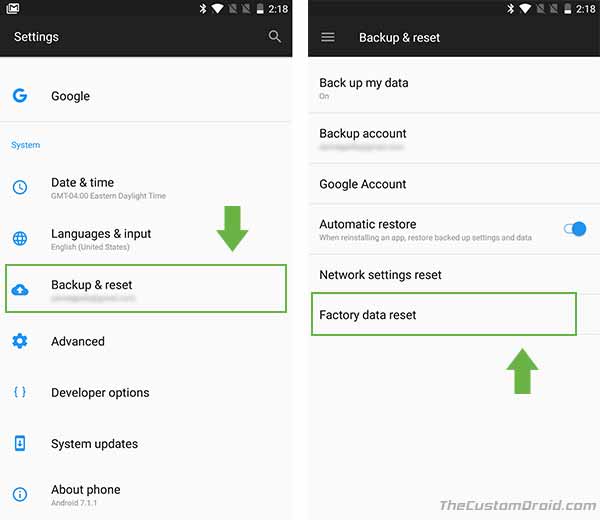
How to Factory Reset OnePlus 5 – Settings > Backup & reset > Factory data reset - Now, go to “Factory data reset”.
- What you have on the screen is the factory reset menu for the OnePlus 5. By default, a factory reset would wipe the apps and any data on the system, without touching/removing any data on the internal storage.
- However, if you would like to wipe Internal storage while performing the reset, you can switch ON the “Erase internal storage” toggle.
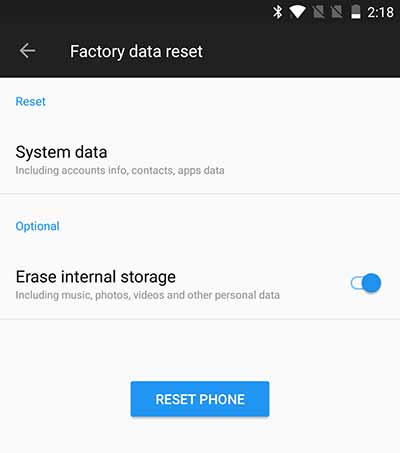
How to Factory Reset OnePlus 5 – Tap on “RESET PHONE” - Finally, tap on the “RESET PHONE” button to factory reset OnePlus 5.
Once you do that, the phone will reboot itself, perform the wipe procedure and boot back into the OS with a fresh start.
Advertisement
Read – How to Install OnePlus 5 OxygenOS 4.5.10 Right Now!
» Factory Rest OnePlus 5 from Recovery
Now, depending on which recovery you have installed on your device, you can follow the steps below. Factory Resetting OnePlus 5 from stock recovery is different than that from TWRP, so make sure you follow the right instructions for your setup.
Advertisement
Stock Recovery (OxygenOS)
- The first thing to do is to reboot your OnePlus 5 into stock recovery mode: Tutorial
- Once your device has booted into stock recovery, select your preferred language as “English” and you shall then see the main screen.
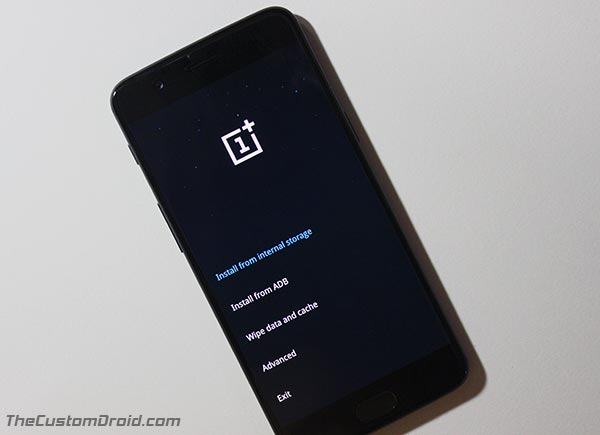
Restore OnePlus 5 Stock Firmware – Stock Recovery - Now to factory reset OnePlus 5, go to “Wipe data and cache”.
- Inside there, you will see two different options available to factory reset.
- Reset system setting: This will wipe off all the apps and their related data from the device, but will not touch or remove any file from the internal storage.
- Erase everything(Music, pics, etc): This option will help you wipe the complete device including apps and all the data on the internal storage.
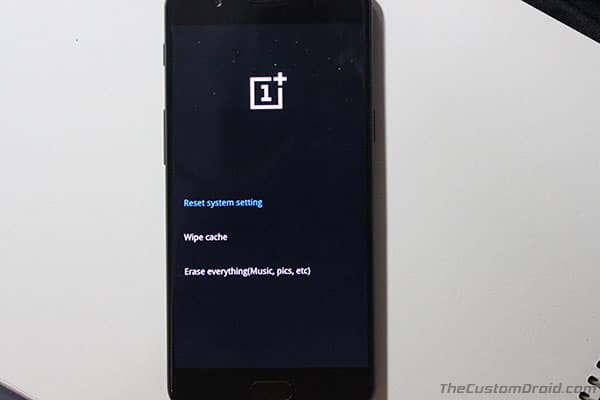
How to Factory Reset OnePlus 5 – Stock Recovery > Wipe data and cache
- So choose the option that you want to use and confirm by selecting “Yes” when prompted.
- The wiping process will begin in the stock recovery, so wait for it to complete. Once it is, reboot your device.
Read – How to Install LineageOS on OnePlus 5
TWRP Recovery
Now if you have TWRP installed on your device, you can perform a factory reset from that too. No matter if you have a custom recovery like TWRP or the stock recovery, the end result is same for every method you use. So follow the instructions below to factory reset OnePlus 5 using TWRP recovery.
- To start with, reboot your OnePlus 5 into TWRP recovery mode: Tutorial
- Once your device has entered TWRP recovery, go to the “Wipe” menu.
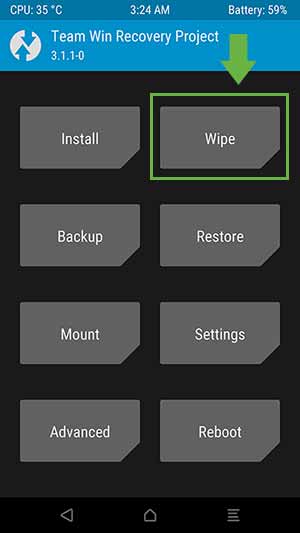
How to Factory Reset OnePlus 5 – TWRP “Wipe” menu - With TWRP too, you have options to either factory reset by wiping the apps and data or perform a full factory reset that formats the internal storage too.
- So follow the steps to factory reset OnePlus 5 by select one of the options according to your requirement:
- Factory reset: Wipes all the apps on the device and any data related to it. This is a normal factory reset. To perform a normal factory reset go to the “Wipe” menu and swipe the button on the bottom of the screen.
- Format data: This is the full reset that wipes the internal storage too. To perform a full factory reset, go to the “Wipe” menu and tap on “Format data”. Enter “Yes” in the provided field to start the wiping process.
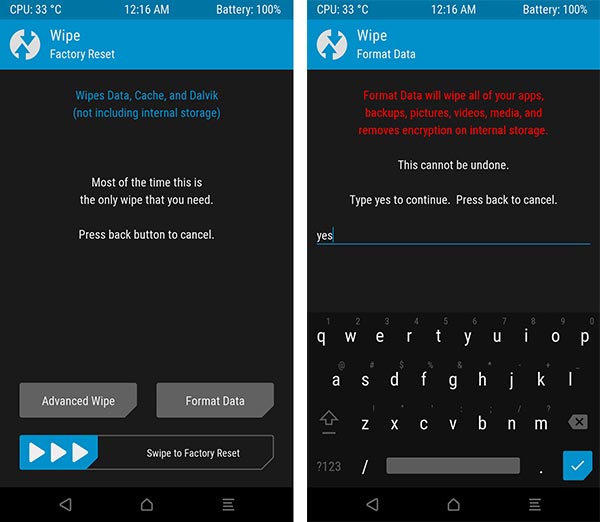
Format Data in TWRP Recovery
- That’s how you perform a factory reset on OnePlus 5 using TWRP recovery.
There you have it! We have guided you to factory reset OnePlus 5 using two different ways – through Settings and through Recovery mode. If you still have any doubts or feel confused, let us know by commenting below.
More for you: