Always-On Display or AOD is a feature that was first introduced in Google Pixel 2 and is retained in the Pixel 3 too. Today, we will show you how to enable Always-On Display on Google Pixel and Pixel XL running Android Pie. In order to use this method, your Pixel device must be rooted.
Advertisement
Every year, Google Pixel devices come with certain features that are unique to them. For instance, this year’s Pixel 3 comes with many new and unique features like Night Sight in Google Camera, Flip to Shhh, and much more. Similarly, the Pixel 2 brought Always-On Display on the table and I feel it still is one of top most features when it comes to functionality.
We already showed you how to enable the feature on OnePlus devices. Sadly enough, the original Google Pixel and Pixel XL users never got to experience it. Even though both the phones sport an AMOLED panel, Google never pushed AOD to it. And that’s probably because of high power-usage concerns.
Anyhow, you can now enable Always-On Display on Google Pixel and Pixel XL running Android Pie. The method involves using a Magisk module provided by XDA Senior Member shagbag913. According to his release notes on Github, the module uses an RRO overlay to set the Always-On Display string to ‘true’ and repacks it into an APK. Also, while the module installs, the overlays to /system/product/overlay/. Once installed, the Always-On Display toggle shall appear in the device’s settings.
Advertisement
Note that Always-On Display on Google Pixel and Pixel XL may often cause a bit of battery drain, which is probably because the displays of the said devices are not optimized for AOD. Also according to Shagbag913, the mod works well with the Google Pixel 3 live wallpapers. Support for Android Oreo 8.0/8.1 could be added soon.
Make sure that you have rooted your Pixel/Pixel XL with Magisk 17.0 or above. Once rooted, follow the steps in the section below.
How to Enable Always-On Display on Google Pixel and Pixel XL?
- Download Always-On Display Enabler module: AODEnabler.zip
- Copy the downloaded module zip to your Pixel’s internal storage.
- Go to the app drawer and launch ‘Magisk Manager’ app.
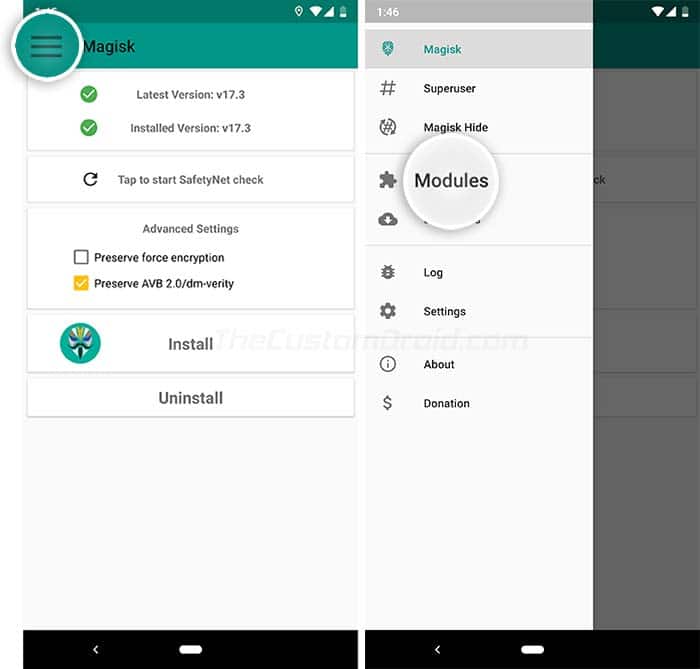
- Tap on the menu icon on the top-left of the app’s screen.
- Select ‘Modules’ in the menu.
- Tap on the ‘+’ FAB on the bottom of the screen.
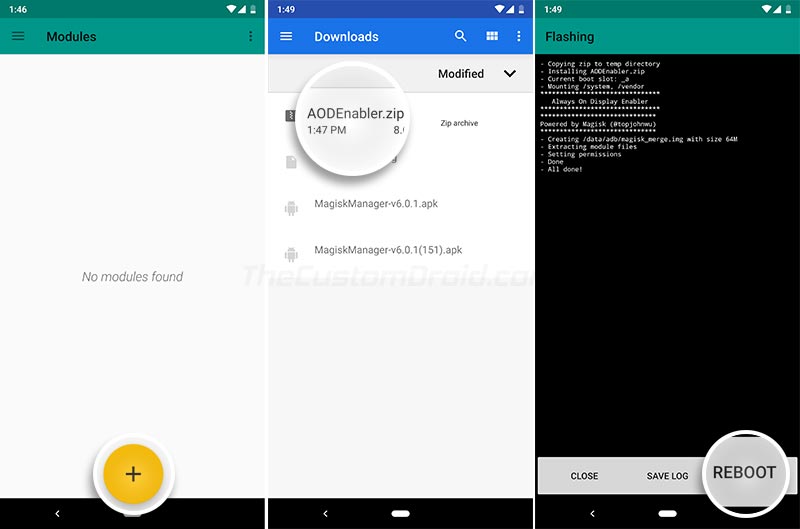
- Navigate to the internal storage and select the ‘AODEnabler.zip’ file.
- The module will be installed on your Google Pixel/Pixel XL now.
- Once installed, tap on ‘Reboot’.
That’s it! Now go to ‘Settings’ -> Display’ -> ‘Ambient display’ and turn on the toggle to finally enable Always-On Display on Google Pixel and Pixel XL.
Enjoy AOD on your Pixel now! Don’t forget to check out our Magisk Modules section for more modules to help you customize your device or add more features to it.