Download Google Camera Port for Samsung Galaxy Devices [GCam Mod]
Want to install Google Camera Port/GCam Mod on your Samsung Galaxy S10/S10+/S10e, Galaxy S9/S9+, Galaxy S8/S8+, Galaxy Note 9, Galaxy Note 8 and other Galaxy devices? Though this post, you can download […]
Want to install Google Camera Port/GCam Mod on your Samsung Galaxy S10/S10+/S10e, Galaxy S9/S9+, Galaxy S8/S8+, Galaxy Note 9, Galaxy Note 8 and other Galaxy devices? Though this post, you can download Google Camera Port for all Samsung Galaxy devices (Exynos and Snapdragon variants) running Android Pie and Oreo.
Advertisement
For the past few years, the Google Camera app from Pixel devices has been in all its rage bringing extraordinary features like HDR+, Portrait Mode, Night Sight, AR Stickers and a lot more to the said devices. And this list of features has evenly drawn the attention of developers, successfully convincing them to port the Google Camera app to the rest of the OEM devices.
Since the official Google Camera app was actually designed and built for the Pixel devices, it could only be installed on other devices using a Snapdragon SoC. Even if users managed to install the app, chances were that several core features of the camera would be unusable. And thus, the need for ports.
Now since the Samsung Galaxy devices use an Exynos SoC, except for in USA and China that have Snapdragon, it’s even harder to install Google Camera Port on them. But some dedicated developers like Arnova8G2, cstark27, IDan, and miniuser123 have successfully been able to find workarounds and make Google Camera Port working on Samsung Galaxy devices with Exynos chipsets too. However, it is worth noting that only fewer selected versions of the port work with Exynos Galaxy devices and some, if not a lot of features would not work properly, or at all.
Advertisement
On the other hand, users can install almost all major Google Camera Ports on their Snapdragon Samsung Galaxy devices. For which, most of the features work flawlessly. Just scroll down below until you see your device-specific section and download the Google Camera Port for your Samsung Galaxy device with Exynos and Snapdragon SoCs.
If you find a better port or camera settings for your Samsung Galaxy device, don’t forget to share that with us via the comments. We will make sure to add it to this post and provide appropriate credits.
Page Contents
Google Camera 6.1 Port for Samsung Galaxy S10, Galaxy S10+, and Galaxy S10e
The Galaxy S10 series supports the Google Camera 6.1 version for both Exynos and Snapdragon variants of the devices. Although a port of ver. 6.2 is available as well, but the resultant images are overexposed and several new features only work partially or are completely broken. So, whilst the development carries on, you can still download Google Camera 6.1 Port for Samsung Galaxy S10/S10+/S10e and use it.
The credits for this port goes to Arnova8G2 for ports for both the Exynos and Snapdragon variants of the device. Our thanks also extend to MackyTravel.com for sharing the port for the Exynos variant with the public, along with his config file.
Download
- For Exynos Samsung Galaxy S10/S10+/S10e:
- Arnova8G2’s Google Camera 6.1.021 Advanced v1.5: GCam_6.1.021_Advanced_V1.5.190418.1850.apk
- Config file: mackytravel-nighsight.xml
- For Snapdragon Samsung Galaxy S10/S10+/S10e:
- Arnova8G2’s Google Camera 6.1.021 Advanced v1.5: GCam_6.1.021_Advanced_V1.5.190418.1850.apk
- Config file: S10_Plus.xml
How to Install
Below are the general instructions for both the variants to help you install the Google Camera Port and restore the provided config files.
- Download the Google Camera 6.1 Port for your Snapdragon or Exynos Galaxy S10/S10/S10e
- Also, download the corresponding config files for your device variant
- Go to the app drawer and launch the ‘My Files’ file manager app
- Create a folder with name “GCam” and another folder with the name “Configs” inside it
- Move the config XML file to Internal Storage > GCam > Configs
- Next, navigate to the location where the APK was download and tap on it|
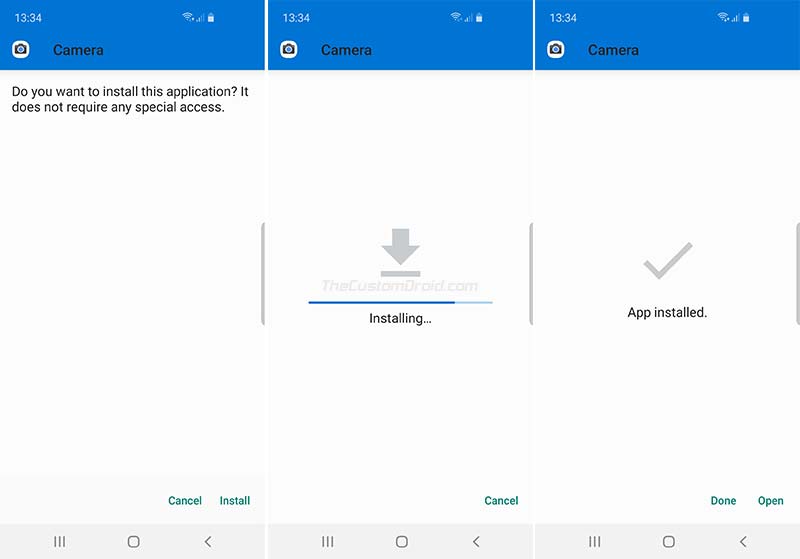
- Tap on the ‘Install’ button to install the Google Camera 6.1 APK on your Galaxy S10 device
- Once installed, go to the app drawer and launch the Google Camera app
- Double tap on the black area near the capture button and select the config XML file for your device
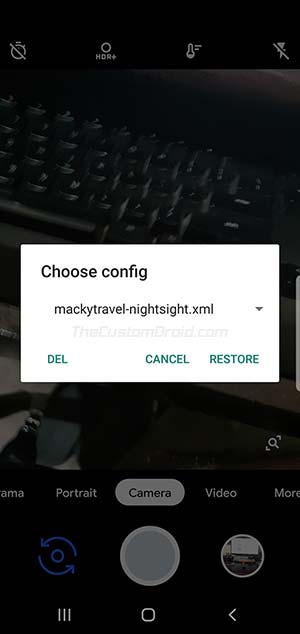
- Finally, tap on the ‘Restore’ button to restore the provided configurations
Usage Instructions
Following are a few usage instructions for using Google Camera 6.1 Port on Exynos Samsung Galaxy S10 devices:
Advertisement
- For normal shots, do not restore the provided config file. Simply go to the camera settings and set the following parameters:
- Autoexposure correction: 1/2 sec
- Correction NightSight: 1/4 sec
- Exposure compensation: -3,0
- For taking Night Sight images indoors at day time, simply use the provided config file. Do not take pictures outdoors, especially in sunlight, the image will be overexposed.
- For taking Night Sight images indoors at night time, go to the camera settings and turn off Autoexposure correction, Exposure compensation, and ISO limit.
- To switch between normal and wide-angle modes, simply tap and hold the front/rear camera switch button (Located just left to the capture button).
Following are a few usage instructions for using Google Camera 6.1 Port on Snapdragon Samsung Galaxy S10 devices:
- Simply restoring the provided config file will make all features work well in most conditions.
- To switch between normal and wide-angle modes, simply tap and hold the front/rear camera switch button (Located just left to the capture button).
Google Camera 6.2/6.1 Port for Samsung Galaxy S9/S9+
Both the Snapdragon and Exynos Galaxy S9/S9+ support Google Camera 6.2 Port that brings features like aperture switching in the viewfinder, selfie-flash, etc. Since this version of the port is still in a development phase, certain camera features would not work properly, especially on the Exynos variant.
If you want a stable camera experience, then you can download Google Camera 6.1 Port for Samsung Galaxy S9/S9+ with both the Exynos and Snapdragon SoC. This is Google Camera 6.1.021 Advanced 1.5 version that fixes crashes on Galaxy S9/S9+ running Android Pie/One UI, adds a Samsung CameraAPI2 menu, and more. The credits for this port goes to Arnova8G2 for both the Exynos and Snapdragon variants of the device. He has also provided config files for the same.
Furthermore, there’s an older Google Camera 5.1 Port for Exynos Galaxy S9/S9+ by IDan that is very much stable. But it does not support the new Pixel 3 features like Night Sight, Top Shot, etc. So, if picture quality is a real concern and you can give up features like Night Sight, then you must try this port.
Download
- For Exynos Samsung Galaxy S9/S9+:
- Google Camera 6.2 Port by Arnova8G2: Gcam_6.2.024_Advanced_V2.0.190420.0415.apk
- Google Camera 6.1 Port by Arnova8G2: GCam_6.1.021_Advanced_V1.5.190418.1850.apk
- Config files: vkboy_S9_S9Plus_Note9_Exynos.xml | VAG_S9PlusExynos.xml
- IDan’s Google Camera 5.1 Port: GCam_5.1.018.177470874.41362666_IDan_N6_3.5_fix.apk
- For Snapdragon Samsung Galaxy S9/S9+:
- Google Camera 6.2 Port by Arnova8G2: Gcam_6.2.024_Advanced_V2.0.190420.0415.apk
- Google Camera 6.1 Port by Arnova8G2: GCam_6.1.021_Advanced_V1.5.190418.1850.apk
- Config files: d2fan_s9plus_snapdragon.xml | Chillrod_arnova1.4.1_note9SD_Pie.xml
How to Install
Below are the general instructions for both the variants to help you install the Google Camera Port and restore the provided config files.
- Download the Google Camera Port for your Snapdragon or Exynos Galaxy S9/S9+
- Also, download the corresponding config files for your device variant
- Go to the app drawer and launch the ‘My Files’ file manager app
- Move the config XML file to Internal Storage/GCam/Configs
- Next, navigate to the location where the APK was download and tap on it
- Tap on the ‘Install’ button to install the Google Camera Port APK on your Galaxy S9/S9+
- Once installed, go to the app drawer and launch the Google Camera app
- Double tap on the black area near the capture button and select the config XML file for your device
- Finally, tap on the ‘Restore’ button to restore the provided configurations
Usage Instructions
Following are a few usage instructions for using Google Camera Port on Snapdragon and Exynos Samsung Galaxy S9/S9+:
- Google Camera 6.2 Port is in the early development phase and certain camera features might not work properly (For now).
- For GCam 6.1 Port, you must apply the provided config files and then move ahead with tweaking the camera settings for better results.
- Google Camera 5.1 Port by IDan is only for Exynos Galaxy S9/S9+ and should work with Samsung One UI (Android Pie).
- To switch between normal and wide-angle modes, simply tap and hold the front/rear camera switch button (Located just left to the capture button).
Google Camera 6.1/5.1 Port for Samsung Galaxy S8/S8+
For both the Snapdragon and Exynos Galaxy S8/S8+, there are two different ports available. The first Google Camera 5.1 Port is comparatively more stable and is good for taking pictures with HDR+ and Portrait Modes. The second, Google Camera 6.1 Port offers Galaxy S8/S8+ users to take pictures in Night with the Night Sight feature.
Advertisement
There are certain camera settings/parameters that must be applied to get the best images from your device. We have mentioned these settings in the ‘Usage Instructions’ section below.
Download
The provided Google Camera Ports below should work on both the Snapdragon and Exynos Galaxy S8/S8+.
- Google Camera 6.1 Port by Arnova8G2: MGC_6.1.021_BSG_Arnova_TlnNeun_V1.3.030119.0645.apk
- Google Camera 5.1 Port by IDan:
How to Install
Below are the general instructions for both the variants to help you install the Google Camera Port on Samsung Galaxy S8/S8+:
- Download the Google Camera Port for your Snapdragon or Exynos Galaxy S8/S8+
- Go to the app drawer and launch the ‘My Files’ file manager app
- Next, navigate to the location where the APK was download and tap on it
- Tap on the ‘Install’ button to install the Google Camera Port APK on your Galaxy S8/S8+
Usage Instructions
Following are a few usage instructions for using Google Camera Port on Snapdragon and Exynos Samsung Galaxy S8/S8+:
- Since both the ports have different package names for the APKs, you can install and use Google Camera 6.1 and 5.1 on your Samsung Galaxy S8 or S8+ simultaneously.
- Camera Settings for Google Camera 5.1 Port (Huge thanks to Reddit poster HounddogGray!):
- General:
- HDR+ Parameters: Pixel fast ZSL (8/10/8 burst)
- Config. HDR+ Camera: Nexus HDR+ Auto
- HDR+ Auto-exposure mode No-ZSL: Slow Shutter X2
- HDR+ underexposure multiplier No-ZSL: 75%
- Live HDR: ON
- Back camera resolution: (4:3) 12 MP
- Front camera resolution: (4:3) 8 MP
- Advanced setting HDR+:
- HDR+ denoise multiplier back: 100%
- HDR+ denoise multiplier front: 100%
- HDR+ antibanding mode No-ZSL: Turn-off
- Highlight Saturation: 1.1
- Shadow Saturation: 1.7
- Portrait, Lens Blur and other settings:
- Metering mode: Center-weighted
- Use Hexagon DSP: Yes
- Portrait ZSL mode: OFF
- Portrait initial zoon: ON
- Lens Blur mode megapixels: 10 MP
- Max. sensitivity analog gain: Auto
- Final jpg quality HDR+: 100%
- Compress RAW (*.DNG): OFF
- HDR+ RAW+JPEG: OFF
- General:
- Camera Settings for Google Camera 6.1 Port (Huge thanks to Reddit poster marktsadkin!):
- Mod settings:
- HDR+ parameters: 15
- Autoexposure correction: 1/5 sec
- Correction NightSight: 1/6 sec
- Advanced > Base: “Pixel2018 need YUV” as Config and Back/Front camera as “Pixel 3 XL”
- Advanced > FIX: “RAW_SENSOR” as RAW Format and “YUV_420_888” as Viewfinder Format
- Photo > Advanced:
- Final JPG quality: 100%
- Enhanced HDR+: ON
- Remove zoom: ON
- Save to /DCIM/Camera: ON
- Alternative config: ON
- Optical Stabilization (OIS): ON
- Mod settings:
Google Camera 6.2/6.1/5.1 Port for Samsung Galaxy Note 9
The Exynos Galaxy Note 9 supports Google Camera 6.1 and 5.1 Ports. The former could be used to take pictures with the NightSight feature and the latter for normal images with HDR+ and Portrait modes. You can keep both the ports installed on your Exynos variant and use them simultaneously when required. Although there a newer version (Google Camera 6.2) is available, it is quite buggy for now.
On the other hand, the Snapdragon Galaxy Note 9 supports almost all versions of Google Camera Ports, like v5.1, v6.1, and even the recently released v6.2. The latest version, Google Camera 6.2 Port brings features like aperture switching in the viewfinder, selfie-flash, etc. Since this version of the port is still in a development phase, certain camera features would not work properly.
Download
For Exynos Samsung Galaxy Note 9:
Advertisement
- Google Camera 6.1 Port by Arnova8G2: GCam_6.1.021_Advanced_V1.5.190418.1850.apk
- Config files: vkboy_S9_S9Plus_Note9_Exynos.xml
- IDan’s Google Camera 5.1 Port: GCam_5.1.018.177470874.41362666_IDan_N6_4.1_fix.apk
For Snapdragon Samsung Note 9:
- Google Camera 6.2 Port by Arnova8G2: Gcam_6.2.024_Advanced_V2.0.190420.0415.apk
- Google Camera 6.1 Port by Arnova8G2: GCam_6.1.021_Advanced_V1.5.190418.1850.apk
- Config files: Note_9.xml | Chillrod_arnova1.4.1_note9SD_Pie.xml | taco_Arnova8G2_v1.5_Note9Snapdragon.xml
How to Install
Below are the general instructions for both the variants to help you install the Google Camera Port and restore the provided config files.
- Download the Google Camera Port for your Snapdragon or Exynos Galaxy Note 9
- Also, download the corresponding config files for your device variant
- Go to the app drawer and launch the ‘My Files’ file manager app
- Move the config XML file to Internal Storage/GCam/Configs
- Next, navigate to the location where the APK was download and tap on it
- Tap on the ‘Install’ button to install the Google Camera Port APK on your Galaxy Note 9
- Once installed, go to the app drawer and launch the Google Camera app
- Double tap on the black area near the capture button and select the config XML file for your device
- Finally, tap on the ‘Restore’ button to restore the provided configurations
Usage Instructions
Following are a few usage instructions for using Google Camera Port on Snapdragon and Exynos Samsung Galaxy Note 9:
- Google Camera 6.2 Port is in the early development phase and certain camera features might not work properly (For now).
- For GCam 6.1 Port, you must apply the provided config files and then move ahead with tweaking the camera settings for better results.
- Google Camera 5.1 Port by IDan is only for Exynos Galaxy S9/S9+ and should work with Samsung One UI (Android Pie).
- To switch between normal and wide-angle modes, simply tap and hold the front/rear camera switch button (Located just left to the capture button).
Google Camera 5.1 Port for Samsung Galaxy Note 8
Both the Snapdragon and Exynos Galaxy Note 8 support Google Camera 5.1 Port, which is the Pixel 2 camera and the most stable one to use. The current camera features that work properly include Portrait Mode, Photosphere, HDR+, Lens Blur, Google Lens, Panorama, and Video. Exynos users will need to use the port provided by IDan, whereas the Snapdragon users will have to install cstark27’s GCam port.
For the Exynos Galaxy Note 8, I was able to find an additional Google Camera 5.1 Port that offers the Pixel 3 NightSight feature. There were two versions of this port shared over by community members at this XDA thread.
Download
For Exynos Samsung Galaxy Note 8 there are following different Google Camera 5.1 ports by IDan.
- Mod8.3b_IDan_v4.9_test.apk (With Ported NightSight)
- Mod8.3b_IDan_v4.5_final.apk (With Ported NightSight)
- Mod8.3b_IDan_v3.8_fix.apk
- GCam_5.1.018.177470874.41362666_IDan_N6_3.5_fix.apk
For Snapdragon Samsung Note 8, Google Camera 5.1 Port by cstark27 has two different versions. The first version is for using the standard rear lens, while the latter is for the Wide-angle lens.
- cstark27_GCam_5.1.018_24_v3.8.apk (Standard Rear Lens)
- cstark27_GCam_5.1.018_24_wide_v3.8.apk (Wide Rear Lens)
How to Install
Below are the general instructions for both the variants to help you install the Google Camera Port.
- Download the Google Camera Port for your Snapdragon or Exynos Samsung Galaxy Note 8
- Go to the app drawer and launch the ‘My Files’ file manager app
- Next, navigate to the location where the APK was download and tap on it
- Tap on the ‘Install’ button to install the Google Camera Port APK on your Galaxy Note 8
Usage Instructions
Following are the camera settings that you’ll need to adjust in case of the Exynos Galaxy Note 8 when using the version with Ported NightSight feature:
- Go to Settings > Portrait, Lens Blur, and other settings:
- Set “Lens Blur mode megapixels” to “12,6 MP”
- Go to “Fast Config. Toggles” and enable all the three toggles
Devices like the Samsung Galaxy S8/S8+ and Note 8 have received the least support when it comes to GCam ports, especially for the Exynos variant. So, the only way to install and use Google Camera on these devices is by using the ports of older versions of the camera app like v5.1.
So, you have just been able to download Google Camera Port for your Samsung Galaxy device. If you find a better version of the port or settings for your specific device, then we request that you share them with us via the comments. We will make sure to put them up in the post and it should help other users who are looking for the best Google Camera Port for their Samsung Galaxy device.
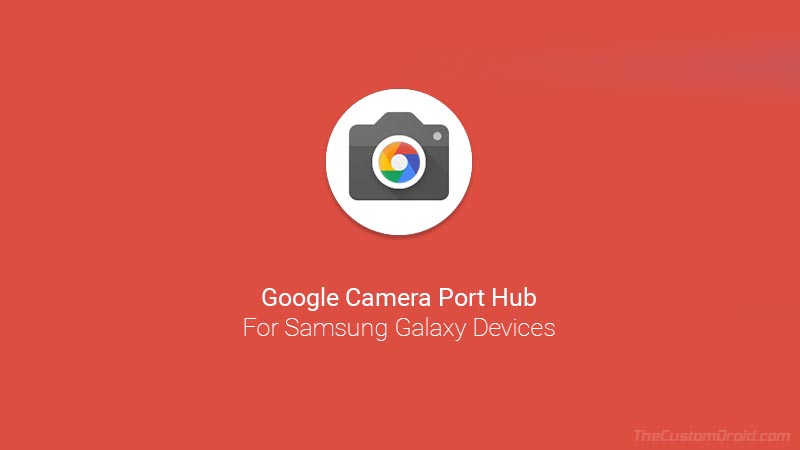
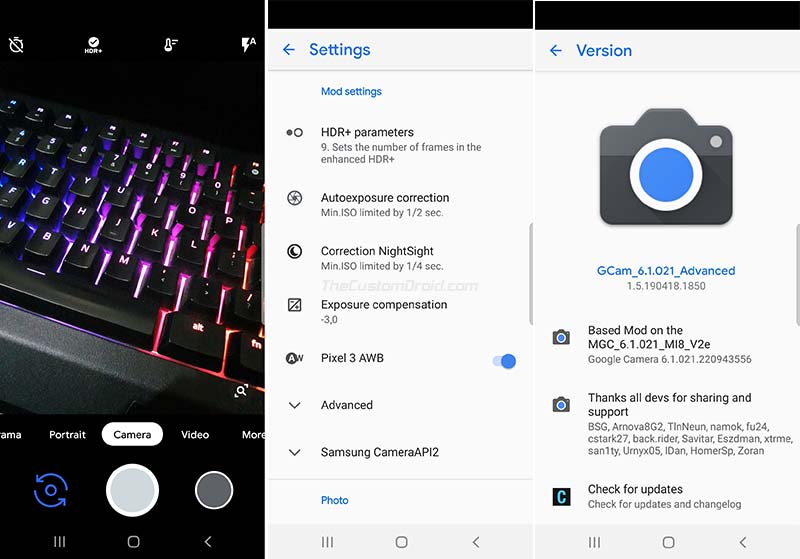
Comments 14 Comments
Sir please help me with a gcam for Samsung galaxy m11
Hi, GCam is not available for the M11 because the SoC is quite weak to run it and has a 32-bit arch.
Although, I would suggest installing GCam 5.x shared above and see if it works at all.
Hey. I installed it on my Note 9
Xynos. I did everything. But when i switch it to portrait mode. The screen goes black. I restarted my photo several time but it is not working.
Idan v5.1 is working perfect. But i wanr Gcam v6 for note 9 xynos.
Hi Rahul. That’s the thing with Exynos. It’s hard to get ports working because GCam was actually meant for Snapdragon.
Please check the 6.1 port provided in this post and let me know how it goes. Just so you know, there’s a newer version of iDan’s port as well that you can download from that post.
Hi Dhananjay,
I’ve installed GCam port 6.2 for my S9+ from Arnova, but I’m unclear as to where the “black area near the capture button” is exactly? Could you be more specific maybe?
I’m double-tapping all over that shutter button and nothing is happening. :/
Hi Nebojsa,
You see the empty area between the capture button and front camera switch? Just try tapping on that. Or, try the steps here.
Let me know how it goes.
Hi, is there any GCam or Pixel Camera port that compatible with Samsung S7 exynos?
Hi Cakwan. What Android OS version is installed on your S7? Also, are you using the stock firmware or a custom ROM?
Stock firmware, Android 8 Oreo. I’ve installed several google cam before but it didn’t work. Always forced close or and screen is black.
Hi. I have researched a lot on this and could only find two ports, as follows:
1) iDan’s v4.7 (Based on GCam 5.1): GCam_5.1.018.177470874.41362666_IDan_N6_4.7.apk | Click here to view the recommended settings
2) UniXGCam 1.3: UniXGCam1.3_TestConfig4_s7.apk (Go to the camera settings, wait for around 1-2 seconds, and go back to the viewfinder. You should then find the Day, Night, and Dark settings)
I’d suggest using iDan’s port, as it is more stable.
Thanks bro, it work…
Hi. I am glad it did. Enjoy GCam now. I will add a Galaxy S7 section to the post as well.
The downloaded the 6.1 version of gcam for my s9 exynos and the followed the instructions but for some reasons the images taken seem to of so much low quality, it’s all grainy like how a totally zoomed in picture looks like. How to fix that?
Hi Shobhit, please download Arnova8G2’s latest stable version from here. Try the GCam port without any configs, and then with the provided configs individually. See what works best for you.
The fact that your phone uses a Exynos chipset, it is hard to use Google Camera with all features working.