Download Latest OnePlus USB Drivers for all OnePlus Phones
Download the latest official OnePlus USB (ADB) drivers for all OnePlus smartphones and learn how to install these drivers on a Windows computer.
Through this page, you can download the latest OnePlus USB drivers for all OnePlus smartphones. Further, you will also learn how to install these USB drivers on any Windows 11, Windows 10, Windows 8.1/8, Windows 7, and Windows XP PC.
Advertisement
Page Contents
What are OnePlus USB Drivers?
OnePlus USB drivers are a set of programs that allow your Windows computer to communicate with your OnePlus smartphone over a USB connection. These are required in order to transfer files to or from your phone over MTP, sync data, when working with Android ADB and Fastboot tools, while flashing firmware images, etc.
Normally, modern-day computers running Windows 11 or Windows 10 can automatically fetch and install these USB drivers when you connect your phone to the PC. However, that’s not always the case, especially with older versions of Windows like Windows 8.1/8, Windows 7, or Windows XP.
So, if your PC cannot recognize your OnePlus smartphone over a USB connection, it probably means that the required USB drivers are missing or not installed properly. And that’s when you’d need to download the official OnePlus USB drivers and manually install them on your computer.
Advertisement
Supported Devices
The provided USB drivers will support all OnePlus smartphones released till date. These include:
- OnePlus 9RT 5G
- OnePlus Nord 2 5G
- OnePlus Nord N200 5G
- OnePlus Nord CE 5G
- OnePlus 9, 9R, and 9 Pro
- OnePlus Nord N10 5G
- OnePlus Nord N100
- OnePlus 8T and 8T 5G
- OnePlus Nord
- OnePlus 8 and 8 Pro
- OnePlus 7T, 7T Pro, 7T Pro McLaren Edition
- OnePlus 7, 7 Pro, 7 Pro 5G
- OnePlus 6, 6T, and 6T Mclaren Edition
- OnePlus 5 and 5T
- OnePlus 3 and 3T
- OnePlus X
- OnePlus 2
- OnePlus One
Download OnePlus USB Drivers
Below you’ll find the direct link to download the latest OnePlus USB drivers. It is worth noting that there’s no device-specific driver, but a common USB driver that works for all OnePlus smartphones.
Advertisement
The manufacturer bundles its official USB drivers with all its devices. The ones provided here were extracted directly from my own OnePlus 8.
These could also be regarded as the OnePlus ADB drivers, that will allow your PC to identify your OnePlus smartphone while it’s booted into Fastboot or Recovery modes.
| Name: | OnePlus USB Drivers |
| Developer: | OnePlus Technology (Shenzhen) Co., Ltd. |
| Supported OS: | Microsoft Windows |
| Filesize: | 15.0 MB |
| Download link: | OnePlus_USB_Drivers.zip |
How to Install OnePlus USB Drivers
Now, let’s show you how to install these USB drivers on your computer.
Advertisement
On Windows
The drivers are primarily meant for Windows computers. As mentioned earlier, Windows should automatically download and install these USB drivers when you connect your phone. But that isn’t always the case.
- Download the latest OnePlus USB drivers ZIP package to your computer.
- Double-click on the downloaded file.
- The User Account Control prompt should pop-up. Click on “Yes”.
- The installer window should ask you to select a language. Select “English” and click on “OK”.
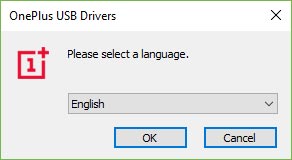
- On the setup wizard screen, click on “Install”.
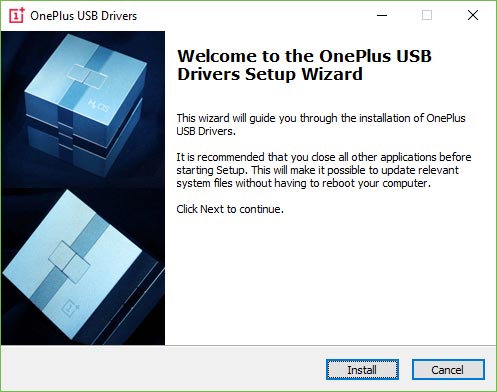
- Once the driver installation is complete, hit the “Finish” button.
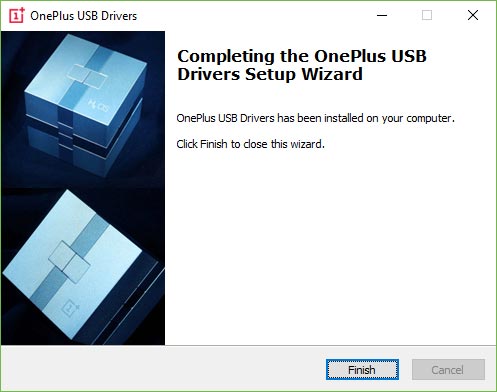
So, you have just been able to install USB drivers on Windows PC. Your OnePlus device should now be properly detected by the PC.
Download OnePlus USB Drivers for macOS
Android devices have a standard way to transfer data from or to macOS desktops and laptops. All you will need is your OnePlus handset and a compatible USB cable. Preferably the one that came in the box.
Advertisement
- Download Android File Transfer for macOS.
- Double-click on “androidfiletransfer.dmg”.
- Drag the “Android File Transfer.app” to the applications folder.
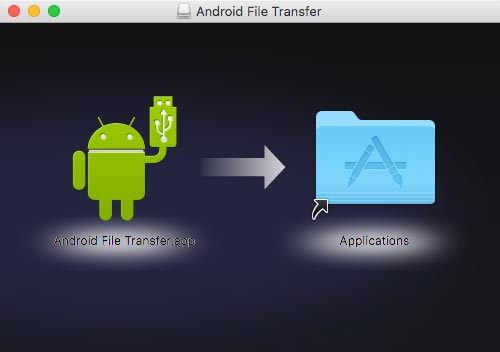
- Once installed, connect your OnePlus device to the system.
- The Android File Transfer app should automatically launch on your PC.
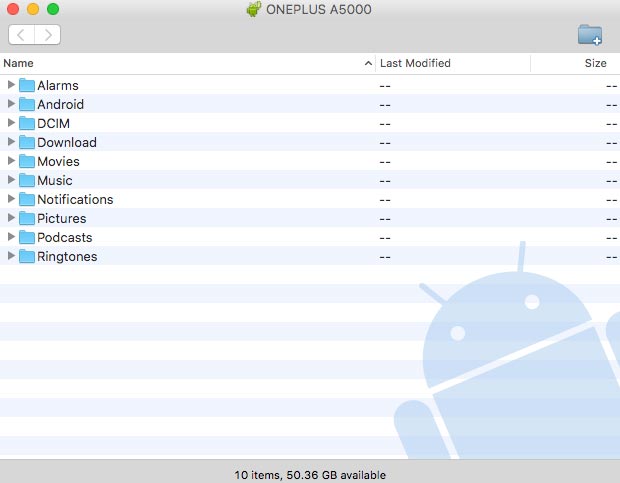
You may go ahead and transfer files like images, videos, movies, or documents directly using the AFT interface.
OnePlus ADB/Fastboot Drivers
Once you have installed the official OnePlus USB drivers, you can easily use them to establish an ADB/Fastboot connection. ADB/Fastboot drivers are needed to allow the PC to recognize an Android device while the device is in debugging or Fastboot mode. We often cover ADB tutorials to help our users accomplish various tasks. You can control your device over USB and perform actions like sideloading apps/OTAs, copying files back and forth, run shell commands, and similar activities. Fastboot is often used to flash system partitions like installing a custom recovery (TWRP) etc.
First, make sure to install OnePlus USB drivers on your OS. Once done, you can follow the linked guides to install ADB/Fastboot and set it up system-wide for easier access.
- How to Install ADB on Windows, Linux, and macOS
- Use ADB and Fastboot from Any Directory on Windows and Linux
Once you have followed the detailed tutorials above, you can easily access your device over ADB/Fastboot to sideload ROMs, unlock the bootloader, or install custom partition images.
So you have just been able to download OnePlus drivers and install them on your Windows/macOS PC. If you have any questions regarding the driver installation, kindly leave a comment below.
Comments 2 Comments
I’m having a problem with seeing my device while in fast boot, I have installed the drivers directly from my phone and the drivers listed here are being blocked by my browsers…
I have everything I need to root my device… but being unable to see it in fastboot mode I cant flash anything over please help (problem is occurring on my oneplus 7t and 10pro phones, I’m on a win11 system)
Legio, the drivers provided here were pulled directly from my OnePlus 8 and Google Drive also does a scan for all files when we upload them. I have tried downloading the same on my computer and it isn’t being blocked neither on Firefox, and nor on Chromium-based browsers such as Chrome and Edge. I believe it could be a false-positive due to an Antivirus program on your computer?
Anyways, if you have installed the drivers directly from your phone, you wouldn’t need these drivers because these are essentially the very same one.
What I would suggest though is, disconnect your phone(s) from the computer, and then uninstall the OnePlus USB drivers completely. Once that is done, restart your computer and then connect your OnePlus 7T or the 10 Pro to the computer while it’s in Fastboot Mode. Wait and see if Windows automatically downloads and install the required drivers on its own. You can check the driver status from Control Panel > Device Manager.