Download and Install OnePlus 7/7Pro OxygenOS 10.3.0 Update (Android 10)
Within weeks of the official Android 10 announcement by Google, OnePlus has released Android 10 for the OnePlus 7 and OnePlus 7 Pro. The new Android version brings a lot of new […]
Within weeks of the official Android 10 announcement by Google, OnePlus has released Android 10 for the OnePlus 7 and OnePlus 7 Pro. The new Android version brings a lot of new features and changes to the said devices, which have been mentioned below. Through this post, you can download and manually install OnePlus 7/7 Pro OxygenOS 10.3.0 (Android 10) update.
Advertisement
OnePlus is well-known for its consistent software support. A clear example of that is the OnePlus 3 and 3T. Both the phones were released back in 2016 with Android 6.0 Marshmallow out-of-the-box and received Android Pie update this year.
And now, after releasing two Open Beta versions, the manufacturer has started rolling out stable Android 10-based OxygenOS 10 for OnePlus 7 and OnePlus 7 Pro users as an OTA update. The official announcement was made over at the official OnePlus community forums on 19 September 2019.
According to OnePlus, the OTA is being rolled out in a staged manner. This means that a couple of phone users will receive the update initially, and then it will be further rolled out to the rest in the coming days or week. This also means that using a VPN to check for the update would be useless, since the OTA is not being rolled out to random users, irrespective of the region (country).
Advertisement
So if you’re eager on upgrading right now, then you can download OxygenOS 10 full ROM package from below and install OnePlus 7/7 Pro Android 10 update using the provided instructions.
Update x3 (20 December 2019): OnePlus is now rolling out OxygenOS 10.3.0 and 10.0.3 for non-EU and EU variants of OnePlus 7/7 Pro, respectively. This new update brings November 2019 security patches, improves the launching speed of some apps, optimizes black and white screen issues with certain apps, and more. Source: OnePlus
Update x2 (19 November 2019): OxygenOS 10.0.2 update for OnePlus 7 and 7 Pro is now available. This new update brings October 2019 security patches, several improvements, and fixes some noticeable bugs. The full ROM zip for the same is now available for all the variants.
Update (13 October 2019): OnePlus is now rolling out OxygenOS 10.0.1 hotfix release. The download links have been updated.
Page Contents
OxygenOS 10.0.2 for OnePlus 7 and OnePlus 7 Pro – Changes and New Features
OxygenOS 10 update is based on Android 10, which in itself carries a lot of new features. A few major ones to name are System-wide Dark Theme, a full Gesture Navigation mode that replaces the navigation area, highly enhanced privacy with granular permissions control, Live Captions, and Smart Reply in notifications.
Apart from that, OxygenOS 10, which is a customized version of Android for OnePlus devices, brings a plethora of new and unique features on OnePlus 7/7 Pro running Android 10.
OnePlus introduced these features to the public a few days before the official release. Take a look at them listed below.
Advertisement
- Full-screen Gesture Navigation: The new navigation system lets you take advantage of every inch of your phone’s display by reducing the navigation area to a great extent. Swiping inwards from either edge of the screen allows you to go back. Apart from that, swiping left or right on the navigation bar allows you to switch between recent apps even more quickly.
- Customization settings: OxygenOS 10 introduces several new customization options for the lock screen, system, Quick Settings icon shapes, and 3 different preset themes (“Vibrant tints”, “Illuminated light”, and “Nuanced dark”). These new options bring a lot ways to customize your phone’s user interface for a fresh new experience.
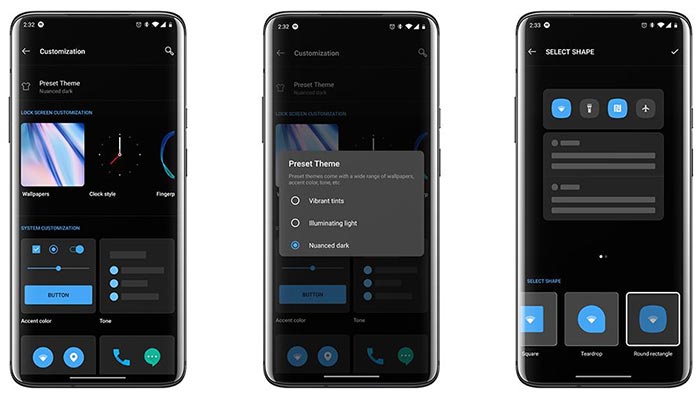
- Smart Display in Ambient display: Ambient Display in Android 10 allows you to view information like time, weather, calendar events, and name of the song playing nearby, all without having to touch the phone’s display.
- Comprehensive privacy management: This new feature takes Android 10’s permission management system to the next level with even more comprehensive control over permissions required by apps, individually. The system now includes a new ‘Privacy Manager’ section in the device settings for this.
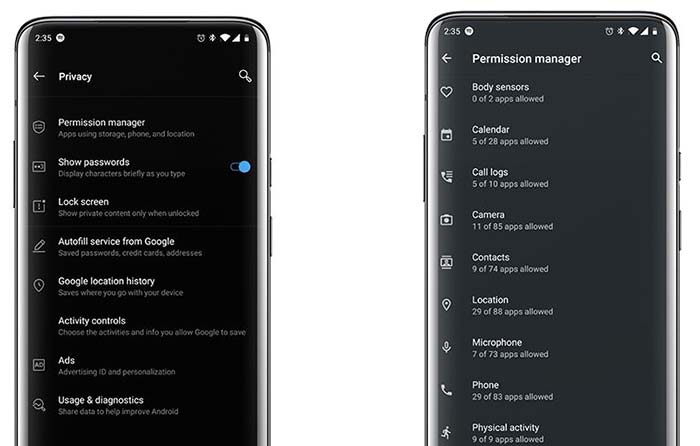
- Two New Modes for Notification Alerts: There are now two new modes to decide how an individual app notification behaves. You can either choose ‘Important’ that produces a sound or vibration when a notification is received. Or, choose “Other” to block sound and vibration completely.
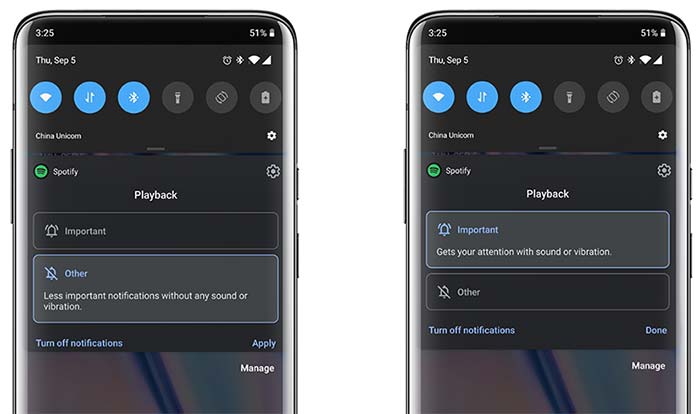
- GameSpace: This new feature brings all your games and related settings like ‘Fnatic mode’ and ‘Graphic Optimization’ under one roof, for a much smoother gaming experience.
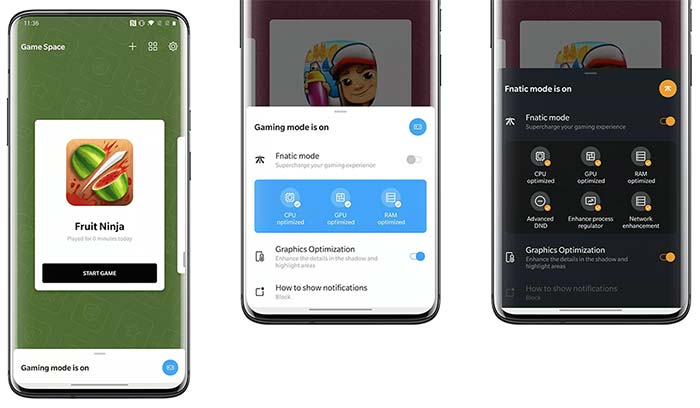
Now before you head below to download and install OnePlus 7/7 Pro Android 10 update, take a look at the full changelog below as mentioned in the release notes.
OxygenOS 10.3.0/10.0.3 Changelog:
- System
- Improved the launching speed of some apps
- Optimized the RAM Management
- Optimized the black and white screen issues with some apps
- Improved system stability and general bug fixes
- Updated Android security patch to 2019.11
- Cloud service support [India Only]
- OnePlus Care [India Only]
- Sign up to get rewards, premium experience, and exclusive offers
- Camera
- Improved the photo quality
Now that you know what new features and changes, head below to download OnePlus 7/7 Pro OxygenOS 10.3.0 (Android 10) Update and follow the instructions to install it manually.
Prerequisites
It is important that you fulfill all the requirements listed below before you proceed further.
- Take a backup first! Manually installing updates can often cause data loss, if done wrong. So to be precautious, make sure that you take a backup of all your data stored on your OnePlus 7/7 Pro. We suggest you take a look at our detailed tutorial on how to backup your phone completely.
- Charge your phone to a sufficient battery level (60% or above) to avoid any sudden shutdowns during the update process.
- Download the latest OnePlus USB drivers from here and install them on your PC. These will only be required if you download the ROM package on your PC and need to transfer it to your phone’s storage during the installation instructions.
- If you’re running the Open Beta version of Android 10, make sure to roll back to the stock stable OxygenOS version using the instructions in this post.
- (Only for Method 2) Make sure that you have the latest version of TWRP installed on your OnePlus 7/7 Pro. If not, then you download and install it from this post. Also, disable all installed modules in the Magisk Manager app.
Download OnePlus 7/7 Pro OxygenOS 10 (Android 10) Update
The firmware files provided below are full ROM (OTA) packages of OxygenOS 10. Which means, you can install them on your OnePlus 7/7 Pro running any previous OxygenOS version or a custom ROM.
Advertisement
OxygenOS 10.3.0 (non-EU only)
- OnePlus 7: OnePlus7Oxygen_14.P.24_OTA_024_all_1912142025_1902ffd699463.zip
- OnePlus 7 Pro: OnePlus7ProOxygen_21.P.24_OTA_024_all_1912142025_acd8caa52e0b.zip
OxygenOS 10.0.3 (EU only)
- OnePlus 7: OnePlus7Oxygen_14.E.23_OTA_023_all_1912061919_6b45e1.zip
- OnePlus 7 Pro: OnePlus7ProOxygen_21.E.23_OTA_023_all_1912061919_76654d2e45325.zip
OxygenOS 10.0.2
- For OnePlus 7:
- For OnePlus 7 Pro:
OxygenOS 10.0.1
- For OnePlus 7:
- Global/International variant | Mirror link (Courtesy of Akhil701)
- EU variant
- For OnePlus 7 Pro:
OxygenOS 10.0
- For OnePlus 7:
- For OnePlus 7 Pro:
The download links provided here were shared by various XDA members including Akhil701, PierreVicquery02, and mingo_mgx. So, a huge thanks to all of them for contributing.
How to Manually Install OnePlus 7/7 Pro OxygenOS 10.3.0 Update
Note that there are three methods of installing Android 10-based OxygenOS 10 update on OnePlus 7 and OnePlus 7 Pro, depending upon your phone’s current state. Make sure to use the method that suits your situation.
Important information:
Manually installing updates can often raise problems. So, if you face any unusual bugs/issues after upgrading through any of the methods listed below, then try performing a factory reset.
Method 1: For Users with Stock Unrooted OxygenOS Firmware
If you don’t have any modifications (like TWRP, Magisk, etc) applied to your OnePlus phone, then this method is the easiest and most direct way of manually upgrading your OnePlus 7 and OnePlus 7 Pro.
- Download Android 10-based OxygenOS 10 full OTA package.
- Connect your OnePlus 7/7 Pro to the PC using the USB cable.
- Copy the downloaded OTA package to the root directory (outside all folders) of the phone’s internal storage.
- Disconnect your device from the PC once the file has been successfully copied.
- Now, go to ‘Settings’ → ‘System‘ → ‘System updates’ on your phone.
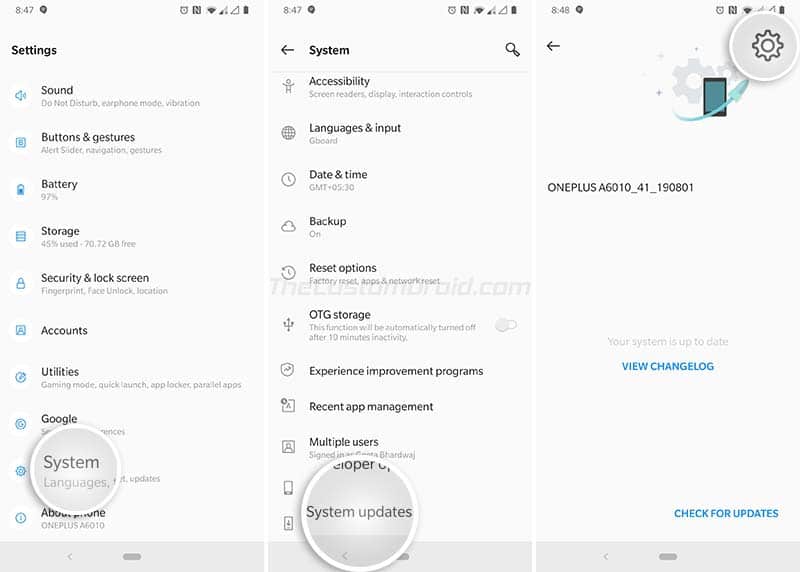
- Press the gear (cog) icon on the top-right of the screen.
- Select the ‘Local Upgrade’ option and tap on the OxygenOS 10 full ROM package.
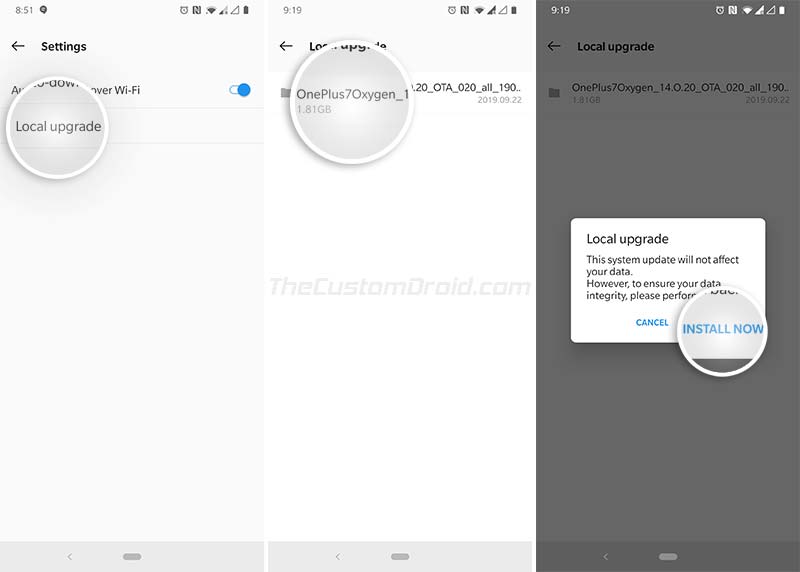
- Finally, tap on ‘INSTALL NOW’ to install OnePlus 7/7 Pro OxygenOS 10 (Android 10) Update.
- Once the installation finishes, tap on the ‘REBOOT‘ button.
Method 2: For Users with Magisk Root and TWRP Installed
This method will allow you to retain TWRP recovery and Magisk root after successfully flashing OxygenOS 10 via TWRP.
Advertisement
- Download the stable Android 10-based OxygenOS 10 full OTA package for your phone.
- Also download the latest TWRP Installer zip (OnePlus 7/OnePlus 7 Pro) and Magisk zip files.
- Connect your OnePlus 7/7 Pro to the PC using the USB Cable.
- Transfer all the downloaded files to your phone’s storage.
- Disconnect the phone from the PC and power it off completely.
- Boot your OnePlus 7/7 Pro into TWRP recovery mode.
- Enter the phone’s lock screen password when prompted. This is needed to successfully decrypt the [“/data”] partition in TWRP.
- (Only if you have a custom ROM installed) Go to ‘Wipe’ → ‘Advanced Wipe’ and select the ‘Dalvik/ART Cache’, ‘System’, and ‘Data’ checkboxes. Then swipe the ‘Swipe to Wipe’ button to wipe the current custom ROM completely.
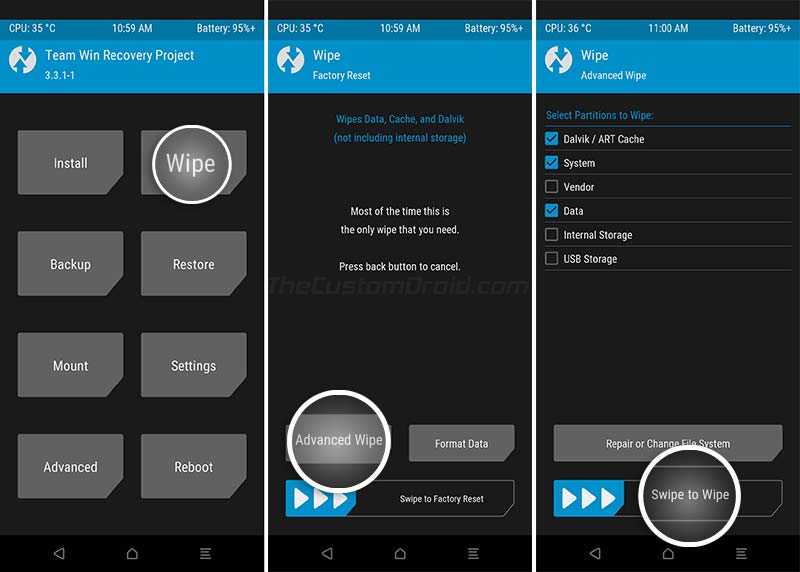
- Tap on ‘Install’ in TWRP and select the OxygenOS 10 full ROM package (e.g. OnePlus7Oxygen_14.E.20_OTA_020_all_1909172051_f6ac992.zip).
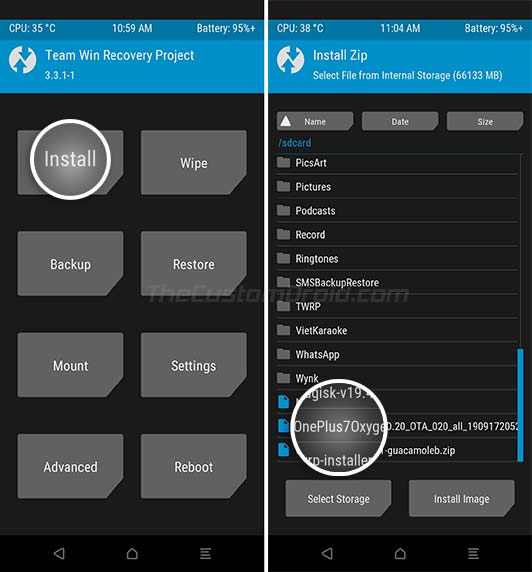
- Next, tap on ‘Add more Zips’ and select the TWRP installer zip file (e.g. twrp-installer-3.3.1-1-guacamoleb.zip) to add it to the flashing queue.
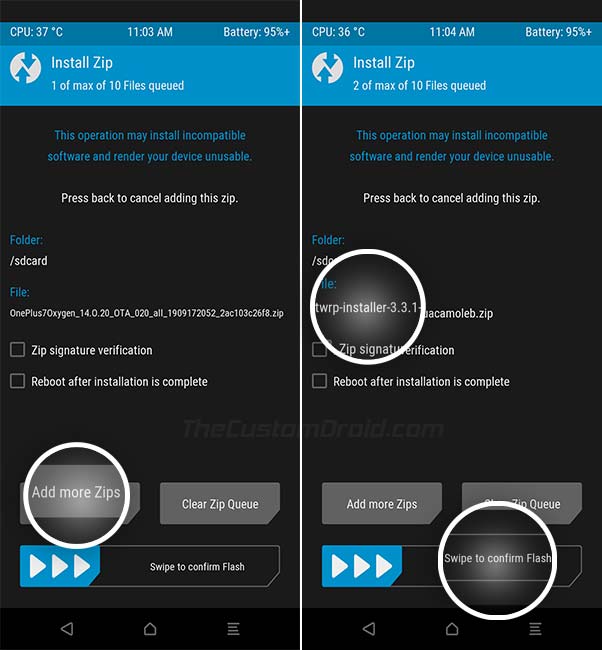
- Swipe the button to confirm the flashing process and install Android 10-based OxygenOS 10 on your OnePlus 7/7 Pro.
- Once installed, go back to the TWRP main menu.
- Go to the ‘Reboot’ menu and tap on ‘Recovery’ to reboot your phone back into TWRP recovery mode.
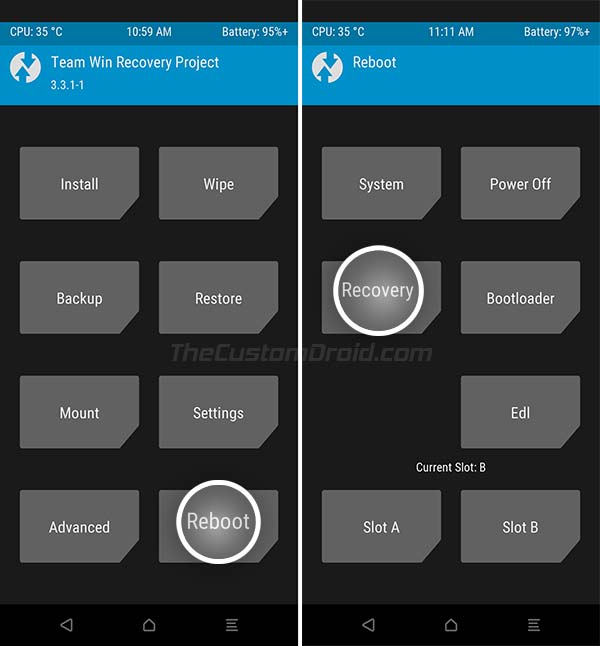
- Again go to the ‘Install’ menu, select the Magisk installer (Magisk-v19.4.zip) file, and install it.
- Finally, press the ‘Reboot Now’ button.
Your phone should now be running Android 10-based OxygenOS 10 with TWRP and Magisk Root still installed.
Method 3: For Users with Only Magisk Root and No TWRP installed
This method is to be used if you have rooted your OnePlus 7/7 Pro without TWRP, by using the Magisk Patched Boot Image.
To install OxygenOS 10 in such a case, simply follow the instructions in Method 1 until step 9. After that, DO NOT REBOOT your phone. Once the full ROM package has been installed, follow step 5 in this post to install Magisk to the inactive slot, that is, where the update was installed.
This will allow you to install Android 10-based OxygenOS 10 on your OnePlus 7/7 Pro while still maintaining Magisk root.
Provide Your Valuable Feedback
That’s all! You may now go ahead and test out all the new features in this update. Android 10 in itself has a lot of new things to offer, and with OnePlus’ OxygenOS 10 sitting atop, you will get to have the best possible software experience on your OnePlus 7 or OnePlus 7 Pro till date.
If you find any bugs or face any issues, use the OnePlus Community app or use the integrated feedback tool to provide your feedback. This shall help accelerate the development process and help OnePlus quickly roll out future updates.
So, you have just succeeded to manually install OxygenOS 10.3.0 update on your OnePlus 7/7 Pro. Don’t forget to share your experience using the new features and changes introduced in Android 10-based OxygenOS 10 for the said devices. We feel that OnePlus has indeed worked hard and improved the overall UX with this update. Do you feel the same, or otherwise? Let us know by commenting below.

Comments 2 Comments
I’m using the Imei clone. For a clean installation, I want to delete the internal storage from twrp and then install the software. Is the imei deleted? thank you
Hi Hasan Ali. No, the IMEI is never deleted if you go to TWRP > Wipe > Format Data and use it to format all the data including internal storage. Also, flashing the ROM via TWRP will not erase IMEI.
Just a quick tip: Always make sure that you take a backup of your EFS partition (It contains IMEI, MAC address, etc) via TWRP. Go to TWRP > Backup, then take a backup of the EFS partition. Once backed up, copy the backed up folder from Internal Storage > TWRP to your PC. I have seen users ending up erasing the EFS partition and losing their IMEI.