This page serves as a repository through which you can download OTA packages of all OxygenOS updates released for the OnePlus 6 and OnePlus 6T. This includes the latest OxygenOS 10.3.12 update with July 2021 security patch and bug fixes. Further, you will also learn how to manually install the latest OxygenOS OTA update on your OnePlus 6/6T. This could be done using three different methods depending upon your device’s current state.
Advertisement
Phones from OnePlus have always been a stellar example of dedicated software support provided by the OEM. The most evident example of which are the OnePlus 5 and OnePlus 5T, that have got the stable Android 10 update.
Back when Google announced Android 10 last year, OnePlus was one of the first few companies to roll out the update to its phones. The OnePlus 6 and OnePlus 6T received Android 10 open beta in October 2019, followed by the stable OxygenOS 10 update just a month later in November. Ever since then, both the phones have received regular monthly Android 10-based updates.
As per OnePlus, the OnePlus 6 and 6T are also scheduled to receive the Android 11 update sometime this year.
Advertisement
Page Contents
Download OxygenOS OTA Updates for OnePlus 6 & OnePlus 6T
OxygenOS updates for the OnePlus 6/6T, like any other Android device are rolled out over-the-air. Since this rollout is staged, the update is made available for a small percentage of devices initially, followed by a wider rollout in the following days/weeks. This ensures that no critical bugs are present in the update before it’s available for everyone.
So, that means that you’ll often need to wait for the OTA update to arrive on your phone. Well, not necessarily. If you wish to upgrade your phone right now, you can download the latest OxygenOS OTA package from below and install it manually.
Below, you will find the links to download the official full ROM/OTA packages of all OnePlus 6/6T OxygenOS updates, including the latest OxygenOS 10.3.12 update that was recently released. Further, we have also provided instructions on how to manually install the update file on your phone.
Latest: OxygenOS 10.3.12 Update
Released on July 20, 2021, the latest OxygenOS 10.3.12 update for the OnePlus 6/6T brings July 2021 security patch, along with general improvements and bug fixes.
Changelog
Following is the complete changelog as published on the official announcement thread.
- System
- Improved system stability
- Upgrade Android Security Patch to 2021.07
- Fixed some known issues
Download Links
Below are the links to download OxygenOS 10.3.12 OTA update packages for:
- OnePlus 6: OnePlus6Oxygen_22.J.55_OTA_055_all_2107132218_71d1c06b31fc.zip
- OnePlus 6T: OnePlus6TOxygen_34.J.55_OTA_055_all_2107132253_b2cbbb97b4eee.zip
Previous Updates
OxygenOS 10.3.11
- OnePlus 6: OnePlus6Oxygen_22.J.54_OTA_054_all_2105112236_1ff2589108822e6.zip
- OnePlus 6T: OnePlus6TOxygen_34.J.54_OTA_054_all_2105112238_40e54084.zip
OxygenOS 10.3.10
- OnePlus 6: OnePlus6Oxygen_22.J.53_OTA_053_all_2104202241_ecefb.zip
- OnePlus 6T: n/a
OxygenOS 10.3.9
- OnePlus 6: OnePlus6Oxygen_22.J.52_OTA_052_all_2103022341_bba864b69c.zip
- OnePlus 6T: OnePlus6TOxygen_34.J.52_OTA_052_all_2103030004_88088f5ce16c166.zip
OxygenOS 10.3.8
- OnePlus 6: OnePlus6Oxygen_22.J.50_OTA_050_all_2101210452_ef81df2df.zip
- OnePlus 6T: OnePlus6TOxygen_34.J.50_OTA_050_all_2101210546_ee562c52ade.zip
OxygenOS 10.3.7
- OnePlus 6: OnePlus6Oxygen_22.J.49_OTA_049_all_2011161942_9d1dafc7a.zip
- OnePlus 6T: OnePlus6TOxygen_34.J.49_OTA_049_all_2011161944_5529.zip
OxygenOS 10.3.6
Advertisement
- OnePlus 6: OnePlus6Oxygen_22.J.48_OTA_048_all_2010042239_c0c1fee2ee.zip
- OnePlus 6T: OnePlus6TOxygen_34.J.48_OTA_048_all_2010042240_dbd576b615.zip
OxygenOS 10.3.5
- OnePlus 6: OnePlus6Oxygen_22_OTA_047_all_2007191515_d9e52461.zip
- OnePlus 6T: OnePlus6TOxygen_34_OTA_047_all_2007171912_ac6dc9b.zip
OxygenOS 10.3.4
- OnePlus 6: OnePlus6Oxygen_22_OTA_046_all_2005052115_6e039e5c69dfe0b.zip
- OnePlus 6T: OnePlus6TOxygen_34_OTA_046_all_2005052113_26a111bd1040285.zip
Before you attempt to manually upgrade your phone, it’s strongly advised to check if the OTA update for automatic installation is available for your device or not. To do this, go to “Settings” > “System” > “System updates” on your phone. If the OTA hasn’t arrived yet, only then proceed with the manual method.
On the other hand, if your phone has TWRP recovery installed or is rooted, then automatic OTA updates aren’t an option, and upgrading manually is the only choice.
Before You Begin
Ensure that you fulfill all the requirements listed below before you proceed to the installation instructions.
- Take a backup first! Manually installing updates does not erase any data on your phone. However, to be precautious and for safeguarding, make sure that you take a backup of all your data stored on the device. We suggest you take a look at our detailed tutorial on how to backup your phone completely.
- Charge your phone to a sufficient battery level (60% or above) to avoid any sudden shutdowns during the update process.
- Download the latest OnePlus USB drivers from here and install them on your PC. These will only be required if you download the ROM package on your PC and need to transfer it to your phone’s storage during the installation instructions.
- If you have the Open Beta version of OOS installed on your phone, make sure to revert to the stable channel using the rollback package provided here.
- (Only for Method 2 & 3) If your phone is rooted with Magisk, then disable and uninstall all installed modules in the Magisk Manager app.
How to Manually Install Latest OxygenOS Update on OnePlus 6 and 6T
Manually installing updates could be a daunting task, but if you know the right steps to follow, it could be extremely easy and very less time-consuming.
Depending upon your OnePlus 6/6T’s current state, there are three different ways/methods to manually install OxygenOS updates. These particular states are described below with their corresponding method.
Advertisement
- Method 1 is for users who have stable OxygenOS firmware and stock recovery installed on their phones. No modifications like root, TWRP, or custom ROM whatsoever.
- Method 2 is for those who have TWRP recovery installed on their phones, regardless if it’s rooted or has a custom ROM installed.
- Method 3 is for users who have rooted their OnePlus 6/6T with Magisk patched boot image method. This method will ensure that your phone stays rooted even after the update.
Ensure that you choose the right method for your phone.
Method 1: Using Local Upgrade in Settings
This is the simplest way to upgrade your phone manually. The OxygenOS software includes an in-built update option called ‘Local Upgrade’. This option is located in the phone’s settings menu and can be used to manually install OxygenOS ROM files.
To upgrade using this method, download the full ROM/OTA package of the latest OnePlus 6/6T OxygenOS update. If you have downloaded the file to your PC, transfer it to your phone. Next, move the update package to the root directory (outside all folders) of the phone’s internal storage. Once the file has been placed in the correct location, go to ‘Settings’ → ‘System’ → ‘System updates’ on your phone.
Press the gear (cogwheel) icon on the top-right of the screen and select ‘Local Upgrade’. The system will automatically detect and fetch the OxygenOS full ROM file. Now to install the update, tap on the ROM file, and select ‘Install Now’ when prompted.
The in-built updater will now install the ROM file of the OxygenOS update on your OnePlus 6/6T. Once the installation finishes press the ‘REBOOT’ button shown on the phone’s screen.
Advertisement
Method 2: Using TWRP Recovery
Unlike OTA updates for other OEM devices, the full ROM of OxygenOS updates can be flashed via TWRP, as listed in the instructions below. Further, if you want, you can also preserve both TWRP recovery and Magisk root after installing the update.
- First, download the full ROM/OTA package of the latest OxygenOS update for your OnePlus 6 or 6T.
- Also, download the latest Android 10 TWRP Installer and Magisk ZIP files:
- TWRP Installer:
- For OnePlus 6: twrp-3.3.1-18-enchilada-installer-mauronofrio.zip
- For OnePlus 6T: twrp-3.3.1-32-fajita-installer-mauronofrio.zip
- Magisk Installer: Magisk on Github
- TWRP Installer:
- Transfer all the downloaded files to your phone’s storage.
- Now power off your phone completely and boot it into TWRP recovery mode.
- Enter the phone’s lock screen password when prompted. This is needed to successfully decrypt the [“/data”] partition in TWRP.
- (Only if you have a custom ROM installed) Go to ‘Wipe’ → ‘Advanced Wipe’ and select the ‘Dalvik/ART Cache’, ‘System’, and ‘Data’ checkboxes. Then swipe the ‘Swipe to Wipe’ button to wipe the current custom ROM completely.
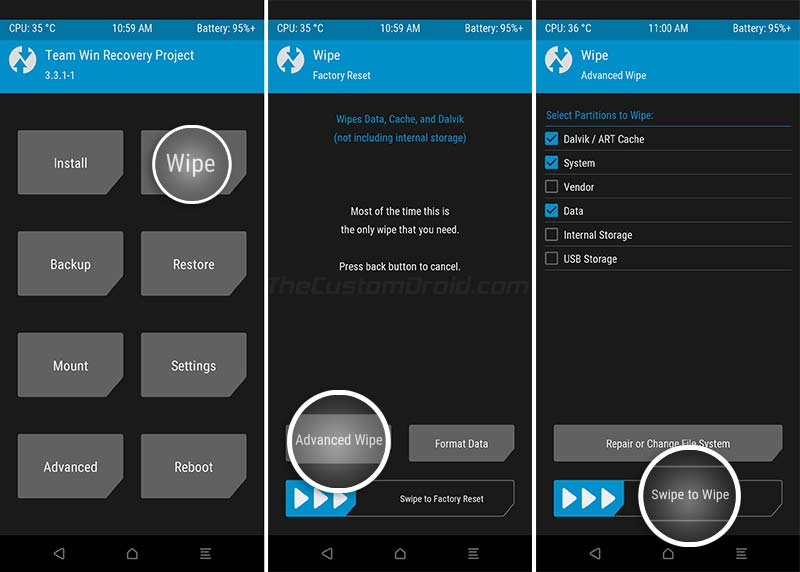
- Go to the ‘Install‘ menu in TWRP, select the OxygenOS full ROM package, and swipe the button to flash the file and install the update on your OnePlus 6/6T.
- Once the update has been installed, do not reboot the phone (Not yet). Flashing the full ROM will have replaced TWRP with the stock recovery and unrooted your phone. To retain both of these, follow the next steps.
- Tap on ‘Install’, select the TWRP installer zip file (e.g. twrp-3.3.1-32-fajita-mauronofrio-installer.zip) and flash it by swiping the button on the screen.
- Once installed, go to the ‘Reboot’ menu and tap on ‘Recovery’ to reboot your phone back into TWRP recovery mode.
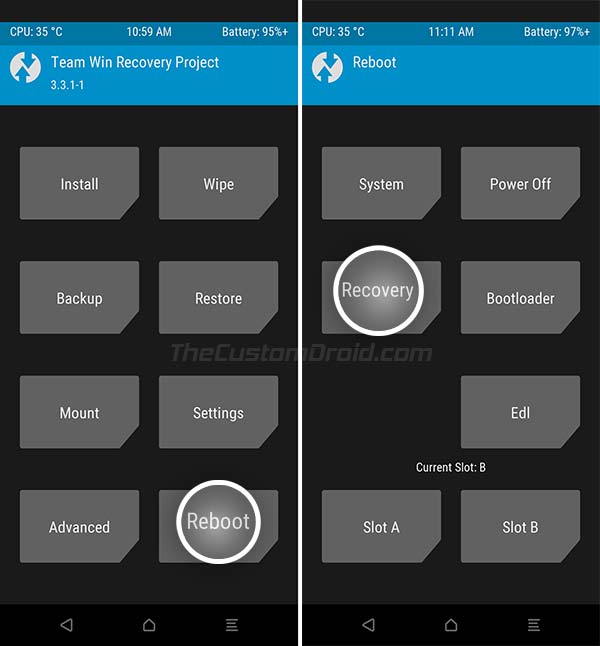
- Again go to the ‘Install’ menu, select the Magisk installer (Magisk-v21.0.zip) file, and install it.
- Finally, press the ‘Reboot Now’ button.
Method 3: Using Local Upgrade with Magisk Root
If your OnePlus 6/6T is rooted via Magisk but does not have TWRP installed, then it’s possible to install the latest OxygenOS update while still preserving Root.
To do this, download the full ROM package of the OxygenOS update you wish to install. Once downloaded, follow Step 1 through Step 6 of Method 1 above (Do not reboot your phone by following step 7). Once the update is installed, follow step 5 in this post to install Magisk to the inactive slot, that is, the slot where you just installed the latest update.
This will allow you to install the latest OxygenOS update on your OnePlus 6/6T while still maintaining Magisk root.
That’s it! You have just learned how to manually install OxygenOS updates on your phone. You can repeat the same process every time a new update is released. We will be keeping this page constantly updated with the download links for every new update that is released.
If you find any bugs or face any issues, use the OnePlus Community app or use the integrated feedback tool to provide your feedback. This shall help accelerate the development process and help OnePlus quickly roll out future updates.
If you have any questions regarding this update or feel stuck anywhere while performing the update, please feel free to let me know. I will try to the best of my knowledge to help you.
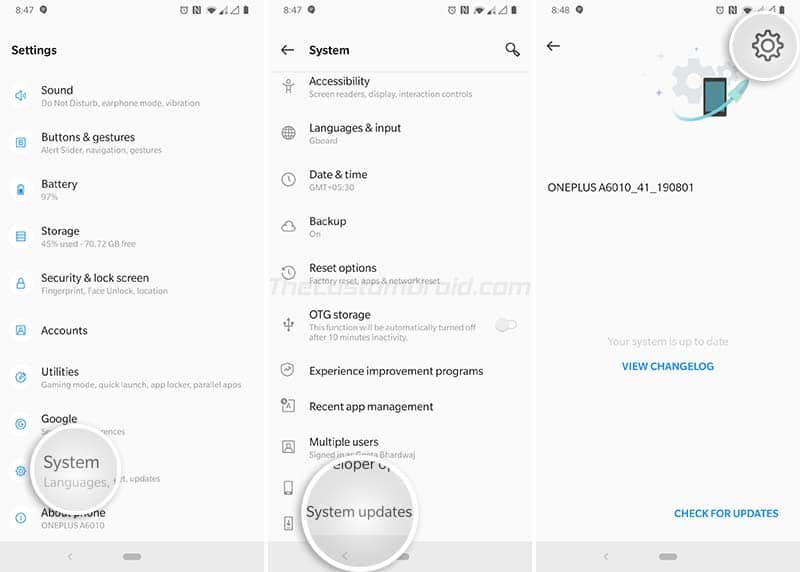

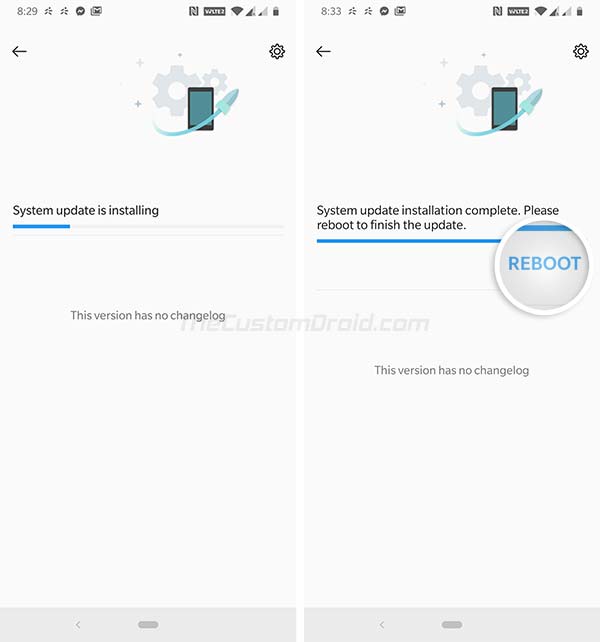
Comments 8 Comments
Comments are moderated, and published only if they are relevant to the topic and add value in a constructive way. If you disagree with something, please be polite and respectful. We suggest you read our comment policy before commenting.
I want to downgrade from oxygen os 11 to 10 , I want to ask if my data will be erased or not?? Please, reply asap.
Himanshu, the only way to downgrade will be through the MSM Download Tool. I already have a tutorial about it.
Using the tool will erase everything, all your data, off your OnePlus 6/6T.
Hi Dhananjay,
Thank you very much for the effort what you’ve put in this article, it’s very useful!
May I ask if you know about any (near) stock OOS 9 or 10 what has no GAPPS included? Like a “lite” version.
I’d love to make my phone Google free, but avoiding H2OS. I’ve been trying different custom roms in the last days and none of them I found as good as the OOS 9 what I’ve used so far.
Also, if there’s no GAPPS free OOS around, could you recommend a method what -reasonably efficently- removes Google from my phone? I know it’s nearly impossible, I just want to do my best in trying.
Thank you very much in advance!
Cheers,
Mike
Hi Mike. I am glad I was able to curate something that’s helpful for the readers.
As for making your phone Google-free, I would suggest taking a look at the “MicroG” concept. Here is the official website that will give you a good idea of how it works.
Further, take a look over at this XDA thread. It’s a guide meant specifically for implementing MicroG on the OnePlus 6 using OmniROM.
I am not exactly sure if it could work on OxygenOS because it heavily relies on Google services. But it’s a good place to start, you can ask the community to see if someone else has achieved it.
I’m using method 1 from above, but when I get to step 5 (system update screen) there is no wheel cog or three dots for me to click and do a “local upgrade”, is there something I’m missing?
Hi Mr. Austin Sr. When you go to “Settings” > “System” > “System updates”, you should see the cog on the top-right of the “System update” screen. When you tap on that, you should see the “Local upgrade” option.
how to install twrp in beta android 10 oneplus 6
Hi. You will need to use the unofficial version of TWRP from here for Android 10.