Install May 2018 Security Patch on Google Pixel and Nexus Devices
Google is now rolling out this month’s security update to the supported devices. You can follow the steps below to install May 2018 security patch on Google Pixel and Nexus devices. The […]
Google is now rolling out this month’s security update to the supported devices. You can follow the steps below to install May 2018 security patch on Google Pixel and Nexus devices. The instructions below will help you download and install the factory image using fastboot or full OTA image using stock recovery.
Advertisement
Monthly security updates are now an essential part of the Android ecosystem. These are generally not the ones that bring hefty new features but are still very important for improving the overall security of the OS. Google Android developers constantly look out for vulnerabilities in the code and fix them. The security patches are also shared with OEMs so, that they can start pushing the updates on their devices. This month’s security update is rolling out over-the-air to the supported Google Pixel and Nexus phones already. Users who haven’t received the notification yet, and kind of are in a hurry, can manually upgrade their phone right now. It’s simple, just follow the instructions below to install May 2018 security patch on Google Pixel and Nexus devices.
Page Contents
How to Install May 2018 Security Patch on Google Pixel and Nexus Devices
The bulletin was published on May 7th, enlisting dozens of fixed vulnerabilities in the Android OS. There are a couple of fixes related to the Framework, Media Framework, and System. There are also a few patches from the upstream kernel and silicon manufacturers such as Qualcomm and Nvidia. Apart from those that we just mentioned, the Pixel/Nexus security bulletin includes two additional patches. The first one with reference ID “A-68840121” fixes the widespread multi-touch issue on Android 8.1 Oreo across all the devices. The second patch (Ref: A-72851087) addresses the charging issue specific to the original Google Pixel.
Advertisement
While this month’s patches aren’t something very major, but the fix for the multi-touch issue is surely a compelling reason to upgrade your phone right now.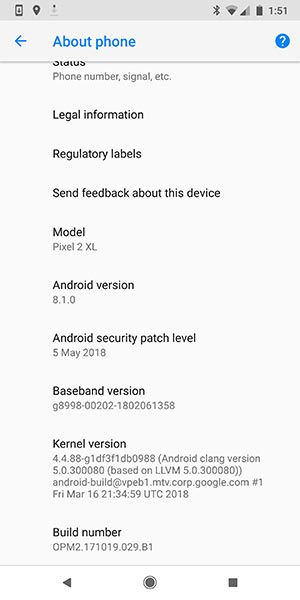
Advertisement
Just as always, Google has also released the May 2018 factory images and full OTA packages on the servers. Which means users who are not willing to wait can easily install May 2018 security patch on Google Pixel and Nexus devices right away. The available images are again based on Android 8.1 Oreo. Before you proceed, make sure to go to Settings > System > System Updates and check for the OTA notification.
Download May 2018 Security Patch Factory Image and Full OTA
Please note that these are not incremental OTA update files. The links below are for complete factory images and full OTA images.
Advertisement
[table id=8 /]
Prerequisites
Make sure to fulfill all the stated requirements before you install May 2018 security patch on Google Pixel and Nexus devices.
Advertisement
- Flashing the factory image using fastboot will completely wipe the phone. And irrespective of the method you’d follow, we still strongly suggest that you perform a full backup before proceeding. You can also follow our guide on how to backup Android devices.
- Charge your Pixel/Nexus device to a sufficient battery level. This will avoid the phone from suddenly shutting down in middle of the update process.
- In order to flash the factory image (method 1), you will need to have an unlocked bootloader. If you still haven’t, then follow our guide on how to unlock bootloader on Google Pixel.
- For method 2, there is no need of unlocking the bootloader. Also, the data on the phone will stay intact using the said method.
How to Install May 2018 Security Patch?
Method 1: Flash Factory Image
- Download the device-specific factory image.
- Extract the contents of the downloaded ZIP file on the PC.
- Copy all the files to C:\adb, where the ADB/Fastboot tools are present.
- The list of extracted files should be similar to the ones shown in the image below. We have taken the Google Pixel 2 XL (taimen) for demonstrating.
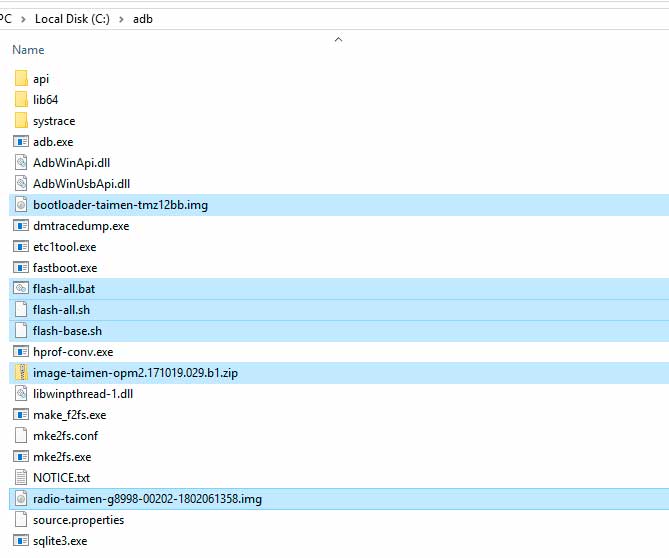
- Power off the Google Pixel/Nexus device.
- Hold the Volume Down and Power buttons simultaneously to boot into Bootloader Mode.
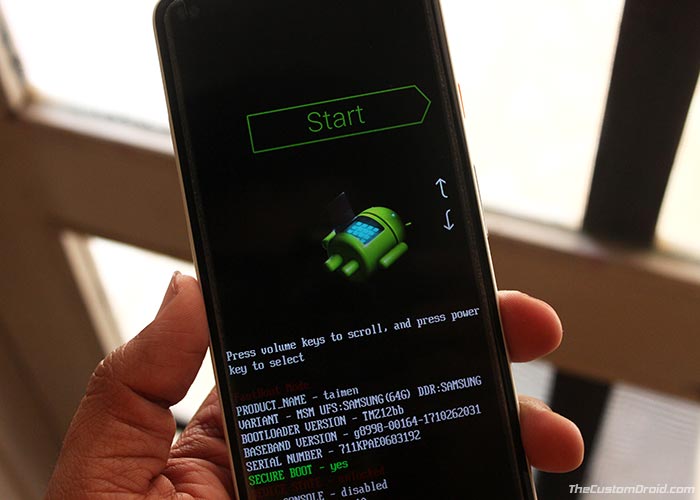
- Connect the phone to the PC using the USB cable.
- Go to C:\adb and double-click on the ‘flash-all.bat’ file to install May 2018 security patch factory image.
- On a Linux/macOS system, open a Terminal window and execute the following command:
./flash-all.sh
- The flashing process will take a few minutes.
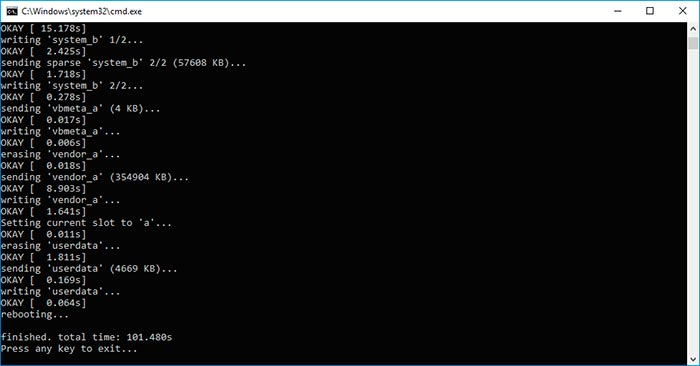
- Once finished, the phone will reboot automatically into the OS.
The next method will help you install May 2018 security patch on your Google Pixel/Nexus device without wiping any data.
Method 2: Sideload Full OTA Image using Recovery
- Download May 2018 security patch full OTA image for the phone.
- Copy the downloaded ZIP file to C:\adb, where the ADB/fastboot binaries are present.
- Hold the SHIFT key on the keyboard and right-click on an empty space inside the folder.
- Select ‘Open PowerShell window here’.
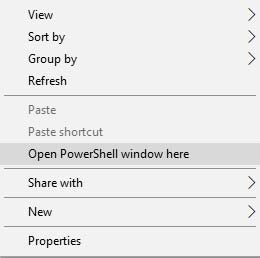
- Boot the Google Pixel/Nexus device into stock recovery:
- Power off the phone completely.
- Hold the Volume Down and Power button simultaneously to enter Bootloader Mode.
- Tap the Volume keys to select ‘Recovery Mode’ and press the Power button.
- On the ‘No command’ screen, hold the Power button and tap the Volume Up key once to enter stock recovery.
- Connect the phone to the PC using the USB cable.
- Select ‘Apply update from ADB’ using the Volume and Power buttons.

- Install May 2018 security patch full OTA image using the following command:
adb sideload full-ota-image.zip
- Replace ‘full-ota-image.zip’ with the actual filename. Example:
adb sideload taimen-ota-opm2.171019.029.b1-9276e899.zip
- The sideload process will take a few minutes to finish.
- Once complete, select ‘Reboot system now’.
Your Pixel/Nexus device should boot into the upgraded OS with the latest security patches. The process was fairly easy, right? If you still have any questions regarding the procedure, then please let us know via the comments.
So this was our tutorial on how to install May 2018 security patch on Google Pixel and Nexus devices!
Source: Android Security Bulletin | Pixel/Nexus Security Bulletin