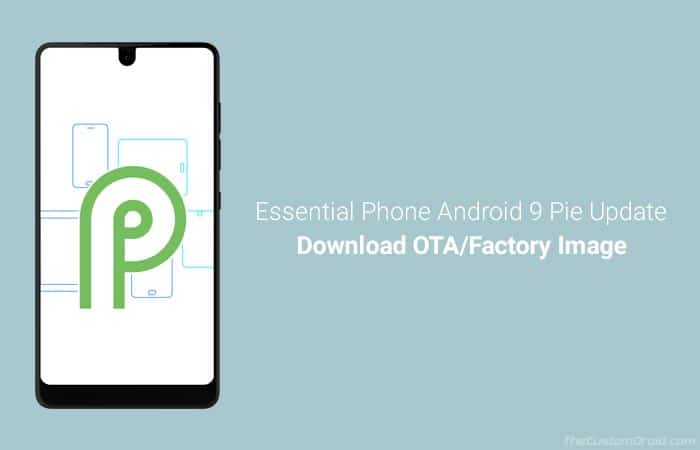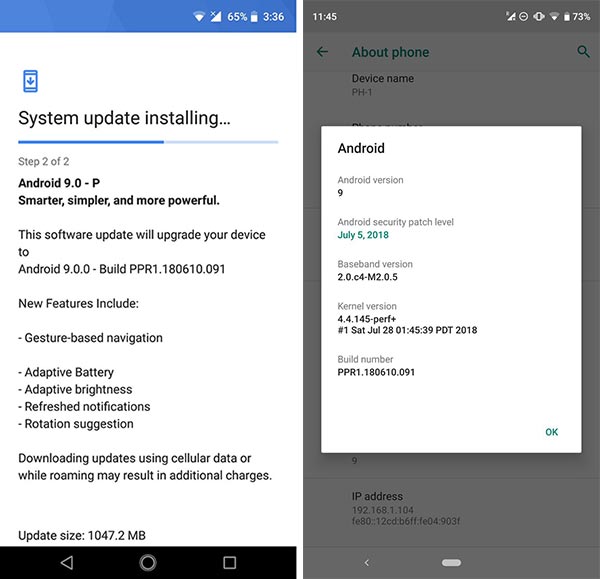How to Install Essential Phone Android Pie Update Right Now (OTA & Fastboot)
Android Pie, the ninth major iteration of the popular mobile OS is now available. You can now download and install Essential Phone Android Pie update manually. Advertisement Google pushed the first dev preview […]
Android Pie, the ninth major iteration of the popular mobile OS is now available. You can now download and install Essential Phone Android Pie update manually.
Advertisement
Google pushed the first dev preview build of Android P back in March. Following the original timeline, it released four more previews for the Pixel and other OEM partner devices. The list of supported devices other than the Pixel was influenced by the device’s support for Project Treble and Essential Phone was one of it. The OEM delivered the preview builds almost as early as Google pushed them for the Pixel phones. The same happened when Google finally announced Android 9 Pie and now Essential Phone (PH-1) is the first non-Pixel device to receive the Pie update.
Essential certainly seems to be on its toes when it comes to updates. Although, if the OTA has not yet reached your phone, you can follow the steps below to download and manually install Essential Phone Android Pie update right now.
Advertisement
Page Contents
Essential Phone Android Pie Update – Changes and New Features
Google made the official announcement yesterday on the Android Developers Blog. Not so soon after, Essential tweeted about the same, stating that the Essential Phone (PH-1) is getting the same update on the day it is released. The OTA started rolling out to the users and weighed 78.5 MB for users with the previous Android P Beta, and 1047.2 MB for those running the latest Android 8.1 Oreo build. The new build number is PPR1.180610.091.
Before we get to the download links and guide you to install Essential Phone Android Pie update, let us take a quick look at the changes and new features.
Advertisement
As you can see in the screenshot above, the OTA offers a short list of new features namely – Gesture-based Navigation, Adaptive Battery, Adaptive brightness, Refreshed notifications, and Rotation suggestions. While in reality, the list of Android 9 Pie features is pretty huge contributing to a lot of new additions and improvements over the previous Android version. Below we have a list of a few major ones in addition to the ones we just listed.
- App Slices
- App Actions
- Neural Networks API
- Display Cutout (Notch) support
- New device settings screen
- Smart Reply in Notifications
- Text Magnifier
- Multi-camera API
- Biometric prompt
There’s one thing that users seem to be disappointed about. The Android 9 Pie update for Essential Phone still carries the July 2018 security patch, while the Pixel users were greeted with August patches.
So that you know about the changes and new features, let us head down to the instructions to install Essential Phone Android Pie update.
Advertisement
Prerequisites
- We strongly recommend backing up your all your data before proceeding. Upgrading your PH-1 manually could result in loss of data if done wrong. You can follow our guide on how to backup Android phones for this purpose.
- Charge your Essential Phone to at least 60% battery level. This shall help avoid any sudden shutdowns during the
- Use a spec-compliant USB type-C cable for any updating or flashing purpose.
- You must install Android platform-tools on the PC/laptop. During the instructions, we will refer to ‘C:\adb’, which is the folder on the PC where the ADB and Fastboot binaries are present.
- In order to use method 2 to flash the factory image, you must first enable OEM unlocking and unlock the phone’s bootloader.
Make sure to fulfill all the requirements stated above before you proceed to download and install Android Pie on Essential Phone.
Download Essential Phone Android Pie Update
OTA – PH1-OTA-PPR1.180610.091.zip
Factory Image – PH1-Images-PPR1.180610.091.zip
Advertisement
Instructions to Install Essential Phone Android Pie Update
There are two different methods to upgrade your device manually. You can either sideload the OTA using stock recovery. However, if your phone is rooted, or has a custom recovery/custom ROM installed, then you must flash the factory image.
Method 1 – Sideload Android Pie OTA using Stock Recovery
- Download the Essential Phone Android Pie OTA ZIP.
- Copy the downloaded file to C:\adb on the PC. This is the folder on your PC containing the ADB/Fastboot files.
- Hold the SHIFT key and right-click on an empty space inside the folder.
- Select ‘Open command window here’ or ‘Open PowerShell window here’.
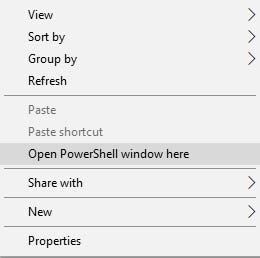
- Power off your Essential Phone.
- Hold the Volume Up and Power button simultaneously to boot into stock recovery mode.
- On the screen with the Android bot, hold the Power button and tap the Volume Up key once.
- Once in the stock recovery, select ‘Apply update from ADB’.
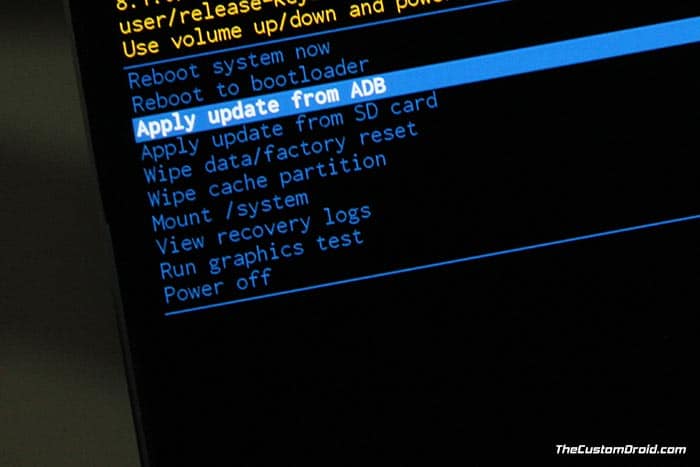
- Connect the Essential Phone to the PC.
- Verify that the device connection using:
adb devices
- Enter the following command in the PowerShell/CMD window to install Essential Phone Android Pie update:
adb sideload PH1-OTA-PPR1.180610.091.zip
- Once the update installation finishes, select “Reboot system now”.
Method 2 – Flash Android Pie Factory Image using Fastboot
- Download Android Pie factory image to your PC.
- Extract the downloaded file using an archive tool.
- Move the extracted content to C:\adb on the PC. Again, this is the folder where the ADB and Fastboot binaries are present.
- Power off the Essential Phone (PH-1).
- Hold the Volume Down and Power button simultaneously to enter fastboot mode.
- Connect the phone to the PC using a spec-compliant USB Type-C cable.
- Go to C:\adb and double-click on ‘flash-all.bat’ file to install Essential Phone Android Pie update.
- If you’re using a macOS or Linux machine, open a Terminal window and use the following command:
./flash-all.sh
When the flashing process is complete, the phone will reboot automatically into the upgraded OS. You shall close the Command Prompt/Terminal window then.
Essential Phone is the first non-Pixel device to receive the Android 9 Pie update, almost minutes later after the official release. Faster software updates have always been a problem for the users, but Essential is working hard to maintain its among the competition. The only downside about this update is the month-old July security patch. Although, there are chances the OEM may soon roll out a small update for this.
So there you go, you have just been able to manually install Essential Phone Android Pie update. If you have any questions regarding the process, please drop a comment below.