Download Essential Phone Android 10 February 2020 Update (OTA and Factory Image) & Installation Guide
The Essential Phone (PH-1) is one of the first few devices to get the stable Android 10 Q update on day one of its release. Through this post, you can download the […]
The Essential Phone (PH-1) is one of the first few devices to get the stable Android 10 Q update on day one of its release. Through this post, you can download the OTA package and factory image of the latest Android 10 February 2020 security update for the Essential Phone. Furthermore, the instructions below will guide you on how to manually install the update right now either by sideloading the OTA package via stock recovery or by flashing the factory image through fastboot.
Advertisement
After testing six (6) beta builds (developer previews), Google finally rolled out the stable Android 10 update to the public, starting with its very own Google Pixel devices. Not just that, a few other OEM devices have also started receiving Android 10 stable updates from day one, which includes the Essential Phone (PH-1) too.
Shortly after Google made the official announcement, Essential took on Twitter and shared that stable Android 10 for Essential Phone is rolling out to the users as an OTA update.
Ever since then, the phone has continued to receive monthly security updates based on Android 10. Now since updates are rolled out over-the-air, they may take some time before it reaches out to all the phones worldwide. This means you would often need to wait for the update to arrive on your unit.
Advertisement
But not to worry, if you’re in such a situation, then you can manually install the latest Android 10 update on your Essential Phone right now. The OEM has already provided links to download Android 10 OTA packages and factory images, which can be used for this purpose.
But before you get to the instructions, let’s take a few minutes and look at the new features and changes that accompany this update.
Page Contents
Android 10 Q Update for Essential Phone (PH-1) – Changes and New Features
Being a major Android version upgrade, the Essential Phone Android 10 update brings a plethora of new additions to the system. Considering that, the OTA update weighs 1052.9 MB to be precise and comes with QQ1A.200105.032 build number. According to the official OTA notification, following is the complete changelog for this update:
Official Changelog:
- Fix for VoLTE issues experienced by some users
- Enhanced gesture-based navigation
- Smart reply
- System-wide dark mode
- Privacy and security improvements
Android 10 brings a lot of focus on users’ privacy and security by providing even more granular controls over the permission that the apps would require. Google introduced gesture-based navigation back with Android 9 Pie, but it has been significantly improved with this update.
Thanks to the advancing Machine Learning technology, your Essential Phone on Android 10 will now suggest replies and corresponding actions to the notifications that you will receive.
Another significant feature that arrives with this update is the system-wide dark mode feature. Turning it on will change the complete operating system UI to true Black colors, including the apps. This will not only aid the eyes in low-light environments but also help conserve a bit of battery life.
The changes mentioned above merely touch the tip of the iceberg. There’s a lot that comes with Android 10 for Essential Phone. For the complete set of new features, we suggest that you visit the official Android 10 website.
Advertisement
And finally, not to forget, this update also carries the latest February 2020 Security Patches.
Like we told earlier, the update is rolling out to the users over-the-air and could take some time before it reaches out to every device. To manually check for the OTA, go to your phone’s Settings > System > System update.
If you have not yet got the OTA notification on your phone, then you can follow the instructions below to manually install Android 10 update on your Essential Phone by sideloading the full OTA package or flashing the factory image using fastboot.
Requirements
- Take a complete backup first! Manually upgrading your phone could end up in data deletion if done wrong. So, make sure that you take a backup of all your data stored on the phone, including that on the internal storage. If you need help with it, then you may follow our detailed tutorial.
- Charge your Essential Phone to a sufficient battery level to avoid any hiccups during the updating process.
- It is strongly recommended to use a spec-compliant USB type-C cable for any updating or flashing purpose. The cable delivered in-box with the phone is not suitable for this.
- For both method 1 and 2, you must download Android SDK platform-tools (ADB and fastboot) and set them up on your PC.
- During the instructions, we will refer to ‘C:\adb’. This is the directory/folder on the PC where the ADB and Fastboot binaries are present. If the location is different in your case, then make sure to omit it in the instructions accordingly.
- [Only for Method 2] You must enable OEM Unlocking on your Essential Phone.
- Also, download and install Essential Phone USB Drivers on your Windows PC.
Make sure that you fulfill all the requirements stated above before you proceed to the instructions below.
Download Essential Phone Android 10 OTA and Factory Images
Below you will find the links to download the OTA and Factory Images of the latest Android 10 update released for the phone, along with links to all the previous updates as well. Ensure that you download the type of update file according to the method you choose to follow.
1. Android 10 Stable Update
Advertisement
- Released: September 2019
- Google Security Patch: 2019-09
- For Select Open Market (Build number: QP1A.190711.122)
- OTA Package: PH1-OTA-QP1A.190711.122.zip
- Factory Image: PH1-Images-QP1A.190711.122.zip
- For Telus (Build number: QP1A.190711.107)
- OTA Package: PH1-OTA-QP1A.190711.107.zip
- Factory Image: PH1-Images-QP1A.190711.107.zip
2. Android 10 October 2019 Release
- For All (Build number: QP1A.190711.148)
- OTA Package: PH1-OTA-QP1A.190711.148.zip
- Factory Image: PH1-Images-QP1A.190711.148.zip
3. November 2019 Security Update
- Build number: QP1A.191005.014
- Google Security Patch: 2019-11
- OTA Package: PH1-OTA-QP1A.191005.014.zip
- Factory Image: PH1-Images-QP1A.191005.014.zip
3. December 2019 Security Update
- Build number: QQ1A.191205.017
- Google Security Patch: 2019-12
- OTA Package: PH1-OTA-QQ1A.191205.017.zip
- Factory Image: PH1-Images-QQ1A.191205.017.zip
3. January 2020 Security Update
- Build number: QQ1A.200105.007
- Google Security Patch: 2020-01
- OTA Package: PH1-OTA-QQ1A.200105.007.zip
- Factory Image: PH1-Images-QQ1A.200105.007.zip
3. February 2020 Security Update
- Build number: QQ1A.200105.032
- Google Security Patch: 2020-02
- OTA Package: PH1-OTA-QQ1A.200105.032.zip
- Factory Image: PH1-Images-QQ1A.200105.032.zip
Note: According to Essential, the February 2020 update based on Android 10 will be the last software update for the PH-1.
Instructions to Manually Install Latest Android 10 Update on Essential Phone
Now, there are two methods to manually install the latest update on your phone. The first method involves sideloading the Android 10 OTA package in stock recovery. It can only be used if your device is completely unrooted without any sort of modifications applied to it, and has the stock recovery installed. It is also the easiest and most direct method.
Advertisement
The second method is by flashing the factory image using fastboot. It is for users who have applied modifications on their phone including but not limited to Root (using Magisk), TWRP, custom ROMs/kernels, etc. Using this method will completely restore your Essential Phone to stock/factory state.
Make sure that you choose the method that suits your situation and proceed accordingly.
Method 1: Sideload Android 10 OTA using Stock Recovery
- Download the OTA package of the latest Android 10 update for your Essential Phone.
- Copy the downloaded OTA zip package to the directory where the Android SDK platform-tools are installed (e.g. C:\adb).
- Hold the SHIFT key on the keyboard and right-click on any empty space inside this folder.
- Select the ‘Open PowerShell window here‘ option from the menu that appears.
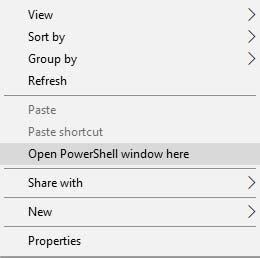
- Now, power off your Essential Phone completely.
- Press and hold the Volume Up and Power buttons together to boot your phone into the Stock Recovery mode.
- Once you see the Android logo with a red exclamation mark on the screen, press the Power button and tap the Volume Up button once to finally enter stock recovery.
- Connect your phone to the PC using the USB cable while it is in recovery mode.
- Use the Volume buttons of your phone to select the ‘Apply update from ADB‘ option and confirm the selection by pressing the Power button.
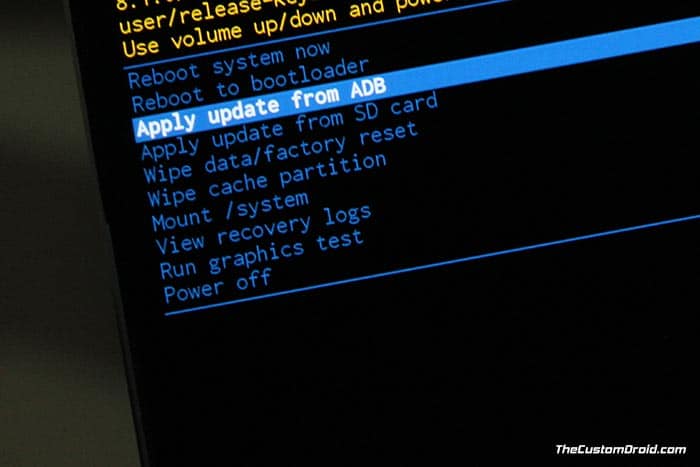
- Enter the following command in the PowerShell window to ensure that your device is being properly detected by the PC:
adb devices
- The command should return a device ID. If it doesn’t, then make sure that you have installed the proper USB drivers for your device on the PC.
- Finally, enter the command mentioned below to sideload the Android 10 OTA on your Essential Phone:
adb sideload PH1-OTA-QP1A.190711.148.zip
The update process will begin and the OTA package will be installed on your phone. Once it finishes, select the ‘Reboot system now’ option to boot your phone back into the updated OS.
In case this method does not work for your device for some reason, then you can follow Method 2 detailed below.
Method 2: Flash Android 10 Factory Image using Fastboot
Important Note: This method will wipe all the data stored on your phone, including the internal storage. So, make sure that you take a full backup first!
- Download the factory image of the latest Android 10 update for your Essential Phone.
- Extract the download file to a suitable location on your PC.
- Open the extracted folder (e.g. PH1-Images-QQ1A.200105.032).
- Move all the files to the directory where the Android SDK platform-tools are installed (e.g. C:\adb).
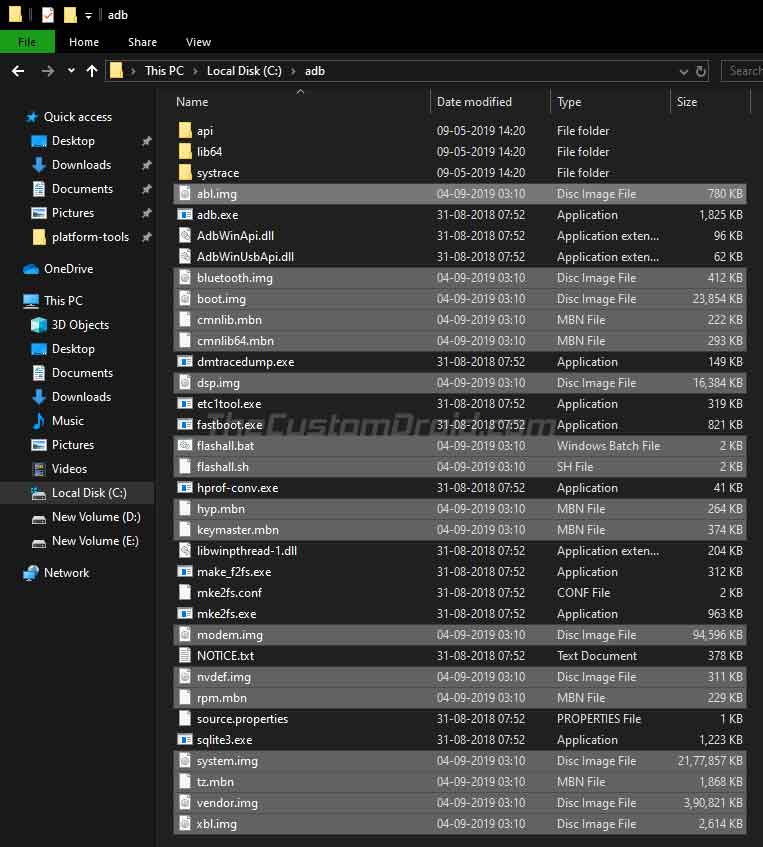
- Now, power off your Essential Phone completely.
- Hold the Volume Down and Power buttons together to boot your phone into Fastboot Mode.

- Connect your phone to the PC using the USB cable.
- Finally, double-click on the ‘flashall.bat‘ batch file to flash the Android 10 Factory Image on your Essential Phone.
- On macOS or Linux, open the Terminal and execute the following command:
./flashall.sh
- Your phone will now be flashed and updated to Android 10.
Once the flashing process finishes, your phone will automatically reboot into the updated Android 10 firmware with February 2020 security patch. You may now go ahead and explore all the new features that have accompanied this update.
Successfully upgraded? Further, you can follow our guide on how to install TWRP and Root Essential Phone on Android 10 Q.
Essential has always proved its commitment towards its users when it comes to software support. The PH-1 is one of the first few devices to get the Android 10 Q update on day one, right after Google’s Pixel devices.
If you face any issues while upgrading your phone using the methods laid above, make sure to leave a comment below.
(Source: Essential Developers Portal)
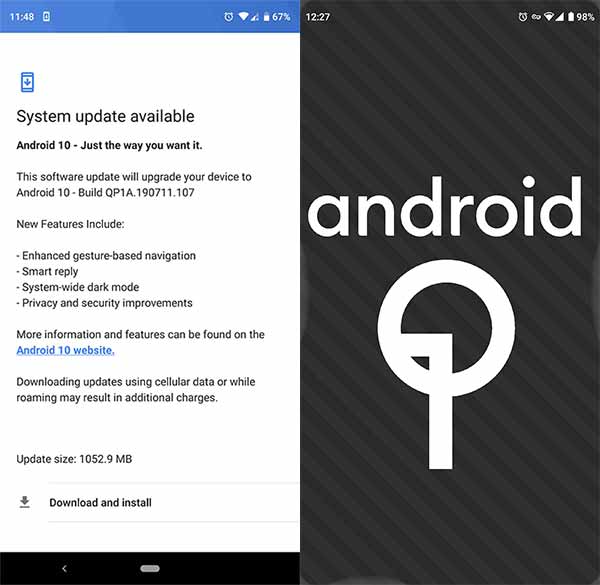
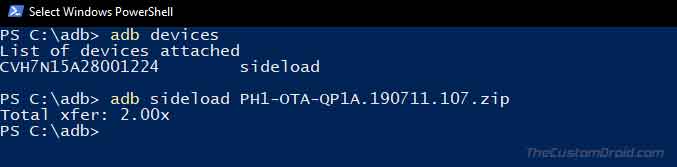
Comments 8 Comments
do you care to explain in leymens terms on how to update the essential phone to android 10 because i dont understand one word of this? i mean is this for experts only?
Hi Will. No, it isn’t just for experts. Once you understand how the process works, it’s quite easy, especially when compared to other OEM Android devices.
So basically, like any other major operating system, Android also has a recovery partition. The recovery provides you with certain options that can help in multiple ways. For instance, you can use it to perform a factory reset to fix software issues like bootloops (a scenario where the phone fails to boot and keeps loops on the splash screen). The recovery also has other options, including the ones that allow users to manually install an OTA update.
These flashable OTA updates come in the form of ZIP packages. As shown in Method 1 above, what you have to do is enable the ‘Apply update from ADB’ option in the stock recovery. This will enable the phone to accept OTA files over a USB connection. Then, you use your PC to send the OTA file to the phone for installation using a command.
Do you understand now? If you still have any questions please let me know. I would personally guide you through each step should you feel hesitant to do it on your own.
I really want Android 10 for my Razer phone 2. Can I use a Pixel Android 10 image on my Razer phone 2, or will it not run correctly?
Thanks for you help!
Hi Caleb. Please do not attempt to do that. Cross flashing firmware files from different devices wouldn’t work. Even if it does somehow, your phone will probably end up in a brick.
Hi, you said to move all the files. However, according to the image, you selected some files. Am I to move the selected files in the image you posted or just move all the files to the sdk platform tools.
Thanks
Hi Dare. The select files (extracted Essential PH-1 Android 10 fastboot image files) are the ones that have been moved to the Android SDK platform-tools folder.
Am using Tecno Camon CM, can it also be possible for the update to work in my cellphone?
Hi. No, it is only meant for the Essential Phone (PH-1).