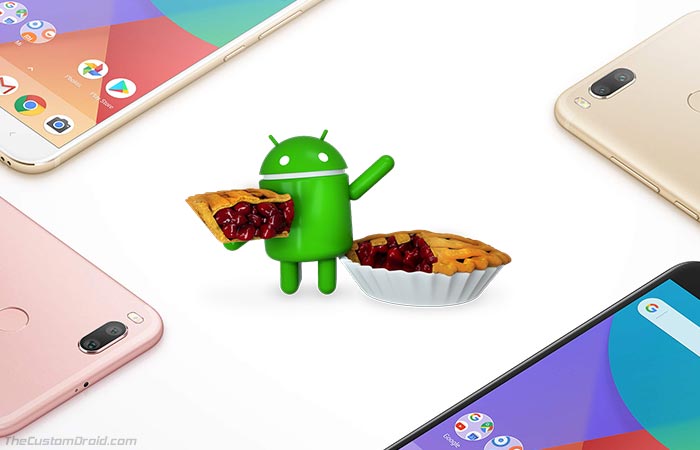How to Install Android Pie GSI on Xiaomi Mi A1 (Semi-GSI)
Android Pie, the next major iteration of the popular smartphone OS is finally available for the Pixel devices and Essential Phone. Generic System Image of Android 9 Pie is now available for […]
Android Pie, the next major iteration of the popular smartphone OS is finally available for the Pixel devices and Essential Phone. Generic System Image of Android 9 Pie is now available for Project Treble devices. Through this post, you can download and install Android Pie GSI on Xiaomi Mi A1 easily.
Advertisement
Project Treble is a major re-architecture of the Android Framework, separating it from the vendor’s implementation to aid faster software updates. Not just that, we have seen first-hand how much difference it could make to the Android development scene as well. We recently published a post on how to install Android P Generic System Image on devices that support Project Treble officially and unofficially. It has been brought to us by XDA member erfanoabdi. Due to the nature of the port, installing it on certain devices could be a problem and you’d need to follow some device-specific instructions, just like in this case with the Xiaomi Mi A1. Thanks to some community enthusiasts, you can now easily install Android Pie GSI on Xiaomi Mi A1.
Page Contents
Xiaomi Mi A1 Android Pie GSI – Features and Bugs
Again, this is a port of the Android 9 Pie system image from the Pixel XL and not a ROM compiled directly from the sources. This means, that it also follows a different set of installation instructions and is more susceptible to bugs. But for those who really want to experience the all-new features and can overlook the current bugs, we can now install Android Pie GSI on Xiaomi Mi A1. We thank XDA senior member joeyhuab for providing the exact instructions and the list of bugs.
Advertisement
Before we head over to the download links and steps, let us take a brief walkthrough of the features and bugs that you may experience.
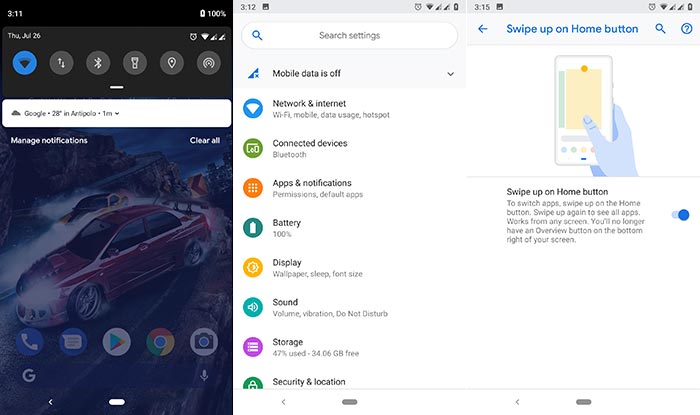
This is where things get really exciting. Android Pie brings some serious overhaul to the whole OS interface such as the revamped Quick Settings, notifications, and settings menu. The next major addition would be the Navigation Gestures, similar to the ones in iPhone X. App Actions and Slices are another great features that track your usage and provide activities outside the app. Smart Replies, Display Cutout (Notch) support are a few to name next. It will be hard to enlist all the features here, but if you really want to have a look, please visit this page.
You will be able to experience all the major features, but there’s also a list of mentioned issues. These include:
Advertisement
- VoLTE – This is a bug affecting all the devices, however, there could an incoming fix.
- Bluetooth LE (low energy) devices don’t work while WiFi is enabled
- SELinux is permissive
- Fingerprint swipe gesture may only work on Goodix
- Hardware key lights don’t turn on (See the Troubleshooting section below)
- Stock Camera: Panorama & Group selfie force closes
While that’s not a lot, but it could disrupt your daily usage. If you can manage to look past these issues, then follow the instructions below to download Android Pie GSI for Xiaomi Mi A1 and install it.
Prerequisites
- The instructions below will require you to format the /data partition. Which means, everything on the internal storage will be completely wiped. So, make sure to perform a full backup of all the data on the phone.
- Charge the Xiaomi Mi A1 to a sufficient battery level. This shall prevent any sudden shutdowns during the instructions.
- Install and set up ADB/Fastboot tools on the PC. You can further follow our tutorial to add Android platform tools to the PATH. For demonstrating during the steps, we will refer to “C:\adb”, where the ADB and Fastboot binaries are installed.
- Enable USB debugging and OEM unlocking in Settings -> System -> Developer options.
- Download CosmicDan’s TWRP recovery and install it on your Mi A1 using the instructions here.
- Image: TWRP-3.3-withTM-2.1-BOOT.zip
- Installer ZIP: TWRP-3.3-withTM-2.1-INSTALLER.zip
Please make sure to fulfill all the requirements before you install Android Pie GSI on Xiaomi Mi A1.
Downloads
Before proceeding, download all the files linked below and store them on an easily accessible location on the PC.
- Latest Vendor Image: vendor-20180705.img.
- Android Pie GSI for Xiaomi Mi A1:
- Project Treble-compatible kernel:
- Moun Kernel: Moun_Kernel_V5.2-TissotTreble.zip
- ProjectK: [TISSOT]ProjectK-r15.zip
- Magisk 16.7 Beta
Instructions to Install Android Pie GSI on Xiaomi Mi A1
Now, the complete instructions are split into four major steps – (1) Formatting Userdata Partition; (2) Trebelizing using Tissot Manager; (3) Flashing vendor image; and (4) Installing Android Pie GSI on Xiaomi Mi A1. Make sure that you follow the steps in the given order and perform everything as stated.
Advertisement
Now the next step in order to install Android Pie GSI on Xiaomi Mi A1 is to format the userdata partition and flash the vendor image.
Step 1 – Format Userdata Partition
In order to Trebelize, you must first format the userdata partition. To do so:
- Power off the phone completely.
- Hold the Volume Up and Power button simultaneously to enter TWRP recovery.
- In TWRP, go to ‘Wipe‘ -> ‘Advanced Wipe‘.
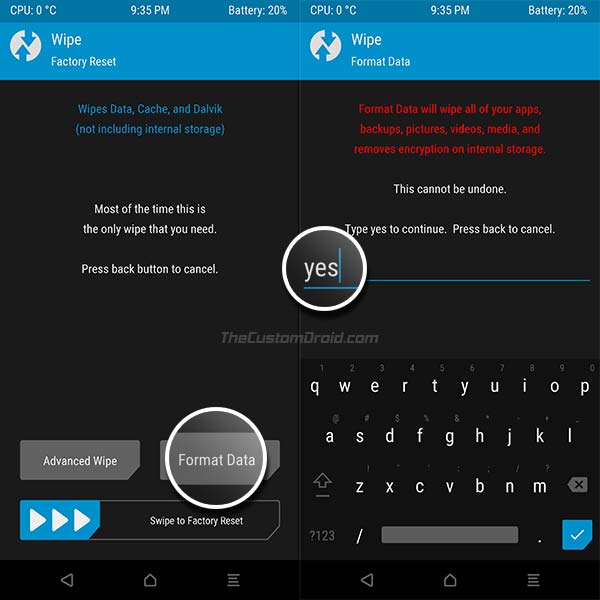
- Tap on ‘Format Data‘ and enter ‘Yes‘ in the provided field to format the userdata partition.
Once the formatting process is complete, move over to the next step.
Step 2 – Trebelize using Tissot Manager
- In TWRP, go to ‘Advanced‘ -> ‘Tissot Manager‘.
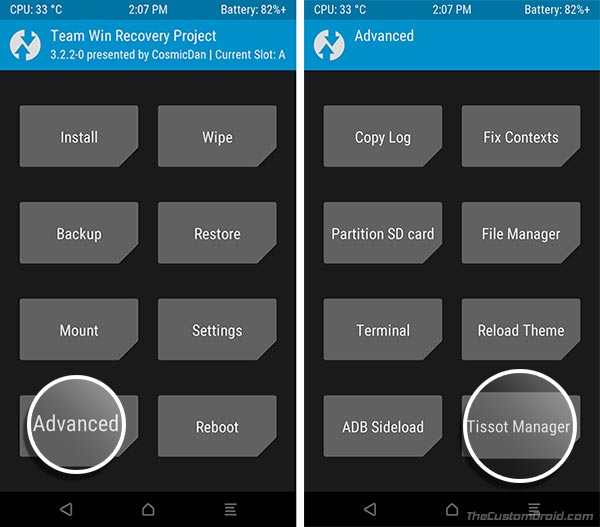
- Press the ‘Next‘ button on the ‘Disclaimer‘ screen.
- Tap on ‘Repartition‘ and select ‘Shrink Userdata‘.
- Again, press ‘Next‘.
- On the Dual Boot selection screen, tap on ‘Single-boot‘ and then on’Next‘.
- Finally, tap on the ‘Repartition‘ button to Treblize Xiaomi Mi A1 using Tissot Manager.
When the process is complete, select the ‘Reboot TWRP‘ option.
Advertisement
Step 3 – Flash Vendor Image
- In TWRP, go to ‘Mount‘ and tap on the ‘Enable MTP‘ option.
- Connect the phone to the PC using the USB cable.
- Transfer the downloaded vendor image to the phone’s storage.
- Disconnect the device and go to ‘Install‘ and tap on ‘Install Image‘.
- Navigate to the storage and select the ‘vendor-20180705.img‘ file.
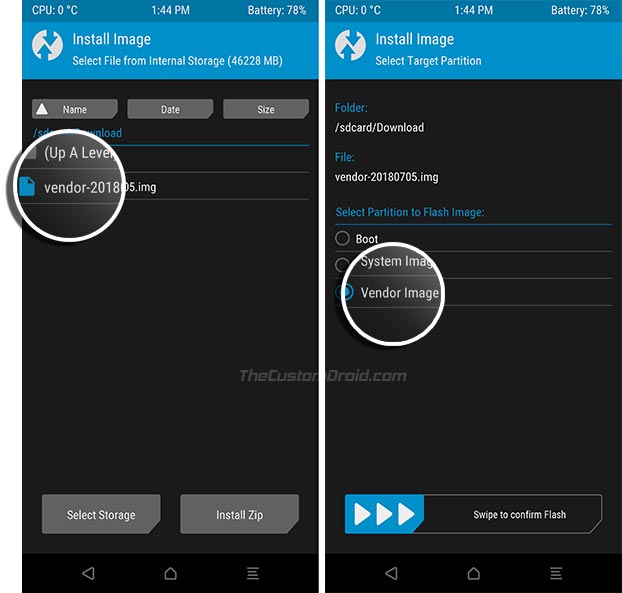
- Flash it to the Vendor partition.
Once the correct Vendor image is flashed, you can finally move towards the final steps to install Android Pie GSI on Xiaomi Mi A1.
Step 4 – Install Android Pie GSI on Xiaomi Mi A1
- Go to ‘Mount‘ and mount the ‘Vendor‘ partition.
- Next, extract the ‘P-PR1-sGSI-AB.zip‘ file to get ‘P_PR1_AB.img‘.
- Enable MTP option by going to ‘TWRP‘ -> ‘Mount‘.
- Copy all the three GSI files to the storage:
- P_PR1_AB.img
- POST-sGSI_1_v0.14_Pie_Tissot.zip
- POST-sGSI_2_v0.17_Pie_Tissot.zip
- Go to ‘TWRP‘ -> ‘Install‘ -> ‘Install Image‘.
- Select the ‘P_PR1_AB.img‘ file and flash it to the ‘System‘ partition.
- Roll back to the ‘Install’ menu and flash the POST GSI ZIP files (POST-sGSI_1_v0.14_Pie_Tissot.zip and POST-sGSI_2_v0.17_Pie_Tissot.zip) in that order.
So, you have just been able to install Android Pie GSI on Xiaomi Mi A1. However, DO NOT BOOT your phone yet. In order to successfully boot the ROM, you must also flash a Project Treble compatible kernel. You can download either MounKernel or ProjectK kernel from the links above and flash it using TWRP. Should you also want to root, simply download Magisk 16.7 flashable ZIP and flash it as well.
Troubleshooting
Being a port, the Android Pie GSI could be buggy. The original poster on XDA has already listed a few issues that he and others might have faced, along with their respective fixes. All of which have been laid below.
- Not able to restore apps & data via Google? – Download the latest Google Play Services APK and install it on the device. If you have rooted, you can also use Titanium Backup to restore the apps that you have backed up previously.
- USB Mass Storage/MTP not working? – Go to Settings -> System -> About phone and tap 7 times on the Build number. Now, go to Settings -> System -> Developer options and set ‘Default USB configuration‘ to ‘File Transfer‘.
- Navigation gestures missing? – Install ‘Pie_NavBarEnabler_Magisk_Tissot.zip’ module via Magisk. Once installed, go to Settings -> System -> Gestures and enable the ‘Swipe Up on Home button’ option.
- Google Camera mod crashing? – Install ‘Pie_GCamFix_Magisk_Tissot.zip’ via Magisk and install ‘GoogleCamera-Pixel2Mod-Arnova8G2-V8.1.apk‘.
So that’s it! You have just been able to install Android Pie GSI on Xiaomi Mi A1. As far as the feedback goes, the ROM does run pretty well. However, there are users who have reported a decline in the battery’s SOT. But, you can’t really tell until you have installed it yourself, right? If you want to return back to stock, later on, you can grab the Fastboot ROM and install it using Mi Flash tool.
We highly appreciate the hard work that went into this project. We would like to thank erfanoabdi, joeyhuab, Hugwalk, and all the members related to the project. Don’t forget to let us know about your experience with Android Pie on Xiaomi Mi A1.
Via: XDA