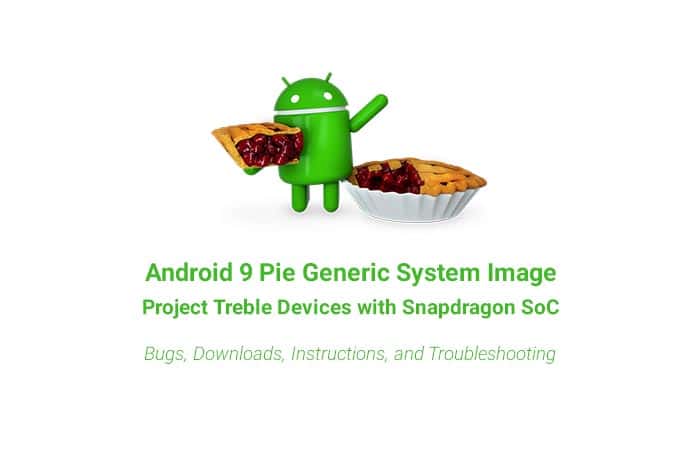Download and Install Android 9 Pie GSI on Project Treble Devices
You can now get Android Pie on Treble-enabled devices powered by a Snapdragon processor. Follow this post to download and install Android 9 Pie GSI (Generic System Image) on Project Treble devices. […]
You can now get Android Pie on Treble-enabled devices powered by a Snapdragon processor. Follow this post to download and install Android 9 Pie GSI (Generic System Image) on Project Treble devices.
Advertisement
Project Treble was released back in 2017 along with Android Oreo. It is certainly one of the most significant low-level change in the OS. The idea behind the new re-architecture is to separate the Android Framework from the vendor implementation, thus enabling faster software updates for supported devices. It is also the reason why several OEM devices became the first non-Google phones to receive the Android P Developer Preview. Not only that, the Android development scene has seen a lot of progress ever since. Today marks another success story of Project Treble and its benefits for custom Android users. Thanks to the wonderful XDA community, you can now download Android 9 Pie GSI and install it on Project Treble devices with a Snapdragon SoC.
Advertisement
Page Contents
Android 9 Pie GSI for Project Treble Devices running Snapdragon SoC
About two months ago, a developer from the XDA community ported Android P Developer Preview for Moto Z. It was a huge success and device owners were able to enjoy the new features. The same developer – erfanoabdi, has now ported and released an Android 9 Pie GSI for Project Treble devices. What’s worth noting is, like the former, the new Generic System Image is not compiled from the official source code. It is rather a modified port of Android Pie system image from the Google Pixel XL, also known as a “Semi-GSI“. Which also means that it also doesn’t follow the regular instructions to install a GSI on devices that support Project Treble.
Advertisement
According to the official XDA thread, it seems like VoLTE is not supported for now. Users who have already installed it have further reported several issues with the normal working as well. For instance, OnePlus 5/5T does not support MTP, ADB commands, and fingerprint using this port.
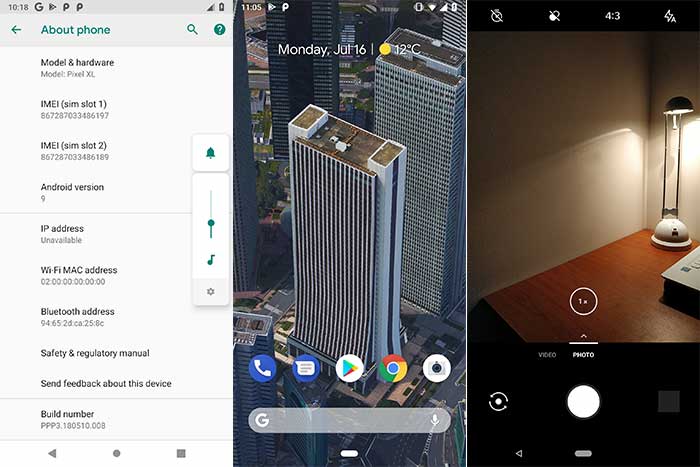
Android 9 Pie GSI Supported Devices
For now, the list of devices that support Android P Beta officially includes OnePlus 6, Mi Mix 2S, Essential Phone, Oppo R15 Pro, Vivo X21 (UD), and Nokia 7 Plus. But now, Android Pie Generic System Image will enable Project Treble supported devices with Android 8.1 Oreo to run the latest developer preview (Beta) of the upcoming Android version. Another member on the forums (harsinghal) provided the list of devices that were currently able to boot the Android 9 Pie GSI. The list is as follows:
- Lenovo Zuk Z2 Plus (z2_plus) and Z2 Pro
- Lenovo P2 (kunato)
- LG V30 (h930)
- Motorola Moto G5
- Motorola Moto Z Play
- OnePlus 5/5T (Mokee trees)
- Redmi 3s/3x/Prime (land)
- Redmi 4 Prime (markw)
- Redmi 4x (santoni)
- Redmi 4A (rolex) (crDroid Treble)
- Redmi Note 4 Snapdragon (mido) (Tested on PE and Lineage-ex vendors)
- Redmi Note 5 Pro (whyred) (With Mokee vendor)
- Redmi 5 Plus (vince) (Tested with cardinal-aosp vendor)
- Xiaomi Mi 5 (gemini)
- Xiaomi Mi 6 (sagit)
- Xiaomi Mi A1 (Downloads and Instructions)
Please note that some of the devices listed above have received support from Project Treble unofficially. Which means you will first need to install a dedicated ROM that supports Treble and then install Android 9 Pie Generic System Image on it. Other devices including the OnePlus 5/5T, which recently received Project Treble support via Open Beta software require some special instructions (Look at the troubleshooting section).
Also read: Download and Install phh-Treble ROM on Project Treble Devices
Advertisement
Prerequisites
- Only supports Snapdragon devices with Android 8.1 Oreo vendor. You can also check the list of supported devices above.
- As always, perform a full backup all your data on the device, including the internal storage.
- You must have TWRP recovery installed on your Android device.
Once you have fulfilled the requirements above, go ahead to download and install Android 9 Pie GSI on Project Treble devices with Snapdragon SoC.
Download Android 9 Pie GSI for Project Treble Devices
The port is currently only available for devices with ARM64 architecture and A-only/AB partition systems.
- P-PR1-sGSI-AB.zip (System Image for A/B partition)
- P-PR1-sGSI-Aonly.zip (System Image for A-only partition)
- POST-sGSI_1_v0.14.zip (Vendor)
- POST-sGSI_2_v0.17.zip (Vendor)
- POST-sGSI_3_v0.2.zip (Vendor)
How to Install Android 9 Pie GSI?
- Download Android Pie Generic System Image files.
- Extract the ‘P-PR1-sGSI-AB.zip‘ OR ‘P-PR1-sGSI-Aonly.zip‘ file to get ‘P-PR1-sGSI.img‘ image file.
- Connect the Project Treble device to the PC.
- Enable MTP or ‘Tranfer files’ mode on the device.
- Transfer all the downloaded files to the phone’s storage or SD card (Preferably).
- Disconnect the phone.
- Power off the device and boot it into TWRP recovery using the buttons combination. You can also use the following ADB command:
adb reboot recovery
- In TWRP, tap on ‘Install’.
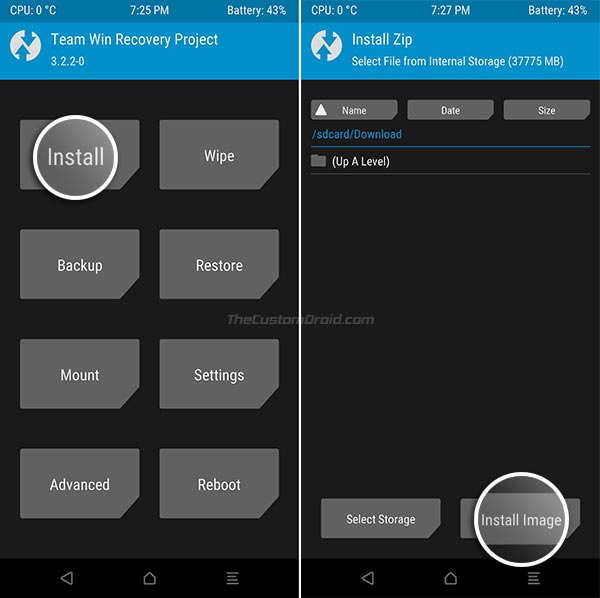
- Tap on the ‘Install Image’ button at the bottom of the screen.
- Navigate to the storage and select the ‘P-PR1-sGSI.img’ file.
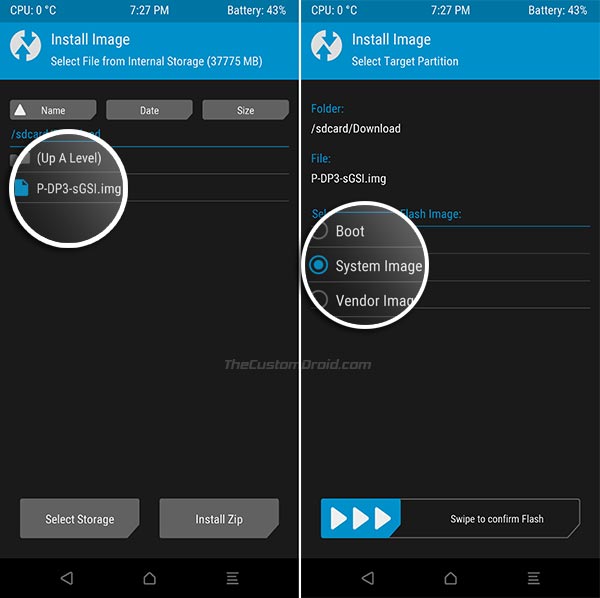
- Under ‘Select partition to flash image’, select ‘System Image’.
- Swipe the button on the bottom to install Android 9 Pie GSI on your Project Treble device.
- Next, go to the ‘Mount’ menu and mount the ‘Vendor’ partition.
- Again go to ‘Install’ and flash the following files, in the given order:
- POST-sGSI_1_v0.10.zip
- POST-sGSI_2_v0.13.zip
- POST-sGSI_3.zip
- Note 1: For A/B partition devices only flash the first two files. For A-only partition devices, flash all the three.
- Note 2: A/B device users will also need to flash ‘FBE_Disabler.zip‘ and ‘Permissiver.zip‘ files.
- Once the flashing process is complete, hit the ‘Reboot System’ button.
So, you have finally been able to install Android 9 Pie GSI on Project Treble devices with Snapdragon processor. When the phone boots, it should be running the latest Android version and you can start exploring all the new features.
We have been able to gather some steps for troubleshooting issues on certain devices running this semi-GSI. Please read the section below if you face any issues/bugs.
Advertisement
Troubleshooting
- Lagging and performance issues on Redmi 4A? – Flash this ZIP provided on the device’s wiki page.
- Problems with in-call audio on Lenovo P2, Redmi Note 4, Mi 5S? – Flash this ZIP file. Make sure to mount ‘System’ and ‘Vendor’ partitions while flashing.
- Not booting on OnePlus 5/5T? – You need to follow a special set of instructions here. Thanks to XDA Recognized Developer ZeroInfinity.
- Is calls, text, network not working on LG V30? – Flash the modified GSI while using the instructions above.
- Not booting on Lenovo P2? – Follow the instructions provided here.
- Bootloop on Moto Z Play? – Flash this fix.
- Reboot loop bug on Xiaomi Mi 5? – Follow the instructions here.
Make sure to check the device-specific wiki page if you face any problems.
Conclusion
Porting the Android P Developer Preview is not an easy task, especially when you’re targetting different OEM devices at once. The effort gone into this project is really more than we can imagine. So, we thank ‘erfanoabdi’ and all the developers who have contributed to this project.
It is quite possible that you might face some issues and even the basic functioning of the device could be affected. Considering the nature of this port, it is not meant for daily usage, at least not yet. It is available for the users who are utterly keen on trying all the new Android P features. If you face a problem, please report it on the original XDA thread linked below.
So, this was our tutorial to download Android 9 Pie GSI and how to install it on Project Treble devices with Snapdragon processor. Should you have any questions before trying this port or semi-GSI, please feel free to leave a comment below.
Source: XDA-Developers | Via: Reddit