Google has released its own in-house app to help you manage the files on your Android phone’s storage. You can now download Google Files Go on your Android device and get an insight of how the app works.
Advertisement
Managing/organizing the different type of files on your Android could be a headache. Plus, unused files on the storage could also affect the overall performance of a device and cause sluggishness. A user should give his or her time to organize the files for better accessibility and improve the phone’s performance. You will no more need to search for third-party performance booster or storage cleaner apps anymore. That’s because Google has now announced its own Smart File Manager, that optimizes and organizes the files. Go ahead, download Google Files Go app and read about all the features that it offers.
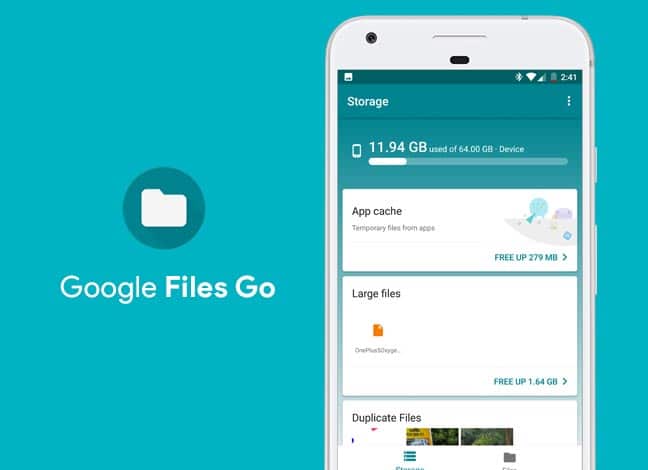
‘Files Go’ is a part of the Android Go program, that was announced during the Google I/O 2017 event. The Android Go program surfaced with YouTube Go and it seems like Google is diving in deeper with the release of this new app. The program aims at bringing the latest Android version experience to low-cost smartphones in terms of three major aspects – Android OS, Apps, and Google Play.
Download Google Files Go
While the app went live on the Google Play Store today, but you probably wouldn’t be able to download it just yet (for now, at least). Although, thanks to APKMirror, you can now grab the APK file and install it manually on your device.
Advertisement
The app could be installed on any Android device running 5.0 or above.
If you are not allowed to download Google Files Go app on Play Store, you can install it manually. But before you do, you need to enable the ‘Unknown source’ or ‘ Install unknown apps’ option in the settings.
Advertisement
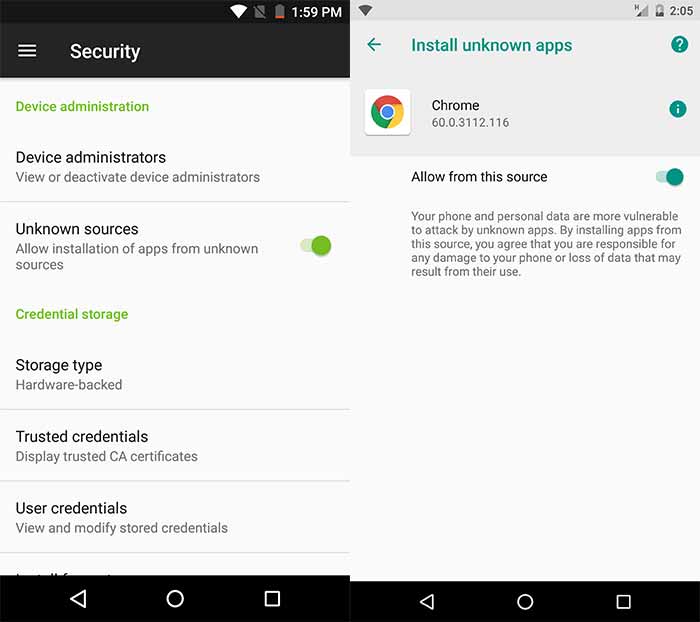
- Android Nougat or below: Settings -> Security
- Android Oreo 8.0/8.1: Settings -> Apps & notifications -> Special app access -> Install unknown apps
After you have enabled the needed option, you can download Google Files Go APK from here. Then use your favorite file manager to install the APK on your device. Finally, go to the app drawer and launch ‘Files Go’ to start using the Smart File Manager by Google.
Google Files Go – Features
Once you have installed the app and run it for the first time, you will be greeted with the ‘Trusted Tester Agreement’. Just agree to it and proceed. You will also be prompted to give storage permissions to the app, so allow them.
Once you’re on the app’s main screen, there will be two major sections in the bottom nav – Storage and Files.
1. Storage
The Storage menu in the app features card that would provide you tips on how to free up extra space on the storage. On the very top, you shall see the storage usage counter for your device.
Advertisement
- The first card would show you the ‘App cache’. This will provide you an overview of the total storage consumed by the cache of different apps.
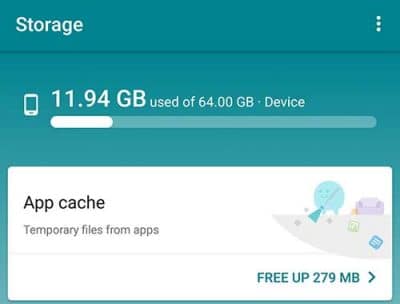
Download Google Files Go App – Free up app cache As you can see in the image above, the card suggests that my device has about 278 MB of app cache, which can be freed up. So what you will do is, tap on the button, which will open the list of items (apps) for which you can free up space.
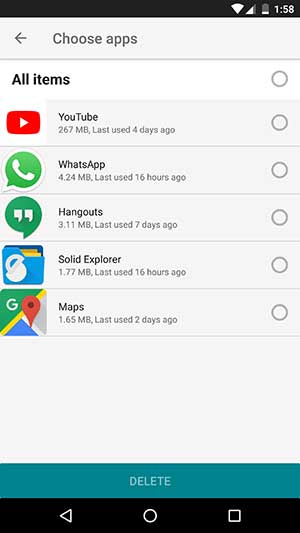 Finally, select the apps and press the ‘DELETE button on the bottom.
Finally, select the apps and press the ‘DELETE button on the bottom. - The second card is about ‘Large files’, which includes any sort of media or file-types that are consuming a lot of space on the storage. As you can see in the image below, the app has detected a quite large file (about 1.64 GB) and suggests me to remove it.
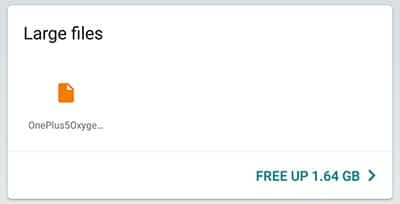
Download Google Files Go App – Free up storage by deleting large files So just press the ‘FREE UP’ button. Again, this will show all the detected large files on your phone’s storage. So, select the items (files) and then tap on ‘DELETE’.
- The third card shows the ‘Duplicate Files’ that are present in the storage. This includes images, that are already backed up to Google Photos and other files.
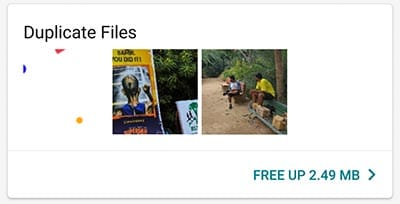
Download Google Files Go App – Free up storage by deleting duplicate files Again, press the ‘FREE UP’ button, select the items shown in the list, and press the ‘DELETE’ button.
- The last card will alert you of any unused apps installed on the system. These apps may not be opened for a while and could consume unnecessary space. The feature requires you to grant ‘Usage Access’ permissions to the ‘Files Go’ app for this.
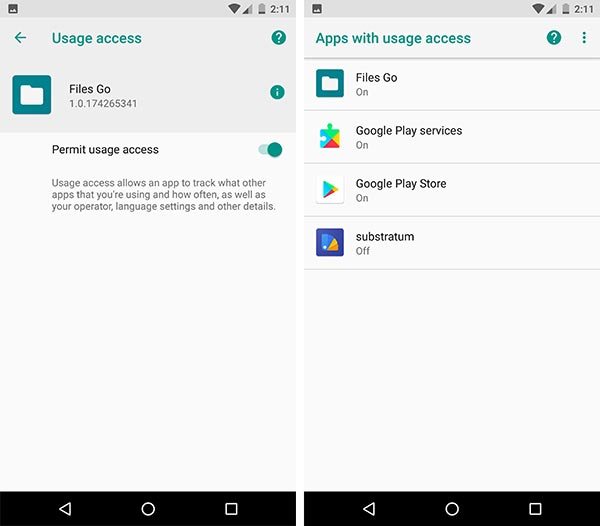
Download Google Files Go App -> Open App -> Grant Usage Access Permissions So tap on ‘Go to settings’ and enable Usage Access for the app. Once done, return to the app and the feature will automatically track the usage and alert you of any unused app.
2. Files
The second menu in the app is a file manager. It automatically groups the different file types like Audio, Images, Videos, Documents, and more. You can access your files from the menu. It gives you the ability to delete, share, rename and also view the file information.
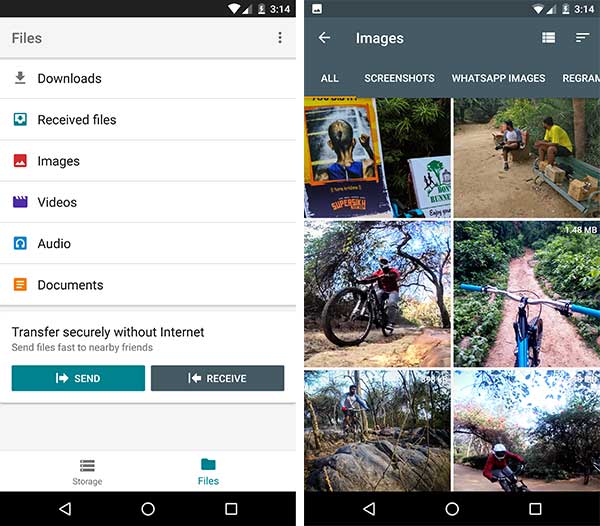
There’s another hefty feature in this menu that allows you to quickly send or receive files. The sharing process is carried over Wi-Fi, using the Nearby technology.
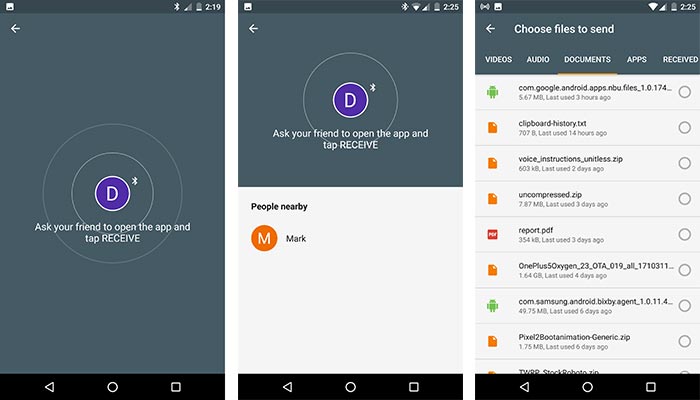
Just tap on the ‘Send’ or the ‘Receive’ button accordingly. Then allow the device to fetch a nearby phone. Once you have connected to the other device, you can easily send any files on your phone’s storage.
Advertisement
So that was all (Probably) the Google Files Go Features that we noticed. If we missed anything, let us know.
You were now able to download Google Files Go and test it on your own device. Do you think Google will replace/add Files Go as the default file manager in the upcoming Android 8.1 Oreo release? Leave your opinions and questions down below.
Via: Android Authority