How to Check Camera2 API Support on Android Devices
Camera2 API is essential for Android devices in order to take full advantage of the camera features or use mods like the Google Camera Port or the Nokia Camera app. In this […]
Camera2 API is essential for Android devices in order to take full advantage of the camera features or use mods like the Google Camera Port or the Nokia Camera app. In this post, we will talk about what Camera2 API is, and also how to check Camera2 API Support on Android devices.
Advertisement
Smartphones have seen a great deal of evolution over the past few years. This includes evolution in terms of both hardware and software. When we speak of smartphone hardware, the first thing that comes to our mind is the camera section of the smartphone. It has become an unwritten rule for all smartphones to offer a powerful camera experience. To add further, the Android framework itself has evolved to be more powerful with a lot of scope for customization. This customization also applies to the smartphone camera.
Today one can mod the camera of any device. While reading about that you must have come across a particular term – “Camera2 API”. And this tutorial will help you check Camera2 API support on Android phones. Before we even get there, let us take a quick look at what the term actually means and how it affects an Android device.
Page Contents
What is Camera2 API?
Camera2 in Android is an Application Programming Interface (API) that gives developers access to certain features of the phone’s camera via the software. It was first introduced by Google in Android 5.0 Lollipop, with the purpose to extend the camera quality by controlling aspects like the shutter speed (ISO), auto-focus, RAW Capture, etc.
Advertisement
With the support of this API, smartphone cameras can have access to various features and take full advantage of the camera sensor. This indicates technology like HDR or other such photography features can be available on smartphones. The Camera2 API also allows for much more fine-grained control of the sensor, lens, and flash per individual frame.
For more information about the API, you can also refer to the official Google documentation here.
How To Check Camera2 API Support on Android?
Now the question arises – how can you check if your Android device supports Camera2 API? Well, all you need to do is download a simple app called ‘Camera2 API probe’ from the Google Play Store and run it. The app gives detailed info about both the rear and front camera sensors of your Android phone. From that info, you can easily deduce whether your Android device supports Camera2 API or not.
Advertisement
The steps below will take you through the procedure in detail.
Step 1: Install the Camera2 API Probe App
By default, your phone’s stock camera app or any other section in the OS will inform you if the device supports the said API. So, we will be using a simple third-party application to check Camera2 API support on Android.
After installing and reviewing almost every other app available for the purpose, we finally concluded that the Camera2 API Probe app by March Media Lab is the best. We also tested the app across different OEM devices with different Android OS versions and it laid off the correct results every time.
So, start by clicking on the download link below and install the app on your Android device via the Play Store.
Advertisement
Once the app is installed, you can easily use to it check Camera2 API support on your Android device. The next step will explain to you how to use the app and the information provided by it.
Step 2: Use the App to check Camera2 API Support
Here is an important part of the guide, so follow it carefully. After you install the Camera2 API Probe app, launch it by going to the app drawer. It will show you detailed information about camera hardware. It will also provide the info about the device and the current Android OS that’s running on it, under a seperate section.
In the app’s interface, you will see two or more sections depending on the number of camera lens your device has. These sections are grouped by camera IDs, wherein “Camera ID: 0” represents the back/rear camera lens and “Camera ID: 1” and above represents the front/selfie camera lens.
Advertisement
Step 3: Different Support Levels of Camera2 API
Under each Camera ID, there will be a sub-category of various features and their support details. One such sub-category is the ‘Hardware Level Support Category‘, which shows the Camera2 API support level on your phone.
The support levels here refer to the type of API implementation that been done on a specific device. And according to the official documentation, there are four different support levels for Camera2 API and these are Level-3, Full, Limited, or Legacy. Below is the explanation for each of these support levels in layman terms:
- Level-3 – The OEM of the device has added some additional features to the camera hardware including YUV reprocessing, RAW image capture, and more.
- Full – The smartphone fully supports all major capabilities of the Camera2 API.
- Limited – The phone supports only some of the features of Camera2 API.
- Legacy – Your Android smartphone only supports the Camera1 API features. So, no support for Camera2 API.
NOTE: A green tick means the feature under the category is supported. A red cross denotes no support for the feature.
While some Android phones do support camera2 API, it often is disabled within the software by the device manufacturer. These include phones like the Xiaomi Mi A1, Xiaomi Mi A2/A2 Lite, etc. So, for such devices, you will need to enable the said API by rooting the phone.
So you have just learned what Camera2 API is and how to check Camera2 API support on Android devices. The information comes in handy while you’re trying to install third-party camera apps like the Google Camera Port on your device that might require its support. The API is an example of how much of a big role the software plays to work with the camera hardware on any Android device.
If you have any questions, please let us know via the comments below.
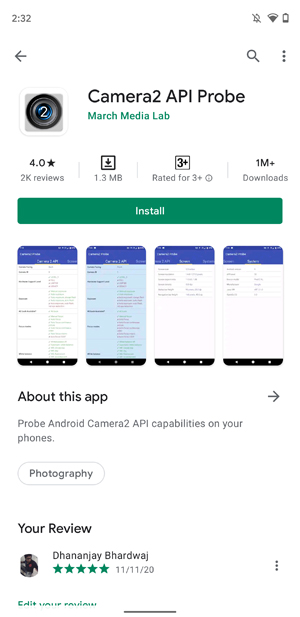
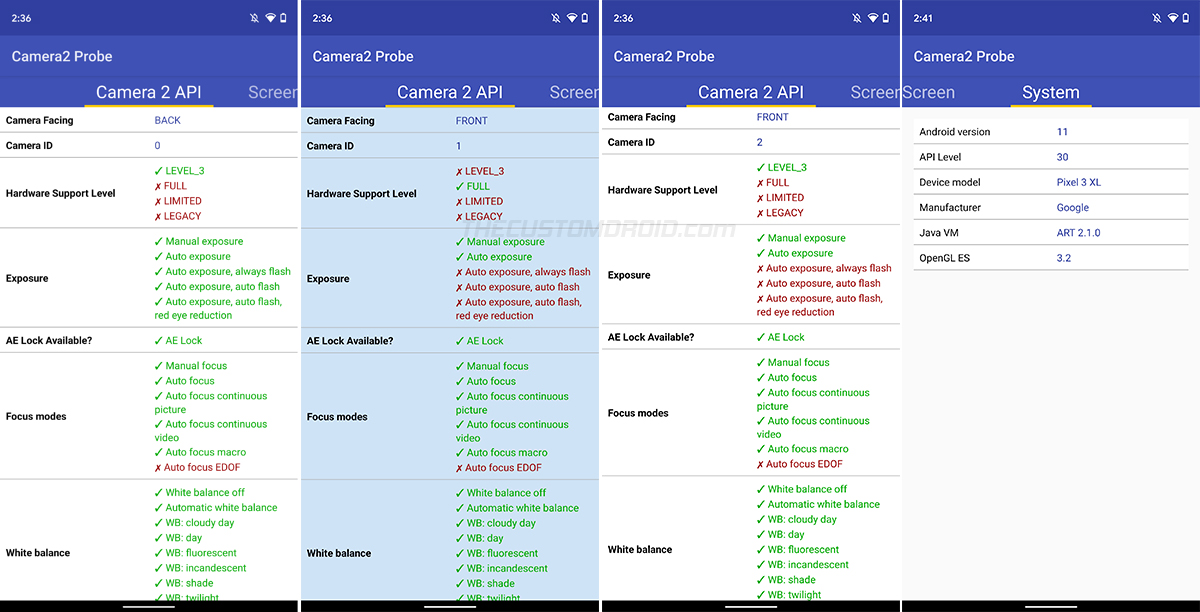
Comments 11 Comments
bro can you help me? my camera2 api snapdragon s20 fe 5g is like this:
-camera 0
Facing: BACK
Support Level: LEVEL_3
-camera 1
Facing: FRONT
Support Level: LIMITED
-camera 2
Facing: BACK
Support Level: LIMITED
-camera 3
Facing: FRONT
Support Level: LIMITED
with root I can revert the situation? the photos from the front are horrible, even though it’s a Sony IMX616 sensor.
Bruniin, afraid that rooting will not solve your problem. It won’t allow you to switch the API levels.
Rooting can only allow users to turn on the Camera2 API for devices that already support it. The level of the API is something that’s set by the manufacturer for each sensor and isn’t something that could be switched, because the hardware itself wouldn’t support it.
After just a bit of search, I can see that you’re not alone who’s feeling this way about the front camera, in particular.
Have you tried using OpenCamera or ZGCAM (Google Camera port for Samsung Exynos devices) to see if they make a difference?
Is it possible to change the hardware support level from full to level 3 using adb?
No Dario. I am afraid you cannot use ADB or even root access to change or switch between the Camera2 API support levels. It is something implemented by the manufacturer, specific to the particular device’s camera hardware.
Hello I have a Samsung Galaxy S10 and in Camera2 probe one of my back cameras (number 0) hardware support level is full and other two are limited as well as the front camera which is limited so can I have Gcam cuz i tried to download it but mostly crashes. Could you help me or send the one i can have?
Edin, it’s crashing because GCam is primarily meant for devices with only Snapdragon chipsets. But there are exceptions of course. For instance, a lot of new devices nowadays with a MediaTek chipset support GCam via dedicated support from certain developers.
And the good news is that Samsung Galaxy devices with the Exynos chipset also support it via a specific port called “ZGCam”. I suggest you visit the developer’s original website. On that website, you will find the download links, config files, installation instructions, and general tips.
It’s been quite a while since I last tested GCam on my Galaxy S10e. I will surely give it a try at the same time. If you do find a more favorable and stable port of Google Camera for your Galaxy S10, consider sharing some details with me as well. Good luck!
Depending on what phone you have, you will have to look up a Google Camera Port. I do have a collection of GCam ports for various OEM Android devices here.
If you do not see your phone in that collection, let me know. I will find and add it (if it exists).
How to install gcam in mi a2. After unlocking bootunloader, gcam can be installed or not?
Hi Ankit. Once you have unlocked the bootloader, you will need to enable Camera2 API. You can do so either by permanently or temporarily rooting your phone. The latter will only root your phone until the next reboot, during which you can enable Camera2 API. The explanation and instructions for the same could be found here.
Mine is ticked under ‘full’ so is Camera2 api supported?
Hi Nigel. Your phone supports all major features of the Camera2 API. But it may exclude RAW image capture support. Full reference can be found here