In this guide, we will show you how to Boot OnePlus 7 and OnePlus 7 Pro into Bootloader Mode and Recovery Mode. Methods including the hardware key combinations or ADB commands are available to boot your device into the above-mentioned modes. This guide covers each of them in depth.
Advertisement
Devices launched by OnePlus have always been among the most anticipated ones. This year too the story is no different. Not only does the new OnePlus 7 and OnePlus 7 Pro impress everyone with its software/hardware capabilities but on the development front too, it is among the most active devices. Unlocking bootloader, flashing custom recovery like TWRP, rooting, installing a custom ROM, etc, everything is well supported. But to carry out these procedures, you will often need to enter Bootloader Mode and Recovery Mode on your OnePlus 7/OnePlus 7 Pro.
Although we do cover the steps of booting the OnePlus 7 (Pro) into bootloader and recovery mode in all the related articles, yet it feels quite a redundant practice in extensively defining the process whenever writing such articles. Hence, we have decided to write an altogether separate guide for the same.
- Recommended: Download GCam Port for OnePlus 7 and OnePlus 7 Pro
This guide will cover all the three methods of booting OnePlus 7/OnePlus 7 Pro into Bootloader Mode and Recovery Mode:
Advertisement
- Via the Advanced Reboot Menu
- Using the Physical buttons
- Or through the ADB Commands
Page Contents
How to Boot OnePlus 7/OnePlus 7 Pro into Bootloader Mode?
Bootloader Mode on the OnePlus 7 and the OnePlus 7 Pro is a pre-boot menu that lets you flash firmware files via fastboot. And thus, it is also often referred to as ‘Fastboot Mode’.
In various situations, like when unlocking the bootloader or flashing custom recovery like TWRP, you’d need to boot your OnePlus 7 into Bootloader Mode. Below, we have detailed three different methods to help you do so.
OnePlus 7 (Pro) has an ‘Advanced Reboot’ option but is hidden within the Developer Options. By enabling this option, you could easily reboot your phone into the Bootloader Mode from right within the OS. This is also the most direct and easiest method of all the three.
- Go to ‘Settings’ and tap on ‘About Phone’.
- In the About phone section, you will find the ‘Build Number’ of your device.
- Continuously tap on the ‘Build number’ for 7 times until you see the ‘You’re now a developer’ toast notification on the screen.
- Now, go back to the Settings and tap on ‘Developer options’.
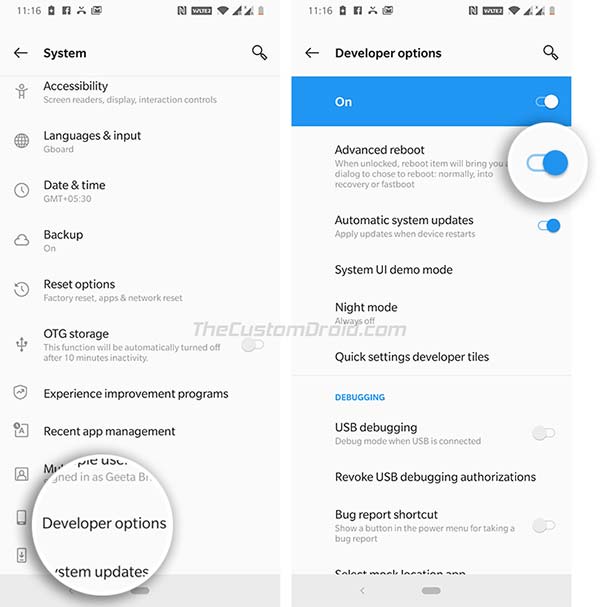
- Enable the ‘Advanced reboot’ option.
- Next, press and hold the Power button of your phone until the Power menu appears.
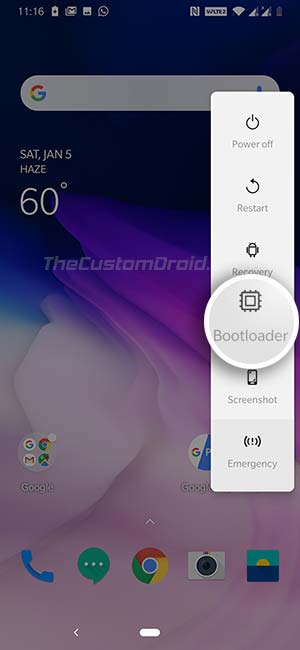
- Select ‘Bootloader’ from the menu to boot your OnePlus 7/OnePlus 7 Pro into Bootloader Mode.
This method works when your OnePlus device is powered off, and especially when you cannot enter the OS on your device.
Advertisement
- Hold the Power button until the Power Menu appears on the screen.
- Select Power Off to power off your OnePlus 7/OnePlus 7 Pro.
- Now, press and hold the Volume Down and Power buttons together to boot your OnePlus 7/OnePlus 7 Pro into Bootloader Mode.
- You can release the buttons as soon as the bootloader screen appears.
That’s it. You have successfully entered into Bootloader Mode via the physical buttons.
3. Using ADB Commands
For this method, you must enable the USB Debugging option on the device and also install the Android SDK Platform Tools on your PC.
- Connect your OnePlus 7/OnePlus 7 Pro to the PC via the USB cable.
- Go to the folder where the ADB and Fastboot Tools are installed (e.g. C:\adb).
- While holding the SHIFT key, right-click in an empty space inside the folder.
- Select ‘Open PowerShell window here’.
- Now, enter the following ADB command to boot your OnePlus 7/OnePlus 7 Pro into Bootloader Mode:
adb reboot bootloader
- Your phone will now reboot to bootloader.
How to Boot OnePlus 7/OnePlus 7 Pro into Recovery Mode?
Advertisement
Recovery Mode on OnePlus 7/OnePlus 7 Pro is a bootable partition that allows users to perform a factory reset, install stock firmware packages, wipe cache partition, etc.
There are two kinds of recovery that exist for your OnePlus 7 (Pro) device. First one is the stock recovery which comes pre-installed from the device manufacturer (OEM). Through the stock recovery, you could perform a factory reset, install OTA Updates, etc. Second is the custom recovery (like TWRP) which allows users to install custom ROMs, flashable zips, images, etc. But regardless of the recovery you have, the method of booting your OnePlus 7/OnePlus 7 Pro into Recovery Mode is the same.
Again, there are three methods to help you boot your device to Recovery Mode. Each one is explained in detail below.
OnePlus has an Advanced Reboot menu which is only visible once you enable Developer Options. With the help of this reboot menu, you could easily boot your OnePlus 7/OnePlus 7 Pro into Recovery Mode from right within the OS.
Advertisement
- Go to ‘Settings’ and tap on ‘About Phone’.
- Continuously tap on the ‘Build number’ for 7 times until you see the ‘You’re now a developer’ toast notification on the screen.
- Go back to ‘Settings’ and tap on ‘Developer Options’.
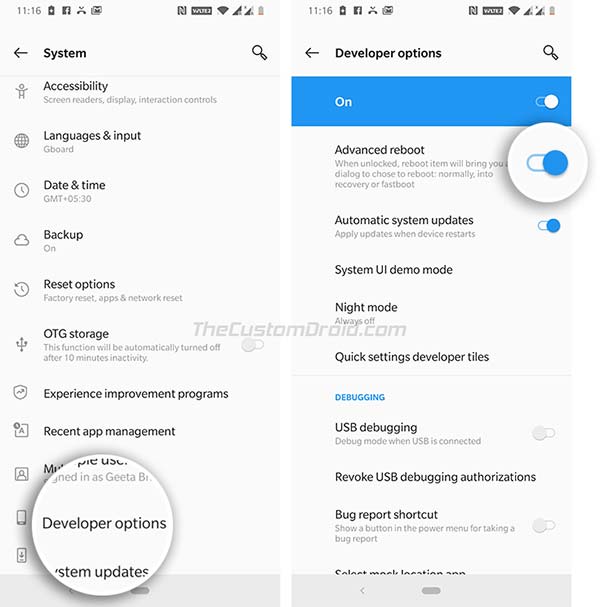
- Enable the ‘Advanced Reboot’ option.
- Press the Power button until the Power menu appears.
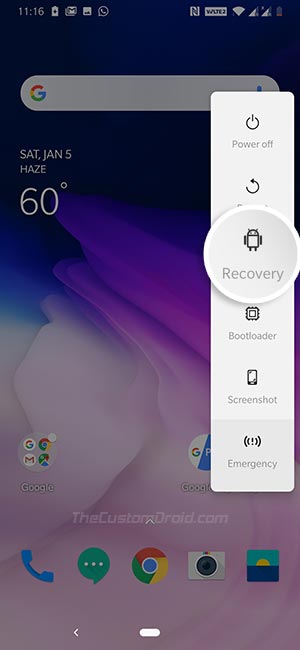
- Finally, select ‘Recovery’ to boot your OnePlus 7/OnePlus 7 Pro into Recovery Mode.
- Press and hold the Power button of your phone until the Power menu appears.
- Select ‘Power Off’ to power off your OnePlus 7 (Pro).
- Press and hold the Volume Up and Power buttons together to boot your OnePlus 7/OnePlus 7 Pro into Recovery Mode
- Release the Power button as soon as the phone vibrates and keep holding the Volume Down button.
You should now see the Recovery screen (Stock or custom) on your phone.
3. Using ADB Commands
For this method, you must enable the USB Debugging option on the device and also install the Android SDK Platform Tools on your PC.
- Connect your OnePlus 7 (Pro) to the PC via the USB cable.
- Go the folder where you have installed ADB and fastboot binaries.
- While pressing the SHIFT key, right-click in an empty area inside the folder.
- Select the ‘Open PowerShell window here’ option.
- Enter the following ADB command in the PowerShell window to boot your OnePlus 7/OnePlus 7 Pro into Recovery Mode:
adb reboot recovery
- After the successful execution of the command, your device will reboot into Recovery Mode.
Now that you know how to boot OnePlus 7/OnePlus 7 Pro into Bootloader Mode/Recovery Mode, you can follow the tutorials linked below to unlock the bootloader, install TWRP, and root with or without TWRP.
- How to Unlock Bootloader on OnePlus 7 and OnePlus 7 Pro
- Install TWRP Recovery and Root OnePlus 7/OnePlus 7 Pro.
- How to Root OnePlus 7 (Pro) without TWRP Recovery.
If you are having questions regarding any of the methods described above, drop your queries in the comments section below.
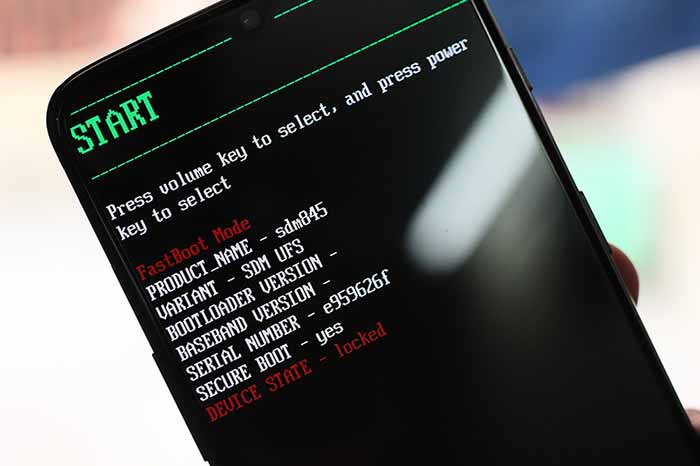
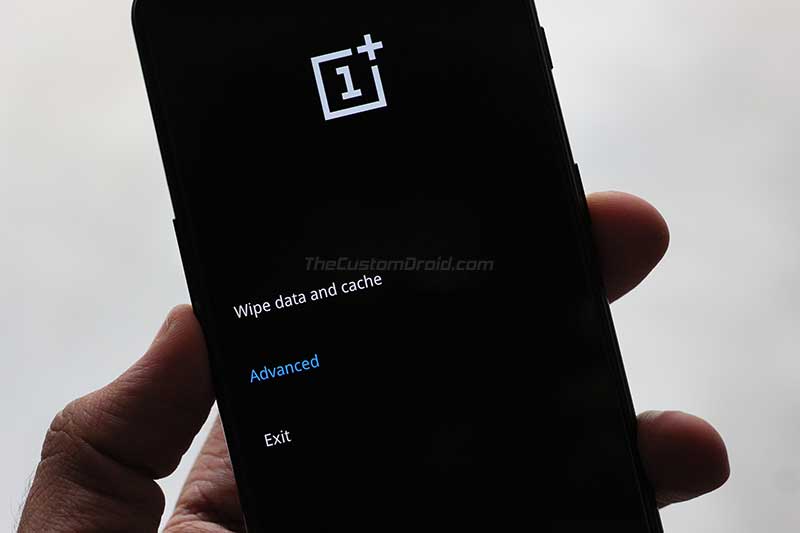
Comments 2 Comments
Comments are moderated, and published only if they are relevant to the topic and add value in a constructive way. If you disagree with something, please be polite and respectful. We suggest you read our comment policy before commenting.
Hi I would like to verify is it volume down or volume up with the power button. Different parts of the article it says different things.
IE. In the last section on it it says after its off to press and hold power and volume up …. In next sentence it says let go of power but keep holding volume down button. Want to be sure. Since I was able to do this before on my oneplus 7 pro but recently it stopped letting me. After a couple changes it is again but the menu different for it.
Also don’t get the wipe cache option any more can only find that under recovery. The option when I tried that was wipe cache and data. Not really looking to wipe the data soooo..
Thank you so much have a phenomenal day.
Ms Tony 💜
Hi Tony. Once your phone is turned off completely, try holding the Volume Up, Volume Down, and Power keys together. This should get your phone into Fastboot Mode. Let me know if it works.
If it’s the recovery mode that you want to boot your phone into, then you will need to hold the Volume Down and Power keys while the phone is off. When you feel the phone vibrate, release all the keys and it should be in the stock OxygenOS recovery.
Let me know if the combinations I just mentioned work and get your phone into the corresponding modes. I do not have the OP7 anymore so it’s hard to confirm on my own right now. Your feedback would be very useful.
As for the wipe cache option, it has been moved inside the ‘Wipe data and cache’ menu. OnePlus did a makeover of the stock OxygenOS recovery with OnePlus 7 series (and onwards). To wipe the cache, press ‘Wipe data and cache’ from the recovery’s main screen and choose the ‘Wipe cache’ option from the list. Then, select ‘Yes’ to confirm and perform a cache wipe on your OnePlus 7 Pro.