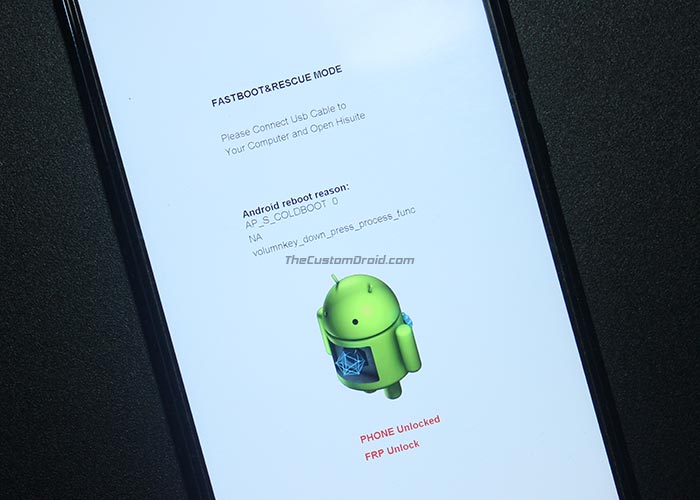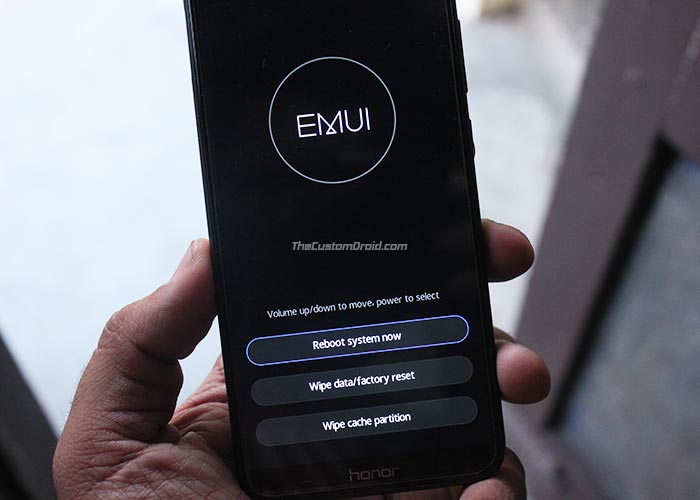In this tutorial, you’ll learn how to easily boot Honor 9 Lite Fastboot mode and Recovery mode. We have covered different methods to help you boot your Honor device using the physical buttons combination and ADB commands.
Advertisement
Huawei’s Honor 9 Lite is ruling the affordable smartphone market with its specs, design and software, all combined. While everything about the device is great, a user may often choose to drive away from the stock EMUI software, seeking more features and customization. This could be easily done by installing a custom ROM or rooting the device. We usually cover guides/tutorials that would require you to boot Honor 9 Lite Fastboot Mode and Recovery Mode. We feel it is redundant to mention the steps every time, so we decided to put up a tutorial dedicated to the specific job.
The steps below cover two different methods for both Fastboot Mode and Recovery Mode. For method 2 in each case, you must first enable USB debugging, install Android SDK tools and establish a successful ADB connection between the Honor 9 Lite and the PC.
Advertisement
Page Contents
How to Boot Honor 9 Lite Fastboot Mode?
Booting your Honor 9 Lite Fastboot mode would be required during certain processes like unlocking the bootloader, flashing boot/recovery image, etc. The booting process is pretty simple and could be done using two different methods. You can choose the one that looks the best for your situation. The image below shows the Fastboot Mode on Honor 9 Lite.
- Power off the phone completely.
- Hold the Volume Down button of your Honor 9 Lite.
- While holding the button, connect your phone to the PC using the USB cable.
- Release the button when you see a white colored screen with Android bot.
- You have succeeded to boot Honor 9 Lite fastboot mode.
Method 2: Using ADB
- First, make sure USB debugging is enabled on the phone.
- Second, connect Honor 9 Lite to the PC using the USB cable.
- Go to the folder where the ADB/Fastboot binaries are present.
- Hold the SHIFT key on the keyboard and right-click on an empty space.
- Select ‘Open PowerShell window here’.
- Confirm that the phone is detected properly using:
adb devices
- Accept any prompts on the device’s screen.
- Finally, boot Honor 9 Lite Fastboot Mode using:
adb reboot bootloader
- The phone should reboot and enter Fastboot Mode.
How to Boot Honor 9 Lite Recovery Mode?
Recovery on your device could either be stock that comes pre-installed from the OEM or custom, such as TWRP. Irrespective of that, the method to boot Honor 9 Lite recovery mode stays the same. If you’re a regular flasher or someone who modifies the OS from time to time, then the steps below shall definitely come in handy. Also, for an average day-to-day user, booting into the stock recovery mode could allow you to fix software issues such as bootloops, perform a factory reset, manually sideload an OTA package and more. The picture below shows the stock recovery mode on Honor 9 Lite.
- Hold the Power button for a few seconds.
- Tap on ‘Power off’ and then on ‘Touch to Power Off’.
- Make sure the phone is powered down completely.
- Finally, hold the Volume Up and Power button simultaneously to boot Honor 9 Lite Recovery Mode.
- Release the keys as soon as the Honor logo appears.
- The Honor 9 Lite should enter recovery mode now.
Method 2: Using ADB
- Make sure that USB debugging is enabled.
- Connect your Honor 9 Lite to the PC using the USB cable.
- Open the folder where the ADB and Fastboot binaries are present.
- Hold the SHIFT key and right-click on an empty space.
- Select ‘Open PowerShell window here’.
- Enter the following command to confirm that the phone is being detected properly:
adb devices
- Agree to any prompts that show up on the device’s screen.
- Finally, boot Honor 9 Lite Recovery Mode using:
adb reboot recovery
- The phone will instantly reboot and enter into the stock/TWRP recovery mode.
So now, you have been able to boot Honor 9 Lite Fastboot Mode and Recovery Mode using two different methods.
Also read: How to Unlock Honor 9 Lite Bootloader
The steps shall prove usefulness in several scenarios like flashing a custom ROM, restoring stock firmware, etc. If you have a suggestion or a question about the methods listed here, then kindly leave a comment and let us know.